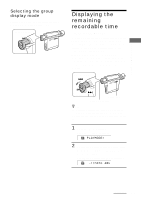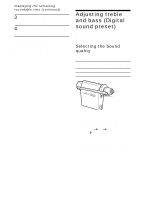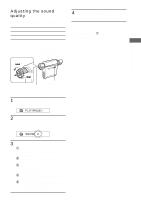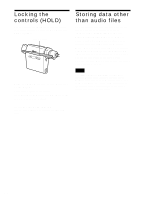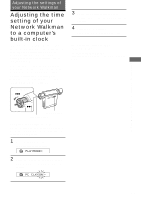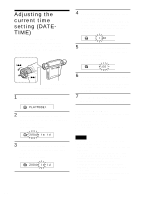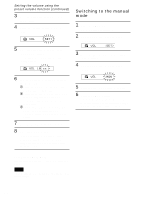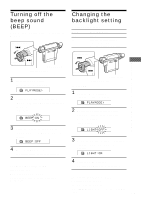Sony NW-MS70D Operating Instructions - Page 33
Adjusting the settings of your Network Walkman
 |
UPC - 027242604247
View all Sony NW-MS70D manuals
Add to My Manuals
Save this manual to your list of manuals |
Page 33 highlights
Adjusting the settings of your Network Walkman Adjusting the settings of your Network Walkman Adjusting the time setting of your Network Walkman to a computer's built-in clock If the function is set to "ON," the time setting of your Network Walkman is automatically adjusted to the computer's built-in clock when your Network Walkman is connected to it (the SonicStage software must be started). "ON" is selected by default. You cannot play a song with a limited playing period without the time setting of your Network Walkman. Be sure to adjust the time setting. To set the date and time on your Network Walkman, refer to "Adjusting the current time setting (DATE-TIME)" on page 34. Shuttle switch to (.) 3 Rotate the Shuttle switch to select "OFF" and press the Play/Stop button to confirm. 4 Press the MENU button The display returns to the normal screen. To change the setting to "ON" Select "ON" in step 3. To cancel the menu mode Select [RETURN] in the menu screen or press the MENU button. Press (Confirm) to (>) MENU button Play/Stop button Changing the setting to "OFF" The time setting of your Network Walkman does not change even when your Network Walkman is connected to a computer. 1 Press the MENU button. The menu screen is displayed. PLAYMODE> 2 Rotate the Shuttle switch to select "PC CLK:" and press the Play/Stop button to confirm. PC CLK:ON 33