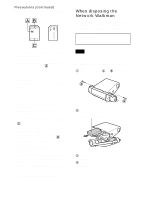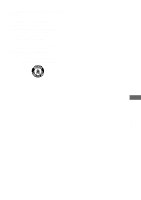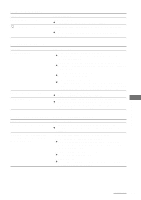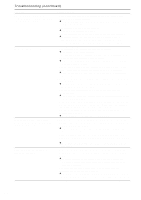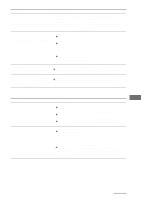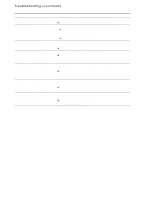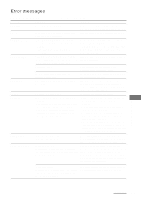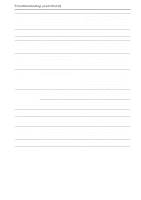Sony NW-MS70D Operating Instructions - Page 51
Other Information, On recording Only for NW-MS77DR
 |
UPC - 027242604247
View all Sony NW-MS70D manuals
Add to My Manuals
Save this manual to your list of manuals |
Page 51 highlights
Symptom Audio files are transferred back to the computer without operations occasionally when the Network Walkman is connected to the computer. After connecting the Network Walkman to the computer, "Memory Stick" is displayed but files cannot be found. The operation of the Network Walkman becomes unstable while it is connected to the computer. "Failed to authenticate Device/Media" is displayed on the computer screen while connecting the Network Walkman to the computer. Cause/Remedy If an audio file is deleted from your Network Walkman using SonicStage installed on any computer other than the computer used for transferring, the file will be transferred back to the computer automatically when your Network Walkman is connected to the computer that you used for transferring. Therefore, the remaining transfer count increases automatically. • The "Memory Stick" is not inserted. c Insert the "Memory Stick". • There is a problem with the "Memory Stick". c Insert the "Memory Stick" and check the display of the Network Walkman while disconnecting the dedicated USB cable. If an error message is displayed, follow the message (page 53 to 54). • The computer once enters the suspend mode then recovers. c You may not transfer the data properly after the computer recovers from the suspend mode. Disconnect the dedicated USB cable and connect the cable again. USB hub or USB extension cable is used. c Connecting via a USB hub or USB extension is not guaranteed. Connect the dedicated USB cable directly to the computer. Your Network Walkman is not connected to the computer properly. c Quit the SonicStage software and verify the connection of the dedicated USB cable. Restart the SonicStage software. On recording (Only for NW-MS77DR) Symptom The buttons on the recording USB cradle do not work. An error occurs while recording. Cause/Remedy • The recording USB cradle is not turned on. c Connect the supplied AC power adaptor properly. • The record select switch is set to "USB/KEY PROTECT." c Set the switch to "LINE IN." • The recording cable is not connected to the LINE IN jack properly. c Connect the optical digital cable or the connecting cord (analog cable) to the LINE IN jack properly. • Music is not transferred. c Check whether the recording source (digital/analog audio device) is playing correctly. Be sure to press the STOP button on the recording USB cradle to cancel the error message before restarting recording. • The unit is in a place subject to vibration. c If the unit becomes subject to vibration, an error may occur while recording. Locate the unit in a stable place and press the STOP button on the recording cradle to cancel the error message before restarting recording. Other Information continued 51