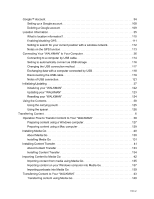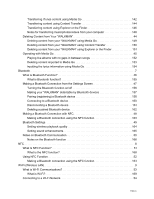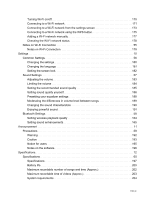Sony NWZ-ZX1 Help Guide
Sony NWZ-ZX1 Manual
 |
View all Sony NWZ-ZX1 manuals
Add to My Manuals
Save this manual to your list of manuals |
Sony NWZ-ZX1 manual content summary:
- Sony NWZ-ZX1 | Help Guide - Page 1
Help Guide WALKMAN NWZ-ZX1 Use this manual when you have troubles or when you need to know how to use your Walkman. DSD format is available for Walkman software that has been updated to Ver.1.10 or later. Supported formats Experience "WALKMAN" like never before This introduces how to enjoy high - Sony NWZ-ZX1 | Help Guide - Page 2
Transferring Content Bluetooth NFC Wi-Fi (Wireless LAN) Settings Announcement Specifications Troubleshooting Troubleshooting Q&A List of Topic How to Use Troubleshooting Go to Page Top Go to Page Top Go to Page Top - Sony NWZ-ZX1 | Help Guide - Page 3
Table Of Contents Help Guide NWZ-ZX1 Getting Started Customer Registration Website Customer registration website Before Use Before first use "WALKMAN" instruction manuals How to use the operating explanations Parts and Controls Parts and controls Power/Charging Turning the power on Turning the power - Sony NWZ-ZX1 | Help Guide - Page 4
data with a computer connected by USB Disconnecting the USB cable Notes of USB connection Initializing/Updating Initializing your "WALKMAN" Updating your "WALKMAN" Resetting your "WALKMAN" Using the Contents Using the carrying pouch Using the spacer Transferring Content Operation Flow to Transfer - Sony NWZ-ZX1 | Help Guide - Page 5
What is Bluetooth function? Making a Bluetooth Connection from the Settings Screen Turning the Bluetooth function on/off Making your "WALKMAN" detectable by Bluetooth devices Pairing (registering) a Bluetooth device Connecting to a Bluetooth device Disconnecting a Bluetooth device Deleting a paired - Sony NWZ-ZX1 | Help Guide - Page 6
screen Connecting to a Wi-Fi network using the WPS button Adding a Wi-Fi network manually Checking the Wi-Fi network status Notes on Wi-Fi Connection Notes on Wi-Fi users Notes on the software Specifications Specifications Specifications Battery life Maximum recordable number of songs and time - Sony NWZ-ZX1 | Help Guide - Page 7
206 Preinstalled Applications 207 Troubleshooting 13 What Can I Do to Solve a Problem? 61 What can I do to solve a problem? 208 Customer support website 210 Q&A 14 Operation 62 Your "WALKMAN" does not operate or the power does not turn on. 212 Your "WALKMAN" does not work properly - Sony NWZ-ZX1 | Help Guide - Page 8
-touch. 255 Wi-Fi 69 Cannot connect to a Wi-Fi network. 256 I want to turn the Wi-Fi function off at the same time the "WALKMAN" screen is turned off. 257 Other 70 Your "WALKMAN" gets warm. 258 How to Use 15 Troubleshooting 20 Notes on use 23 TOC-6 - Sony NWZ-ZX1 | Help Guide - Page 9
Help Guide How to Use WALKMAN NWZ-ZX1 Back Back to Top Getting Started Customer Registration Website Before Use Parts and Controls Power/Charging Flow of Initial Settings Notes on use 4-475-926-12(1) Copyright 2014 Sony Corporation Go to Page Top 1 - Sony NWZ-ZX1 | Help Guide - Page 10
Help Guide How to Use WALKMAN NWZ-ZX1 Back Back to Top Basic Operations How to Use the Buttons How to Use the Touch Screen Home Screen Microphone Google™ Account Location Information Connecting Your "WALKMAN" to Your Computer Initializing/Updating Using the Contents Notes on use Go to Page Top 2 - Sony NWZ-ZX1 | Help Guide - Page 11
Help Guide How to Use WALKMAN NWZ-ZX1 Back Back to Top Supported formats Music (Music player) Audio Formats (Codec) MP3 Media File format: MP3 (MPEG-1 Layer3) file format File extension: .mp3 Bit rate: 32 to 320 kbps (Supports variable bit rate (VBR)) Sampling frequency (*1): 32, 44.1, 48 kHz WMA - Sony NWZ-ZX1 | Help Guide - Page 12
Bit rate: 16 to 320 kbps (Supports variable bit rate (VBR)) (*4) Sampling frequency (*1): 8, 11.025, 12, 16, 22.05, 24, 32, 44.1, 48 kHz HE-AAC Media File format: MP4 file format - Sony NWZ-ZX1 | Help Guide - Page 13
1,080 (*6) Audio Formats (Codec) AAC-LC (AVC, MPEG-4) Bit rate: 32 to 144 kbps (Supports variable bit rate (VBR)) (*4) Sampling frequency (*1): 8, 11.025, 12, 16, 22.05, 24, sampling frequency. (*5) DSD format is available for Walkman software that has been updated to Ver.1.10 or later. (*6) These - Sony NWZ-ZX1 | Help Guide - Page 14
Help Guide How to Use WALKMAN NWZ-ZX1 Back Back to Top Transferring Content Operation Flow to Transfer Content to Your "WALKMAN" Installing Media Go Installing Content Transfer Importing Content to Media Go Transferring Content to Your "WALKMAN" Deleting Content from Your "WALKMAN" Operating with - Sony NWZ-ZX1 | Help Guide - Page 15
Help Guide How to Use WALKMAN NWZ-ZX1 Back Back to Top Bluetooth What is Bluetooth Function? Making a Bluetooth Connection from the Settings Screen Making a Bluetooth Connection with NFC Bluetooth Settings Notes on Bluetooth Communication Notes on use 4-475-926-12(1) Copyright 2014 Sony Corporation - Sony NWZ-ZX1 | Help Guide - Page 16
Help Guide How to Use WALKMAN NWZ-ZX1 Back Back to Top NFC What Is NFC Function? Using NFC Function Notes on use 4-475-926-12(1) Copyright 2014 Sony Corporation Go to Page Top 8 - Sony NWZ-ZX1 | Help Guide - Page 17
Help Guide How to Use WALKMAN NWZ-ZX1 Back Back to Top Wi-Fi (Wireless LAN) What is Wi-Fi Communications? Connecting to a Wi-Fi Network Notes on Wi-Fi Connection Notes on use 4-475-926-12(1) Copyright 2014 Sony Corporation Go to Page Top 9 - Sony NWZ-ZX1 | Help Guide - Page 18
Help Guide How to Use WALKMAN NWZ-ZX1 Back Back to Top Settings Common Settings Sound Settings Bluetooth Settings Notes on use 4-475-926-12(1) Copyright 2014 Sony Corporation Go to Page Top 10 - Sony NWZ-ZX1 | Help Guide - Page 19
Help Guide How to Use WALKMAN NWZ-ZX1 Back Back to Top Announcement Precautions Notes on use 4-475-926-12(1) Copyright 2014 Sony Corporation Go to Page Top 11 - Sony NWZ-ZX1 | Help Guide - Page 20
Help Guide How to Use WALKMAN NWZ-ZX1 Back Back to Top Specifications Specifications Notes on use 4-475-926-12(1) Copyright 2014 Sony Corporation Go to Page Top 12 - Sony NWZ-ZX1 | Help Guide - Page 21
Help Guide Troubleshooting WALKMAN NWZ-ZX1 Back Back to Top Troubleshooting What Can I Do to Solve a Problem? Notes on use 4-475-926-12(1) Copyright 2014 Sony Corporation Go to Page Top 13 - Sony NWZ-ZX1 | Help Guide - Page 22
Help Guide Troubleshooting WALKMAN NWZ-ZX1 Back Back to Top Q&A Operation Sound Power Connection to a Computer Bluetooth NFC Wi-Fi Other Notes on use 4-475-926-12(1) Copyright 2014 Sony Corporation Go to Page Top 14 - Sony NWZ-ZX1 | Help Guide - Page 23
Help Guide List of Topics WALKMAN NWZ-ZX1 Back Back to Top How to Use Getting Started Customer Registration Website Customer registration website Before Use Before first use "WALKMAN" instruction manuals How to use the operating explanations Parts and Controls Parts and controls Power/Charging - Sony NWZ-ZX1 | Help Guide - Page 24
as USB storage Changing the USB connection method Exchanging data with a computer connected by USB Disconnecting the USB cable Notes of USB connection Initializing/Updating Initializing your "WALKMAN" Updating your "WALKMAN" Resetting your "WALKMAN" Using the Contents Using the carrying pouch 16 - Sony NWZ-ZX1 | Help Guide - Page 25
Media Go Importing content on your Windows computer into Media Go Importing podcasts into Media Go Transferring Content to Your "WALKMAN" Transferring content using Media Go Transferring iTunes content using Media Go Transferring content using Content Transfer Transferring content using Explorer - Sony NWZ-ZX1 | Help Guide - Page 26
the Settings Screen Turning the Bluetooth function on/off Making your "WALKMAN" detectable by Bluetooth devices Pairing (registering) a Bluetooth device using the WPS button Adding a Wi-Fi network manually Checking the Wi-Fi network status Notes on Wi-Fi Connection Notes on Wi-Fi Connection 18 - Sony NWZ-ZX1 | Help Guide - Page 27
Setting wireless playback quality Setting sound enhancements Announcement Precautions Warning Caution Notice for users Notes on the software Specifications Specifications Specifications Battery life Maximum recordable number of songs and time (Approx.) Maximum recordable time of videos (Approx - Sony NWZ-ZX1 | Help Guide - Page 28
Help Guide List of Topics WALKMAN NWZ-ZX1 Back Back to Top Troubleshooting Troubleshooting What Can I Do to Solve a Problem? What can I do to solve a problem? Customer support website Q&A Operation Your "WALKMAN" does not operate or the power does not turn on. Your "WALKMAN" does not work properly. - Sony NWZ-ZX1 | Help Guide - Page 29
. Sound is interrupted or skips. Power Cannot charge the "WALKMAN." I want to know the battery life of the built-in rechargeable battery. The rechargeable battery needs to be replaced. The battery duration is short. I want to know the battery duration. I want to know the charging time. Connection to - Sony NWZ-ZX1 | Help Guide - Page 30
Cannot connect to a Wi-Fi network. I want to turn the Wi-Fi function off at the same time the "WALKMAN" screen is turned off. Other Your "WALKMAN" gets warm. Notes on use 4-475-926-12(1) Copyright 2014 Sony Corporation Go to Page Top 22 - Sony NWZ-ZX1 | Help Guide - Page 31
Help Guide WALKMAN NWZ-ZX1 Back Back to Top Notes on use Print June 2013 Before use To for the noted devices running the following operating systems. Android™ 2.3 or later: Xperia series, Walkman running Android iOS 4 or later: iPhone, iPod touch, iPad JavaScript JavaScript is used with this - Sony NWZ-ZX1 | Help Guide - Page 32
will not be affected. Cookies This content uses cookies. To use services incorporating cookies, you need to set your browser to allow cookies. Handling of personal information obtained from websites Sony may use cookies, web beacons or similar technologies to make statistical analysis of customers' - Sony NWZ-ZX1 | Help Guide - Page 33
Help Guide How to Use WALKMAN NWZ-ZX1 Back Back to Top Customer Registration Website Customer registration website View information on websites where you can register your Walkman. Notes on use 4-475-926-12(1) Copyright 2014 Sony Corporation Go to Page Top 25 - Sony NWZ-ZX1 | Help Guide - Page 34
Help Guide How to Use WALKMAN NWZ-ZX1 Back Back to Top Before Use Before first use Be sure to read this manual before you use your Walkman for the first time. "WALKMAN" instruction manuals There is a wide variety of instruction manuals available in addition to this Help Guide. How to use the - Sony NWZ-ZX1 | Help Guide - Page 35
Help Guide How to Use WALKMAN NWZ-ZX1 Back Back to Top Parts and Controls Parts and controls This section introduces the functions of buttons, jacks, and other parts of your Walkman. Notes on use 4-475-926-12(1) Copyright 2014 Sony Corporation Go to Page Top 27 - Sony NWZ-ZX1 | Help Guide - Page 36
Help Guide How to Use WALKMAN NWZ-ZX1 Back Back to Top Power/Charging Turning the power on Turn the power on to start your Walkman. Turning the power off Turn the power off if you do not intend to use your Walkman for a long period of time. Turning the screen on and off You can turn - Sony NWZ-ZX1 | Help Guide - Page 37
Help Guide How to Use WALKMAN NWZ-ZX1 Back Back to Top Flow of Initial Settings Flow of initial settings The first time you turn your Walkman power on, a screen for the initial settings is displayed. Follow the instructions on the screen to set each of the settings. Go to Page Top Notes on use 4-475 - Sony NWZ-ZX1 | Help Guide - Page 38
Guide How to Use WALKMAN NWZ-ZX1 Back Back to Top How to Use the Buttons Using "Play/Pause," "Next" and "Previous" buttons You can operate Music player, Video player, etc. using the "Play/Pause," "Next" and "Previous" buttons on the side of your Walkman -926-12(1) Copyright 2014 Sony Corporation 30 - Sony NWZ-ZX1 | Help Guide - Page 39
Help Guide How to Use WALKMAN NWZ-ZX1 Back Back to Top How to Use the Touch Screen How to use the touch screen The display of your Walkman is a touch screen, and you operate the Walkman by directly touching the screen with your fingers. This section explains basic touch screen operations. Notes on - Sony NWZ-ZX1 | Help Guide - Page 40
Help Guide How to Use WALKMAN NWZ-ZX1 Back Back to Top Home Screen Home screen Application widgets, shortcuts, folders and more are displayed on the Home screen the relevant applications directly by tapping a notification. Go to Page Top Notes on use 4-475-926-12(1) Copyright 2014 Sony Corporation 32 - Sony NWZ-ZX1 | Help Guide - Page 41
Help Guide How to Use WALKMAN NWZ-ZX1 Back Back to Top Microphone Using the microphone The built-in microphone of your Walkman can be used to input sound. Notes on use 4-475-926-12(1) Copyright 2014 Sony Corporation Go to Page Top 33 - Sony NWZ-ZX1 | Help Guide - Page 42
Help Guide How to Use WALKMAN NWZ-ZX1 Back Back to Top Google™ Account Setting up a Google account Set up a Google account to use services provided by Google. Multiple accounts can be registered on your Walkman. Deleting a Google account This section explains how to delete a registered Google - Sony NWZ-ZX1 | Help Guide - Page 43
Help Guide How to Use WALKMAN NWZ-ZX1 Back Back to Top Location Information What is location information? The location information function finds your current position using a Global notes for using the GPS function. Go to Page Top Notes on use 4-475-926-12(1) Copyright 2014 Sony Corporation 35 - Sony NWZ-ZX1 | Help Guide - Page 44
Help Guide How to Use WALKMAN NWZ-ZX1 Back Back to Top Connecting Your "WALKMAN" to Your Computer Connecting to a computer by USB cable Connect your Walkman to a computer via USB to charge the Walkman or exchange data. Setting to automatically connect as USB storage When connected to a USB device, - Sony NWZ-ZX1 | Help Guide - Page 45
Help Guide How to Use WALKMAN NWZ-ZX1 Back Back to Top Initializing/Updating Initializing your "WALKMAN" All of the data is deleted, and your Walkman is reset to the factory defaults. Updating your "WALKMAN" Updating your Walkman to the latest firmware allows you to add new functions to the Walkman. - Sony NWZ-ZX1 | Help Guide - Page 46
Help Guide How to Use WALKMAN NWZ-ZX1 Back Back to Top Using the Contents Using the carrying pouch This section explains how to use the supplied carrying pouch. Using the spacer This section explains how to use the supplied spacer. Notes on use 4-475-926-12(1) Copyright 2014 Sony Corporation Go to - Sony NWZ-ZX1 | Help Guide - Page 47
Help Guide How to Use WALKMAN NWZ-ZX1 Back Back to Top Operation Flow to Transfer Content to Your "WALKMAN" Preparing content using a Windows computer Installing Media Go built into the memory of your Walkman enables you to import CDs, download and manage content from online music services, and - Sony NWZ-ZX1 | Help Guide - Page 48
Help Guide How to Use WALKMAN NWZ-ZX1 Back Back to Top Installing Media Go About Media Go Media Go is software that allows you to import various content to your Windows computer, manage the content and transfer it to your Walkman. Installing Media Go Connect your Walkman to your Windows computer and - Sony NWZ-ZX1 | Help Guide - Page 49
Help Guide How to Use WALKMAN NWZ-ZX1 Back Back to Top Installing Content Transfer About Content Transfer Content Transfer is software that allows you to transfer content managed with iTunes or the Finder to your Walkman. Installing Content Transfer Connect your Walkman to your Mac computer and - Sony NWZ-ZX1 | Help Guide - Page 50
Help Guide How to Use WALKMAN NWZ-ZX1 Back Back to Top Importing Content to Media Go Importing content from media using Media Go This section explains how to import music from CDs and then transfer it to your Walkman by Go to Page Top Notes on use 4-475-926-12(1) Copyright 2014 Sony Corporation 42 - Sony NWZ-ZX1 | Help Guide - Page 51
Help Guide How to Use WALKMAN NWZ-ZX1 Back Back to Top Transferring Content to Your "WALKMAN" Transferring content using Media Go Use Media Go to transfer content or playlists that are also managed on your computer to your Walkman. Transferring iTunes content using Media Go Use Media Go to transfer - Sony NWZ-ZX1 | Help Guide - Page 52
Help Guide How to Use WALKMAN NWZ-ZX1 Back Back to Top Deleting Content from Your "WALKMAN" Deleting content from your "WALKMAN" using Media Go Use Media Go to delete content saved on your Walkman. Deleting content from your "WALKMAN" using Content Transfer Use Content Transfer to delete content - Sony NWZ-ZX1 | Help Guide - Page 53
Guide How to Use WALKMAN NWZ-ZX1 Back Back to Top Operating with Media Go Playing live albums with no gaps in between songs Songs that are recorded continuously on a live or concert album can be played back with no gaps in between songs on your Walkman your Walkman that has the display lyrics function. Go - Sony NWZ-ZX1 | Help Guide - Page 54
Help Guide How to Use WALKMAN NWZ-ZX1 Back Back to Top What is Bluetooth Function? What is Bluetooth function? Bluetooth function is based on short-range wireless technology used in devices such - Sony NWZ-ZX1 | Help Guide - Page 55
Guide How to Use WALKMAN NWZ-ZX1 Back Back to Top Making a Bluetooth Connection from the Settings Screen Turning the Bluetooth function on/off When you want to connect a Bluetooth device to your Walkman a Bluetooth device You need to "pair" your Walkman with a new Bluetooth device in order to connect - Sony NWZ-ZX1 | Help Guide - Page 56
Help Guide How to Use WALKMAN NWZ-ZX1 Back Back to Top Making a Bluetooth Connection with NFC Making a Bluetooth connection using the NFC function You can pair and connect to a Bluetooth audio device that has the NFC function simply by touching your Walkman to the device. Go to Page Top Notes on use - Sony NWZ-ZX1 | Help Guide - Page 57
Help Guide How to Use WALKMAN NWZ-ZX1 Back Back to Top Bluetooth Settings Setting wireless playback quality You can set whether enhancements Enable sound enhancements when sending audio to a Bluetooth audio device connected to your Walkman. Go to Page Top Notes on use 4-475-926-12(1) Copyright 2014 - Sony NWZ-ZX1 | Help Guide - Page 58
Help Guide How to Use WALKMAN NWZ-ZX1 Back Back to Top Notes on Bluetooth Communication Notes on the Bluetooth function This section contains notes for using Bluetooth connections. Notes on use 4-475-926-12(1) Copyright 2014 Sony Corporation Go to Page Top 50 - Sony NWZ-ZX1 | Help Guide - Page 59
Help Guide How to Use WALKMAN NWZ-ZX1 Back Back to Top What Is NFC Function? What is the NFC function? This function enables easy data communication between various devices, such as mobile - Sony NWZ-ZX1 | Help Guide - Page 60
Help Guide How to Use WALKMAN NWZ-ZX1 Back Back to Top Using NFC Function Making a Bluetooth connection using the NFC function You can pair and connect to a Bluetooth audio device that has the NFC function simply by touching your Walkman to the device. Go to Page Top Notes on use 4-475-926-12(1) - Sony NWZ-ZX1 | Help Guide - Page 61
Help Guide How to Use WALKMAN NWZ-ZX1 Back Back to Top What is Wi-Fi Communications? What is Wi-Fi? You can use Wi-Fi communication to connect wireless LAN devices, use a public wireless LAN service to enjoy using your Walkman on the Internet, and communicate with other devices. Go to Page Top Notes - Sony NWZ-ZX1 | Help Guide - Page 62
Help Guide How to Use WALKMAN NWZ-ZX1 Back Back to Top Connecting to a Wi-Fi Network Turning Wi-Fi on/off Turn the Wi-Fi function on to enjoy using the Internet on your Walkman. Connecting to a Wi-Fi network To connect to a Wi-Fi network, you need to have a wireless LAN (Wi-Fi) environment - Sony NWZ-ZX1 | Help Guide - Page 63
Help Guide How to Use WALKMAN NWZ-ZX1 Back Back to Top Notes on Wi-Fi Connection Notes on Wi-Fi Connection This section contains notes for using Wi-Fi. Notes on use 4-475-926-12(1) Copyright 2014 Sony Corporation Go to Page Top 55 - Sony NWZ-ZX1 | Help Guide - Page 64
Help Guide How to Use WALKMAN NWZ-ZX1 Back Back to Top Common Settings Changing the settings You can change various Walkman settings in the Settings menu. Changing the language You can change the language used in the Walkman display. Setting the screen lock If you set the screen lock, the screen is - Sony NWZ-ZX1 | Help Guide - Page 65
Help Guide How to Use WALKMAN NWZ-ZX1 Back Back to Top Sound Settings Adjusting the volume You can adjust the volume individually for functions such as content playback, notifications, and alarms. Limiting - Sony NWZ-ZX1 | Help Guide - Page 66
Help Guide How to Use WALKMAN NWZ-ZX1 Back Back to Top Bluetooth Settings Setting wireless playback quality You can set whether enhancements Enable sound enhancements when sending audio to a Bluetooth audio device connected to your Walkman. Go to Page Top Notes on use 4-475-926-12(1) Copyright 2014 - Sony NWZ-ZX1 | Help Guide - Page 67
Help Guide How to Use WALKMAN NWZ-ZX1 Back Back to Top Precautions Warning Important warnings for using your Walkman are explained. Be sure to follow these instructions. Caution Important information for using your Walkman is explained. Notice for users Important notices for users are explained. - Sony NWZ-ZX1 | Help Guide - Page 68
Help Guide How to Use WALKMAN NWZ-ZX1 Back Back to Top Specifications Specifications Details on the Walkman specifications (size, weight, and memory capacity, etc.) are shown. Battery life The estimated battery usage hours based on typical usage conditions and settings are explained. Maximum - Sony NWZ-ZX1 | Help Guide - Page 69
Guide Troubleshooting WALKMAN NWZ-ZX1 Back Back to Top What Can I Do to Solve a Problem? What can I do to solve a problem? This section contains solutions for when your Walkman does not function as expected or if a problem occurs during operation. Customer support website Visit the customer support - Sony NWZ-ZX1 | Help Guide - Page 70
Help Guide Troubleshooting WALKMAN NWZ-ZX1 Back Back to Top Operation Your "WALKMAN" does not operate or the power does not turn on. Your "WALKMAN" does not work properly. Your "WALKMAN" power turns off or on automatically. Cannot unlock the screen lock. Your "WALKMAN" power turns off/screen turns - Sony NWZ-ZX1 | Help Guide - Page 71
I want to find the product name (model name) of my "WALKMAN." An alarm (beep) is heard and the message [Check the volume level] is displayed. Notes on use 4-475-926-12(1) Copyright 2014 Sony Corporation Go to Page Top 63 - Sony NWZ-ZX1 | Help Guide - Page 72
Help Guide Troubleshooting WALKMAN NWZ-ZX1 Back Back to Top Sound There is no sound. Audio or video suddenly stops during playback. Noise is generated. Volume cannot side of the headphones. Sound is interrupted or skips. Go to Page Top Notes on use 4-475-926-12(1) Copyright 2014 Sony Corporation 64 - Sony NWZ-ZX1 | Help Guide - Page 73
Help Guide Troubleshooting WALKMAN NWZ-ZX1 Back Back to Top Power Cannot charge the "WALKMAN." I want to know the battery life of the built-in rechargeable battery. The rechargeable battery needs to be replaced. The battery duration is short. I want to know the battery duration. I want to know the - Sony NWZ-ZX1 | Help Guide - Page 74
Help Guide Troubleshooting WALKMAN NWZ-ZX1 Back Back to Top Connection to a Computer The computer does not recognize your "WALKMAN." Cannot install software to your computer. The progress bar on the install screen does not proceed while installing the software. Or, the access lamp of - Sony NWZ-ZX1 | Help Guide - Page 75
Help Guide Troubleshooting WALKMAN NWZ-ZX1 Back Back to Top Bluetooth Cannot pair with a Bluetooth device (cannot register the device). Cannot connect using the Bluetooth function. The screen to enter the - Sony NWZ-ZX1 | Help Guide - Page 76
Help Guide Troubleshooting WALKMAN NWZ-ZX1 Back Back to Top NFC Cannot listen to music with one-touch. Notes on use 4-475-926-12(1) Copyright 2014 Sony Corporation Go to Page Top 68 - Sony NWZ-ZX1 | Help Guide - Page 77
Help Guide Troubleshooting WALKMAN NWZ-ZX1 Back Back to Top Wi-Fi Cannot connect to a Wi-Fi network. I want to turn the Wi-Fi function off at the same time the "WALKMAN" screen is turned off. Go to Page Top Notes on use 4-475-926-12(1) Copyright 2014 Sony Corporation 69 - Sony NWZ-ZX1 | Help Guide - Page 78
Help Guide Troubleshooting WALKMAN NWZ-ZX1 Back Back to Top Other Your "WALKMAN" gets warm. Notes on use 4-475-926-12(1) Copyright 2014 Sony Corporation Go to Page Top 70 - Sony NWZ-ZX1 | Help Guide - Page 79
Help Guide How to Use WALKMAN NWZ-ZX1 Back Back to Top Customer registration website Print We recommend that you register your Walkman so we can provide better customer support. Visit one of the following websites to register the Walkman. For customers in the USA: http://www.sony.com/walkmanreg/ - Sony NWZ-ZX1 | Help Guide - Page 80
Help Guide How to Use WALKMAN NWZ-ZX1 Back Back to Top Before first use Print Thank you for purchasing this Walkman. This "Help Guide" explains how to transfer content to your Walkman, and how to use the various functions. Browse this "Help Guide" for necessary information. The printed manuals - Sony NWZ-ZX1 | Help Guide - Page 81
used in this "Help Guide" The screens and illustrations shown are images only, and may differ from the actual product or screen. Go to Page Top Related Topic System requirements Charging the battery Customer support website Notes on use 4-475-926-12(1) Copyright 2014 Sony Corporation Go to Page - Sony NWZ-ZX1 | Help Guide - Page 82
WALKMAN NWZ-ZX1 Back Back to Top "WALKMAN" instruction manuals Print The operations of this Walkman are explained in the following instruction manuals. Quick Start Guide (paper) Describes the basic operating instructions to Page Top Notes on use 4-475-926-12(1) Copyright 2014 Sony Corporation 74 - Sony NWZ-ZX1 | Help Guide - Page 83
How to Use WALKMAN NWZ-ZX1 Back Back to Top How to use the operating explanations Print This Help Guide shows icons displayed on the basic operation keys at the bottom of the Walkman screen as follows: , , . Items such as applications and menus on the screen are shown as follows: , [ Sound]. Home - Sony NWZ-ZX1 | Help Guide - Page 84
Related Topic Home screen Notes on use 4-475-926-12(1) Copyright 2014 Sony Corporation Go to Page Top 76 - Sony NWZ-ZX1 | Help Guide - Page 85
Help Guide How to Use WALKMAN NWZ-ZX1 Back Back to Top Parts and controls Functions of buttons, jacks, and other parts on your Walkman are explained here. Print 1. Screen (touch screen) Touch (tap) icons, items, etc., on the screen to operate your Walkman. 2. Headphone jack Insert the headphone - Sony NWZ-ZX1 | Help Guide - Page 86
the USB cable (supplied) or other accessories that support WM-PORT (not supplied). 4. Strap hole This 12. RESET button Press the RESET button with pen or a paper clip, etc. to reset your Walkman. 13. N mark Touch a Bluetooth device equipped with the NFC feature to this mark. 14. Speaker - Sony NWZ-ZX1 | Help Guide - Page 87
Help Guide How to Use WALKMAN NWZ-ZX1 Back Back to Top Turning the power on Turn on the power to start your Walkman. 1. Press the button. When you start your Walkman, it is locked, and the lock screen will be displayed. 2. Drag from left to right. Your Walkman is then unlocked, and the Home screen - Sony NWZ-ZX1 | Help Guide - Page 88
Related Topic Parts and controls Turning the power off Turning the screen on and off Charging the battery Setting the screen lock Notes on use 4-475-926-12(1) Copyright 2014 Sony Corporation Go to Page Top Go to Page Top 80 - Sony NWZ-ZX1 | Help Guide - Page 89
Help Guide How to Use WALKMAN NWZ-ZX1 Back Back to Top Turning the power off Turn off the power when not using your Walkman for an extended period of time. 1. Hold down the button. 2. Tap [ Power off] - [OK]. The power will then turn off. Related Topic Parts and controls - Sony NWZ-ZX1 | Help Guide - Page 90
Help Guide How to Use WALKMAN NWZ-ZX1 Back Back to Top Turning the screen on and off Print You can turn off the screen when not using your Walkman in order to prevent the touch screen from being operated accidentally Notes on use 4-475-926-12(1) Copyright 2014 Sony Corporation Go to Page Top 82 - Sony NWZ-ZX1 | Help Guide - Page 91
Help Guide How to Use WALKMAN NWZ-ZX1 Back Back to Top Charging the battery Charge your Walkman by connecting it to a computer. Print 1. Connect your Walkman to a computer that is turned on and running using the supplied USB cable. [Charged.] is displayed on the lock screen when charging is - Sony NWZ-ZX1 | Help Guide - Page 92
Related Topic Connecting to a computer by USB cable Extending the battery life Notes on charging the battery Notes on use 4-475-926-12(1) Copyright 2014 Sony Corporation Go to Page Top Go to Page Top 84 - Sony NWZ-ZX1 | Help Guide - Page 93
Help Guide How to Use WALKMAN NWZ-ZX1 Back Back to Top Extending the battery life Print You can reduce battery consumption by using your Walkman as follows. For battery life comparison based on setting effects, default settings and functions, see "Battery life." Turn off the power manually. Set - Sony NWZ-ZX1 | Help Guide - Page 94
Battery life Notes on use 4-475-926-12(1) Copyright 2014 Sony Corporation Go to Page Top 86 - Sony NWZ-ZX1 | Help Guide - Page 95
Help Guide How to Use WALKMAN NWZ-ZX1 Back Back to Top Notes on charging the battery Print Charging time differs depending on battery usage conditions. If the battery life is reduced to about half of its normal life even if sufficiently charged, it has probably worn out. Please contact your - Sony NWZ-ZX1 | Help Guide - Page 96
Help Guide How to Use WALKMAN NWZ-ZX1 Back Back to Top Flow of initial settings Print The first time you turn your Walkman power on Press the button to turn on your Walkman. Your Walkman may not turn on if the battery power is insufficient. Connect the Walkman to your computer with the USB cable - Sony NWZ-ZX1 | Help Guide - Page 97
4. Tap [Start]. The initial setup begins. 5. Tap [Skip]. Hint The settings for Wi-Fi connections can be set as necessary later. 89 - Sony NWZ-ZX1 | Help Guide - Page 98
6. Tap [No]. Hint The settings for Google accounts can be set as necessary later. After you have set up a Google account, you can use the services provided by Google. For details, see "Setting up a Google account." 7. Tap [Not now]. 8. Tap to confirm the enter content, and then tap . 90 - Sony NWZ-ZX1 | Help Guide - Page 99
9. Set the date and time, and then tap . 10. Confirm the content or enter content as necessary, tap , and then tap . 11. Tap [Finish] on the completion screen. 91 - Sony NWZ-ZX1 | Help Guide - Page 100
12. Confirm the content, and then tap [Yes] or [No]. Hint Data that specifies the Walkman in use and its user are not sent. 13. Confirm the content, and then tap [OK]. 14. Confirm that the Home screen is displayed. 92 - Sony NWZ-ZX1 | Help Guide - Page 101
This completes the initial settings of your Walkman. Related Topic Connecting to a Wi-Fi network Setting up a Google account Notes on use 4-475-926-12(1) Copyright 2014 Sony Corporation Go to Page Top Go to Page Top 93 - Sony NWZ-ZX1 | Help Guide - Page 102
Help Guide How to Use WALKMAN NWZ-ZX1 Back Back to Top Using "Play/Pause," "Next" and "Previous" buttons Print You can operate Music player, Video player, etc. using the "Play/Pause," "Next" and "Previous" buttons ( ) on the side of your Walkman. / / 1. button During music playback, press this - Sony NWZ-ZX1 | Help Guide - Page 103
Help Guide How to Use WALKMAN NWZ-ZX1 Back Back to Top Using the VOL "+" and "-" buttons Print Adjust the master volume quickly using the VOL "+" and "-" buttons ( ) on your Walkman. For more customized volume control, see "Adjusting the volume." Hint If there is no sound even if you press the - Sony NWZ-ZX1 | Help Guide - Page 104
Limiting the volume Volume operation (Only for countries/areas complying with European Directives) Notes on use 4-475-926-12(1) Copyright 2014 Sony Corporation Go to Page Top 96 - Sony NWZ-ZX1 | Help Guide - Page 105
Help Guide How to Use WALKMAN NWZ-ZX1 Back Back to Top Volume operation (Only for countries/areas setting automatically. If the volume is set beyond the specific level and you turn off your Walkman, the volume returns to the specific level automatically. Go to Page Top Related Topic Adjusting the - Sony NWZ-ZX1 | Help Guide - Page 106
Help Guide How to Use WALKMAN NWZ-ZX1 Back Back to Top How to use the touch screen Print The display of your Walkman is a touch screen. Make operations by directly touching the screen. The basic operations are explained as follows. Tap Lightly touch an item such as an - Sony NWZ-ZX1 | Help Guide - Page 107
out) or together (pinch in). On some screens, pinching out zooms in and pinching in zooms out. Notes on use 4-475-926-12(1) Copyright 2014 Sony Corporation Go to Page Top 99 - Sony NWZ-ZX1 | Help Guide - Page 108
Help Guide How to Use WALKMAN NWZ-ZX1 Back Back to Top Notes on the touch screen Print Your Walkman uses a capacitive touch screen. Tap the screen directly with your fingertip. Do not scratch it or react correctly. Go to Page Top Notes on use 4-475-926-12(1) Copyright 2014 Sony Corporation 100 - Sony NWZ-ZX1 | Help Guide - Page 109
Help Guide How to Use WALKMAN NWZ-ZX1 Back Back to Top Home screen Print Application widgets, shortcuts, folders, and more are displayed on the Home screen. There are several Home screens and you can switch the screen by flicking the screen left or right. 101 - Sony NWZ-ZX1 | Help Guide - Page 110
photo viewer. 7. [DLNA] shortcut Starts DLNA application. Related Topic Switching Home screens Notification panel Basic operation keys Notes on use 4-475-926-12(1) Copyright 2014 Sony Corporation Go to Page Top Go to Page Top 102 - Sony NWZ-ZX1 | Help Guide - Page 111
Help Guide How to Use WALKMAN NWZ-ZX1 Back Back to Top Basic operation keys The following explains the basic operation keys at the bottom of your Walkman screen. 1. (Back) Returns to the previous screen. 2. (Home) Returns to the Home screen. 3. (Recent Apps) Displays recently used applications. - Sony NWZ-ZX1 | Help Guide - Page 112
Help Guide How to Use WALKMAN NWZ-ZX1 Back Back to Top Switching Home screens There are several Home screens. You can switch the Home screen by flicking the screen left or right. 1. - Sony NWZ-ZX1 | Help Guide - Page 113
Help Guide How to Use WALKMAN NWZ-ZX1 Back Back Google Play™, etc.) System update notification Application update (when an update for an installed application by other icons Content being sent to another device for playback Updating the database Items displayed differ in some countries/regions. The - Sony NWZ-ZX1 | Help Guide - Page 114
Help Guide How to Use WALKMAN NWZ-ZX1 Back Back to Top Notification panel Print Swipe the status bar ( ) to display the notification panel ( ) on which you can check the notification details. You - Sony NWZ-ZX1 | Help Guide - Page 115
Help Guide How to Use WALKMAN NWZ-ZX1 Back Back to Top Using the microphone The built-in microphone of your Walkman can be used to input sound. 1. Built-in microphone Do not cover the microphone when using it for functions such as voice recognition. Notes on use 4-475-926-12(1) Copyright 2014 Sony - Sony NWZ-ZX1 | Help Guide - Page 116
Help Guide How to Use WALKMAN NWZ-ZX1 Back Back to Top Setting up a Google account Print Set up a Google account to use services provided by Google. Multiple accounts can be registered on your Walkman. You can obtain a Google account for free. Having a Google account allows you to enjoy services - Sony NWZ-ZX1 | Help Guide - Page 117
Help Guide How to Use WALKMAN NWZ-ZX1 Back Back to Top Deleting a Google account You can delete accounts by following the procedures below. 1. In account]. Related Topic Setting up a Google account Notes on use 4-475-926-12(1) Copyright 2014 Sony Corporation Print Go to Page Top Go to Page Top 109 - Sony NWZ-ZX1 | Help Guide - Page 118
Help Guide How to Use WALKMAN NWZ-ZX1 Back Back to Top What is location information? Print stands for Global Positioning System. GPS satellites emit positioning signals toward the earth, and your Walkman uses those to display your current position. Go to Page Top Related Topic Enabling/disabling - Sony NWZ-ZX1 | Help Guide - Page 119
Help Guide How to Use WALKMAN NWZ-ZX1 Back Back to Top Enabling/disabling GPS Print Set permission to use your current position information from the GPS function with applications that use location information (Google Maps, etc.). 1. In the Home screen, tap - [Settings] - [ Location services]. 2. - Sony NWZ-ZX1 | Help Guide - Page 120
Help Guide How to Use WALKMAN NWZ-ZX1 Back Back to Top Setting to search for your current position with a wireless network Print Set to search for your current position with a wireless network (Wi-Fi). 1. In the Home screen, tap - [Settings] - [ Location services] - [Google's location service]. - Sony NWZ-ZX1 | Help Guide - Page 121
Guide How to Use WALKMAN NWZ-ZX1 Back Back to Top Notes on the GPS function Print Move your Walkman Walkman, electromagnetic waves or magnetic interference from these may prevent the Walkman , avoid using your Walkman in the following locations is built in to your Walkman. If you cover the antenna - Sony NWZ-ZX1 | Help Guide - Page 122
Help Guide How to Use WALKMAN NWZ-ZX1 Back Back to Top Connecting to a computer by USB cable Connect your Walkman to a computer via USB to charge the Walkman or exchange data. Print 1. Connect your Walkman to a running computer via USB. The [USB storage in use] screen is displayed and your Walkman - Sony NWZ-ZX1 | Help Guide - Page 123
Changing the USB connection method Notes of USB connection Supported formats Notes on use 4-475-926-12(1) Copyright 2014 Sony Corporation Go to Page Top 115 - Sony NWZ-ZX1 | Help Guide - Page 124
Help Guide How to Use WALKMAN NWZ-ZX1 Back Back to Top Setting to automatically connect as USB storage Print When you connect your Walkman to a USB device, the Walkman is connected automatically as a USB storage device. on use 4-475-926-12(1) Copyright 2014 Sony Corporation Go to Page Top 116 - Sony NWZ-ZX1 | Help Guide - Page 125
Help Guide How to Use WALKMAN NWZ-ZX1 Back Back to Top Changing the USB connection method Print You can change the method of USB connection between your Walkman and a computer, depending on what you use the connection for. 1. In the Home screen, tap - [Settings] - [ Storage]. 2. Tap , and then - Sony NWZ-ZX1 | Help Guide - Page 126
Help Guide How to Use WALKMAN NWZ-ZX1 Back Back to Top Exchanging data with a computer connected by USB Print You can exchange data between your Walkman and a computer connected using USB by dragging and dropping. 1. Use the supplied USB cable to connect your Walkman to a computer. Your Walkman - Sony NWZ-ZX1 | Help Guide - Page 127
Help Guide How to Use WALKMAN NWZ-ZX1 Back Back to Top Disconnecting the USB cable Print Follow the procedures below when disconnecting the USB cable to prevent damage to data. Hint Press the button if the screen of your Walkman is off. If your Walkman is connected to a computer as a media device - Sony NWZ-ZX1 | Help Guide - Page 128
Connecting to a computer by USB cable Notification panel Notes on use 4-475-926-12(1) Copyright 2014 Sony Corporation Go to Page Top 120 - Sony NWZ-ZX1 | Help Guide - Page 129
Help Guide How to Use WALKMAN NWZ-ZX1 Back Back to Top Notes of USB connection Print Do not remove the USB cable when transferring data between your Walkman and the computer. Doing so may result in loss of the data being transferred and data on the Walkman. Do not turn on, restart, wake up from - Sony NWZ-ZX1 | Help Guide - Page 130
Help Guide How to Use WALKMAN NWZ-ZX1 Back Back to Top Initializing your "WALKMAN" Print Delete data such as Google account information and downloaded applications, and reset your Walkman to factory default. Note If you put a checkmark in the checkbox by tapping [Erase USB storage], the following - Sony NWZ-ZX1 | Help Guide - Page 131
Help Guide How to Use WALKMAN NWZ-ZX1 Back Back to Top Updating your "WALKMAN" Print Updating your Walkman to the latest version of the system software allows you to use the most recent functions in the optimal environment. You will be notified of system updates by means such as the network. Note - Sony NWZ-ZX1 | Help Guide - Page 132
Help Guide How to Use WALKMAN NWZ-ZX1 Back Back to Top Resetting your "WALKMAN" Print Try resetting your Walkman if operations become unstable. Before resetting your Walkman, check that no song, etc. is being played back, otherwise the data may be damaged. 1. Press and hold the button for about 8 - Sony NWZ-ZX1 | Help Guide - Page 133
Help Guide How to Use WALKMAN NWZ-ZX1 Back Back to Top Using the carrying pouch Print Load your Walkman into the carrying pouch in the direction shown in the figure, and then close the snap button. Notes on use 4-475-926-12(1) Copyright 2014 Sony Corporation Go to Page Top 125 - Sony NWZ-ZX1 | Help Guide - Page 134
Help Guide How to Use WALKMAN NWZ-ZX1 Back Back to Top Using the spacer Print When using your Walkman with a portable headphone amplifier (not supplied), you can make the Walkman level using the supplied spacer ( ) by placing it between the portable headphone amplifier and the Walkman as shown in - Sony NWZ-ZX1 | Help Guide - Page 135
Help Guide How to Use WALKMAN NWZ-ZX1 Back Back to Top Preparing content using a Windows computer Print Installing Media Go built into the memory of your Walkman enables you to import CDs, download and manage content from online music services, and transfer them to the Walkman. 1. Install Media - Sony NWZ-ZX1 | Help Guide - Page 136
content using Media Go Transferring content using Explorer or the Finder Notes for transferring music/photos/videos from your computer Deleting content from your "WALKMAN" using Media Go Deleting content from your "WALKMAN" using Explorer or the Finder Notes on use 4-475-926-12(1) Copyright 2014 - Sony NWZ-ZX1 | Help Guide - Page 137
Help Guide How to Use WALKMAN NWZ-ZX1 Back Back to Top Preparing content using a Mac computer Print Installing Content Transfer built into the memory of your Walkman enables you to transfer content to the Walkman. 1. Install Content Transfer built into the memory of your Walkman on your Mac - Sony NWZ-ZX1 | Help Guide - Page 138
Guide How to Use WALKMAN NWZ-ZX1 that you have imported from CDs or downloaded from online music services to your Walkman. If you have already managed content such as music with you can use Media Go to transfer the content to the Walkman. Go to Page Top Related Topic Installing Media Go Importing - Sony NWZ-ZX1 | Help Guide - Page 139
Guide How to Use WALKMAN NWZ-ZX1 Back Back to Top Installing Media Go Print Install Media Go to your Windows computer. 1. Connect your Walkman to your Windows computer using the USB cable (supplied). 2. Open the "WALKMAN prompted, follow the on-screen instructions to download and install the - Sony NWZ-ZX1 | Help Guide - Page 140
Depending on the environment, restarting your computer may be required. Follow the on-screen instructions. Go to Page Top Related Topic Connecting to a computer by USB cable About Media Go Importing content from media using Media Go Transferring content using - Sony NWZ-ZX1 | Help Guide - Page 141
Help Guide How to Use WALKMAN NWZ-ZX1 Back Back to Top About Content Transfer Print Content Transfer is software for your Mac computer that allows you to transfer content such as music, photos or videos managed with iTunes or the Finder to your Walkman easily. You can transfer files, folders, and - Sony NWZ-ZX1 | Help Guide - Page 142
Help Guide How to Use WALKMAN NWZ-ZX1 Back Back to Top Installing Content Transfer Print Install Content Transfer to your Mac computer. 1. Connect your Walkman to your Mac computer using the USB cable (supplied). 2. Select "WALKMAN" in the sidebar of the Finder. 3. Double-click the "FOR_MAC" - Sony NWZ-ZX1 | Help Guide - Page 143
Help Guide How to Use WALKMAN NWZ-ZX1 Back Back to Top Importing content from media using Media Go Print Use the database. If information on your CD is missing, you can add it manually after importing the CD. For information about adding and editing CD information, refer to the help of Media Go. - Sony NWZ-ZX1 | Help Guide - Page 144
the copyright holders. Go to Page Top Related Topic Installing Media Go Transferring content using Media Go Notes on use 4-475-926-12(1) Copyright 2014 Sony Corporation Go to Page Top 136 - Sony NWZ-ZX1 | Help Guide - Page 145
Help Guide How to Use WALKMAN NWZ-ZX1 Back Back to Top Importing content on your Windows computer into Media Go Import media such as music imported to your Windows computer into Media - Sony NWZ-ZX1 | Help Guide - Page 146
Related Topic Transferring content using Media Go Notes on use 4-475-926-12(1) Copyright 2014 Sony Corporation Go to Page Top 138 - Sony NWZ-ZX1 | Help Guide - Page 147
Help Guide How to Use WALKMAN NWZ-ZX1 Back Back to Top Importing podcasts into Media Go Print Media Go has a wide range of podcast functions on Windows, and details on importing podcasts, refer to the Media Go help. Go to Page Top Notes on use 4-475-926-12(1) Copyright 2014 Sony Corporation 139 - Sony NWZ-ZX1 | Help Guide - Page 148
Help Guide How to Use WALKMAN NWZ-ZX1 Back Back to Top Transferring content using Media Go Transfer content or playlists managed with Media Go on your computer to your Walkman. Print Note Media Go does not support content that uses Windows Media digital rights management technology ("WM-DRM.") - Sony NWZ-ZX1 | Help Guide - Page 149
Importing content from media using Media Go Importing content on your Windows computer into Media Go Importing podcasts into Media Go Notes on use 4-475-926-12(1) Copyright 2014 Sony Corporation Go to Page Top 141 - Sony NWZ-ZX1 | Help Guide - Page 150
Help Guide How to Use WALKMAN NWZ-ZX1 Back Back to Top Transferring iTunes content using Media Go Transfer content or playlists managed with iTunes on your computer to your Walkman. Print Note Content with copyright protection cannot be transferred. Media Go supports transfer of data from iTunes - Sony NWZ-ZX1 | Help Guide - Page 151
Related Topic Connecting to a computer by USB cable Notes on use 4-475-926-12(1) Copyright 2014 Sony Corporation Go to Page Top 143 - Sony NWZ-ZX1 | Help Guide - Page 152
Help Guide How to Use WALKMAN NWZ-ZX1 Back Back to Top Transferring content using Content Transfer Transfer content or playlists on your Mac computer or managed with iTunes to your Walkman. Print Note Music with copyright protection cannot be transferred. 1. Connect your Walkman to your Mac - Sony NWZ-ZX1 | Help Guide - Page 153
Connecting to a computer by USB cable Notes on use 4-475-926-12(1) Copyright 2014 Sony Corporation Go to Page Top 145 - Sony NWZ-ZX1 | Help Guide - Page 154
Guide How to Use WALKMAN NWZ-ZX1 Back Back to Top Transferring content using Explorer or the Finder Content can be directly transferred by drag-and-drop using Windows Explorer or the Finder. Print 1. Use the supplied USB cable to connect your Walkman to a running computer. 2. Open the "WALKMAN - Sony NWZ-ZX1 | Help Guide - Page 155
Related Topic Connecting to a computer by USB cable Notes for transferring music/photos/videos from your computer Notes on use 4-475-926-12(1) Copyright 2014 Sony Corporation Go to Page Top Go to Page Top 147 - Sony NWZ-ZX1 | Help Guide - Page 156
Help Guide How to Use WALKMAN NWZ-ZX1 Back Back to Top Notes for transferring music/photos/videos from your computer Print Drag and drop content such as music, photo or video files or folders into the correct folder as shown in the following illustrations. Your Walkman can play back songs/photos/ - Sony NWZ-ZX1 | Help Guide - Page 157
Guide How to Use WALKMAN NWZ-ZX1 Back Back to Top Deleting content from your "WALKMAN" using Media Go Print You can use Media Go to delete content saved on your Walkman. 1. Connect your Walkman to your Windows computer using the USB cable (supplied). 2. Start Media Go. 3. Double-click "WALKMAN - Sony NWZ-ZX1 | Help Guide - Page 158
Help Guide How to Use WALKMAN NWZ-ZX1 Back Back to Top Deleting content from your "WALKMAN" using Content Transfer Print You can use Content Transfer to delete content saved on your Walkman. 1. Connect your Walkman to your Mac computer using the USB cable (supplied). 2. Start Content Transfer. 3. - Sony NWZ-ZX1 | Help Guide - Page 159
Help Guide How to Use WALKMAN NWZ-ZX1 Back Back to Top Deleting content from your "WALKMAN" using Explorer or the Finder Print Delete content stored on your Walkman using Windows Explorer or the Finder. 1. Connect your Walkman to your computer using the USB cable (supplied). 2. Open "WALKMAN" - Sony NWZ-ZX1 | Help Guide - Page 160
Help Guide How to Use WALKMAN NWZ-ZX1 Back Back to Top Playing live albums with no gaps in between songs Print Songs that are recorded continuously on a live or concert album can be played back with no gaps in between songs on your Walkman. For gapless playback, import (rip) all songs on the - Sony NWZ-ZX1 | Help Guide - Page 161
Help Guide How to Use WALKMAN NWZ-ZX1 Back Back to Top Deleting content imported to Media Go You can delete is displayed. 5. Select a method to delete the content. 6. Click "OK." Related Topic Deleting content from your "WALKMAN" using Media Go Notes on use Print Go to Page Top Go to Page Top 153 - Sony NWZ-ZX1 | Help Guide - Page 162
Help Guide How to Use WALKMAN NWZ-ZX1 Back Back to Top Inputting the lyrics information using Media Go Print Use Media Go (version 2.5 or later) to input lyrics information to display lyrics when playing songs on your Walkman that has the display lyrics function. Hint For details about how to use - Sony NWZ-ZX1 | Help Guide - Page 163
Guide How to Use WALKMAN NWZ-ZX1 Back Back to Top What is Bluetooth function? Print The Bluetooth function enables wireless data transfer between devices that support connection is made. Once paired, the Bluetooth device and your Walkman can subsequently be connected with a simple operation. Go to - Sony NWZ-ZX1 | Help Guide - Page 164
to Use WALKMAN NWZ-ZX1 Back Back to Top Turning the Bluetooth function on/off Print To connect Bluetooth devices with your Walkman, you first have to turn on the Bluetooth function. Depending on the device, the procedure to establish connection may vary. Refer to the operating instructions of the - Sony NWZ-ZX1 | Help Guide - Page 165
Help Guide How to Use WALKMAN NWZ-ZX1 Back Back to Top Making your "WALKMAN" detectable by Bluetooth devices Print You can allow other Bluetooth devices to discover your Walkman. Depending on the device, the procedure to establish a connection may vary. Refer to the operating instructions of the - Sony NWZ-ZX1 | Help Guide - Page 166
Help Guide How to Use WALKMAN NWZ-ZX1 Back Back to Top Pairing (registering) a Bluetooth device Print To connect with a new Bluetooth device, you need to pair with it while the Bluetooth function of your Walkman is on. You only need to do this once between the Walkman and the new Bluetooth device - Sony NWZ-ZX1 | Help Guide - Page 167
Turning the Bluetooth function on/off Making your "WALKMAN" detectable by Bluetooth devices Connecting to a Bluetooth device Deleting a paired Bluetooth device Making a Bluetooth connection using the NFC function Notes on use 4-475-926-12(1) Copyright 2014 Sony Corporation Go to Page Top 159 - Sony NWZ-ZX1 | Help Guide - Page 168
Help Guide How to Use WALKMAN NWZ-ZX1 Back Back to Top Connecting to a Bluetooth device Print Connect a paired Bluetooth device with your Walkman while the Bluetooth pairing and connection are completed with one-touch. To reduce battery consumption, turn off the Bluetooth function when not in use. - Sony NWZ-ZX1 | Help Guide - Page 169
Help Guide How to Use WALKMAN NWZ-ZX1 Back Back to Top Disconnecting a Bluetooth device Print When the Bluetooth function is on, you can disconnect a connected Bluetooth device. However, pairing is not deleted - Sony NWZ-ZX1 | Help Guide - Page 170
Help Guide How to Use WALKMAN NWZ-ZX1 Back Back to Top Deleting a paired Bluetooth device Print When the Bluetooth function is on, you can delete the Bluetooth function on/off Pairing (registering) a Bluetooth device Notes on use 4-475-926-12(1) Copyright 2014 Sony Corporation Go to Page Top 162 - Sony NWZ-ZX1 | Help Guide - Page 171
Help Guide How to Use WALKMAN NWZ-ZX1 Back Back to Top Making a Bluetooth connection using the NFC function Print Simply touch your Walkman to a Bluetooth audio device that has the NFC function to automatically turn on the power of the Bluetooth audio device, pair the Walkman and the Bluetooth - Sony NWZ-ZX1 | Help Guide - Page 172
Help Guide How to Use WALKMAN NWZ-ZX1 Back Back to Top Setting wireless playback quality Print You can set whether to prioritize the sound quality or the stability of on the settings of the Bluetooth audio device. Go to Page Top Notes on use 4-475-926-12(1) Copyright 2014 Sony Corporation 164 - Sony NWZ-ZX1 | Help Guide - Page 173
Help Guide How to Use WALKMAN NWZ-ZX1 Back Back to Top Setting sound enhancements Print You can enable sound enhancements when sending audio to a Bluetooth audio device connected to your Walkman. 1. In the Home screen, tap - [Settings]. 2. Tap [ Bluetooth] in [WIRELESS & NETWORKS]. 3. Tap and - Sony NWZ-ZX1 | Help Guide - Page 174
Help Guide How to Use WALKMAN NWZ-ZX1 Back Back to Top Notes on the Bluetooth function gasoline stations where flammable gases are present, near automatic doors or fire alarms Your Walkman supports security functions that comply with the Bluetooth standard to provide a secure connection when - Sony NWZ-ZX1 | Help Guide - Page 175
Sony bears no responsibility whatsoever for information leaks that occur as a result of using Bluetooth technology. Your Walkman is not guaranteed to connect with all Bluetooth devices. Bluetooth devices you connect to must conform to the Bluetooth standard specified by Bluetooth SIG and - Sony NWZ-ZX1 | Help Guide - Page 176
Help Guide How to Use WALKMAN NWZ-ZX1 Back Back to Top What is the NFC function? Print This function is for close-range wireless communication Top Related Topic Making a Bluetooth connection using the NFC function Notes on use 4-475-926-12(1) Copyright 2014 Sony Corporation Go to Page Top 168 - Sony NWZ-ZX1 | Help Guide - Page 177
Guide How to Use WALKMAN NWZ-ZX1 Back Back to Top What is Wi-Fi? Print Wi-Fi (*1) communication is communications technology which allows you to connect wireless LAN devices displaying the Wi-Fi logo and use public wireless LAN service. You can use Wi-Fi to browse the Internet on your Walkman - Sony NWZ-ZX1 | Help Guide - Page 178
Guide How to Use WALKMAN NWZ-ZX1 Back Back to Top Turning Wi-Fi on/off Print You can use Wi-Fi to browse the Internet on your Walkman. To use Wi-Fi communications with the Walkman, first turn on the Wi-Fi function. Note The Wi-Fi antenna is built in to your Walkman reduce battery service - Sony NWZ-ZX1 | Help Guide - Page 179
Help Guide How to Use WALKMAN NWZ-ZX1 Back Back to Top Connecting to a Wi-Fi network There are several LAN environment, please contact the manufacturer of your Wi-Fi device, the wireless LAN service provider that you subscribe to, or the person who set up your Wi-Fi device. Go to Page - Sony NWZ-ZX1 | Help Guide - Page 180
Turning Wi-Fi on/off Connecting to a Wi-Fi network from the settings screen Connecting to a Wi-Fi network using the WPS button Notes on use 4-475-926-12(1) Copyright 2014 Sony Corporation Go to Page Top 172 - Sony NWZ-ZX1 | Help Guide - Page 181
Help Guide How to Use WALKMAN NWZ-ZX1 Back Back to Top Connecting to a Wi-Fi network from the settings screen Print If your Wi-Fi router does not support WPS ( you want to use is not shown in the network list, add the network manually. If you are connecting to a Wi-Fi network for the first time, - Sony NWZ-ZX1 | Help Guide - Page 182
Adding a Wi-Fi network manually Notes on use 4-475-926-12(1) Copyright 2014 Sony Corporation Go to Page Top 174 - Sony NWZ-ZX1 | Help Guide - Page 183
Guide How to Use WALKMAN NWZ-ZX1 Back Back to Top Connecting to a Wi-Fi network using the WPS button Print If your Wi-Fi router supports minutes. When the connection is made successfully, the message to notify you that your Walkman is connected to a Wi-Fi network will be displayed. 4. Tap [OK] - Sony NWZ-ZX1 | Help Guide - Page 184
Adding a Wi-Fi network manually Notes on use 4-475-926-12(1) Copyright 2014 Sony Corporation Go to Page Top 176 - Sony NWZ-ZX1 | Help Guide - Page 185
Help Guide How to Use WALKMAN NWZ-ZX1 Back Back to Top Adding a Wi-Fi network manually Print You can add a Wi-Fi network manually if the Wi-Fi the manufacturer of the access point for details. Hint To check the MAC address of your Walkman or other Wi-Fi details, tap - [Settings] - [ Wi-Fi] - [ - Sony NWZ-ZX1 | Help Guide - Page 186
Help Guide How to Use WALKMAN NWZ-ZX1 Back Back to Top Checking the Wi-Fi network is detected (when Wi-Fi network notification is set to on). Hint You can check the troubleshooting when your Walkman has problems with the Wi-Fi connection, using checker]. Tap - [Wi-Fi checker] on the Home screen - Sony NWZ-ZX1 | Help Guide - Page 187
Help Guide How to Use WALKMAN NWZ-ZX1 Back Back to Top Notes on Wi-Fi Connection Print Use cause slower data transfer rates or other problems. To communicate via Wi-Fi while traveling, you may need to contract with a Wi-Fi connection service provider. Data transfer rate and communications range - Sony NWZ-ZX1 | Help Guide - Page 188
Help Guide How to Use WALKMAN NWZ-ZX1 Back Back to Top Changing the settings You can configure various settings from the Settings menu to use your Walkman. 1. In the Home screen, tap - [Settings]. 2. Tap the desired item. Related Topic Changing the language Setting the screen lock Notes on use 4- - Sony NWZ-ZX1 | Help Guide - Page 189
Help Guide How to Use WALKMAN NWZ-ZX1 Back Back to Top Changing the language You can change the language used for screen displays etc. on your Walkman. 1. In the Home screen, tap - [Settings] - [ Language & input] - [Language]. 2. Tap the desired language. Related Topic Changing the settings Notes - Sony NWZ-ZX1 | Help Guide - Page 190
Guide How to Use WALKMAN NWZ-ZX1 Back Back to Top Setting the screen lock Print If you activate the screen lock function, the screen is locked automatically when the screen is turned off. You can choose how to lock the screen of your Walkman setting. Follow the instructions displayed on the screen - Sony NWZ-ZX1 | Help Guide - Page 191
Help Guide How to Use WALKMAN NWZ-ZX1 Back Back to Top Adjusting the volume Print You can control the volume of content playback, notifications, and alarms separately. The [Master] volume controls the - Sony NWZ-ZX1 | Help Guide - Page 192
Help Guide How to Use WALKMAN NWZ-ZX1 Back Back to Top Limiting the volume Print You can use AVLS (Automatic Volume Limiter System) to Volume operation (Only for countries/areas complying with European Directives) Notes on use 4-475-926-12(1) Copyright 2014 Sony Corporation Go to Page Top 184 - Sony NWZ-ZX1 | Help Guide - Page 193
Help Guide How to Use WALKMAN NWZ-ZX1 Back Back to Top Setting the recommended sound quality Print Turn on the ClearAudio+ function to easily enjoy the audio to the original settings when ClearAudio+ is turned off. Go to Page Top Notes on use 4-475-926-12(1) Copyright 2014 Sony Corporation 185 - Sony NWZ-ZX1 | Help Guide - Page 194
Guide How to Use WALKMAN NWZ-ZX1 Technology, is a proprietary sound processing technology developed by Sony. [Off], [Studio], [Club], [Concert hall], is often lost. However, the available playback time of the fully charged battery may be reduced when this function is used. (*1) The file is - Sony NWZ-ZX1 | Help Guide - Page 195
Related Topic Presetting your equalizer settings Notes on use 4-475-926-12(1) Copyright 2014 Sony Corporation Go to Page Top Go to Page Top 187 - Sony NWZ-ZX1 | Help Guide - Page 196
Guide How to Use WALKMAN NWZ-ZX1 Back Back to Top Presetting your equalizer settings Print You can preset CLEAR BASS (bass) and the 5 band equalizer as [Custom], [User-defined 1] or [User-defined 2]. Increasing the CLEAR BASS setting value allows your Walkman Sony Corporation Go to Page Top 188 - Sony NWZ-ZX1 | Help Guide - Page 197
Help Guide How to Use WALKMAN NWZ-ZX1 Back Back to Top Moderating the differences in volume level between songs Print You can moderate the ] - [Sound Settings]. 2. On the [Settings] tab, tap [Dynamic normalizer]. Go to Page Top Notes on use 4-475-926-12(1) Copyright 2014 Sony Corporation 189 - Sony NWZ-ZX1 | Help Guide - Page 198
Help Guide How to Use WALKMAN NWZ-ZX1 Back Back to Top Changing the sound characteristics The Clear Phase function optimizes the sound [ Sound] - [Sound Settings]. 2. On the [Settings] tab, tap [Clear Phase™]. Notes on use 4-475-926-12(1) Copyright 2014 Sony Corporation Print Go to Page Top 190 - Sony NWZ-ZX1 | Help Guide - Page 199
Help Guide How to Use WALKMAN NWZ-ZX1 Back Back to Top Enjoying powerful sound You can enjoy powerful sound from the built-in speaker using the xLOUD function. 1. In the Home screen, - Sony NWZ-ZX1 | Help Guide - Page 200
Help Guide How to Use WALKMAN NWZ-ZX1 Back Back to Top Warning Print Below is important information for using your Walkman. Be sure to follow these instructions. Be sure not to short-circuit the terminals of your Walkman with metallic objects. Do not spill water on your Walkman or allow any - Sony NWZ-ZX1 | Help Guide - Page 201
Help Guide How to Use WALKMAN NWZ-ZX1 Back Back to Top Caution Print Notes on use The following descriptions are important for using your Walkman. Be sure to follow the instructions below. Do not touch the rechargeable battery with bare hands if it is leaking. Consult your nearest Sony dealer if - Sony NWZ-ZX1 | Help Guide - Page 202
WALKMAN" from getting wet Do not expose your Walkman to water. The Walkman is not waterproof. Be sure to follow the precautions below. Be careful not to drop your Walkman your Walkman wet. If you touch your Walkman with wet hands or put the Walkman in a damp article of clothing, the Walkman may get - Sony NWZ-ZX1 | Help Guide - Page 203
Guide How to Use WALKMAN NWZ-ZX1 Back Back to Top Notice for users Print Recorded songs are limited to private use only. Use of songs beyond this limit requires the permission of the copyright holders. Sony is not responsible for incomplete recording/downloading or damaged data due to problems - Sony NWZ-ZX1 | Help Guide - Page 204
Help Guide How to Use WALKMAN NWZ-ZX1 Back Back to Top Notes on the software Print Copyright laws prohibit reproducing the software or the manual accompanying it in whole or in part, or renting the software without the permission of the copyright holder. In no event will Sony be liable for any - Sony NWZ-ZX1 | Help Guide - Page 205
Help Guide How to Use WALKMAN NWZ-ZX1 Back Back to Top Specifications Platform Android™ Version 4.1, Jelly Bean Display Size/resolution 4.0-inch (10.2 cm) / FWVGA (854 x 480 Pixels) Panel type TFT color display - Sony NWZ-ZX1 | Help Guide - Page 206
sound DSEE HX (On/Off) Dynamic normalizer (On/Off) xLOUD (On/Off) Clear Phase (On/Off) Power Source Built-in Rechargeable lithium-ion Battery USB power (from a computer via a USB connector of the player) Charging Time USB-based charging Approx. 3 hours Operating temperature 5 °C to 35 °C (41 ºF to - Sony NWZ-ZX1 | Help Guide - Page 207
for data management functions. (*2) Actual available memory for application software includes the memory space which is used for factory-preinstalled applications. "WALKMAN" specifications and designs are subject to change without notice. Go to Page Top Notes on use 4-475-926-12(1) Copyright 2014 - Sony NWZ-ZX1 | Help Guide - Page 208
Help Guide How to Use WALKMAN NWZ-ZX1 Back Back to Top Battery life Print The time below may differ depending on ambient temperature or the status of use. Battery Life (continuous playback) Actual battery life may vary depending on settings. The estimated battery usage hours shown below are based - Sony NWZ-ZX1 | Help Guide - Page 209
. Settings for battery life measurement Display Walkman software that has been updated to Ver.1.10 or later. (*2) The maxmum brightness setting shortens the battery [On] shortens the battery life for continuous music playback by about 77 %. (*5) The [On] setting shortens the battery life about 66 % - Sony NWZ-ZX1 | Help Guide - Page 210
Help Guide How to Use WALKMAN NWZ-ZX1 Back Back to Top Maximum recordable number of songs and (*1) (2.8224 MHz/1 bit): Approx. 46 hr. 40 min. (*1) DSD format is available for Walkman software that has been updated to Ver.1.10 or later. Go to Page Top Notes on use 4-475-926-12(1) Copyright 2014 - Sony NWZ-ZX1 | Help Guide - Page 211
Help Guide How to Use WALKMAN NWZ-ZX1 Back Back to Top Maximum recordable time of videos (Approx.) Print The approximate times are estimated in the case where only : 384 kbps/Music: 128 kbps Approx. 466 hr. 40 min. Go to Page Top Notes on use 4-475-926-12(1) Copyright 2014 Sony Corporation 203 - Sony NWZ-ZX1 | Help Guide - Page 212
Guide How to Use WALKMAN NWZ-ZX1 Back Back to Top System requirements Print Computer Windows® XP Home Edition (*1) (Service Pack 3 or later) Windows® XP Professional (*1) (Service Pack 3 or later) Windows Vista® Home Basic (Service Pack 2 or later) Windows Vista® Home Premium (Service supported - Sony NWZ-ZX1 | Help Guide - Page 213
Design and specifications are subject to change without notice. Notes on use 4-475-926-12(1) Copyright 2014 Sony Corporation Go to Page Top 205 - Sony NWZ-ZX1 | Help Guide - Page 214
How to Use WALKMAN NWZ-ZX1 Back Back to Top Contents List of accessories and manuals supplied with your Walkman. "WALKMAN" (1) USB cable (1) Carrying Pouch (1) Spacer (1) Quick Start Guide Headphones are not supplied with your Walkman. Design and specifications are subject to change without notice - Sony NWZ-ZX1 | Help Guide - Page 215
Help Guide How to Use WALKMAN NWZ-ZX1 Back Back to Top Preinstalled Applications Print The following apps are preinstalled on your Walkman. You can start individual applications by tapping on their icons. The types of preinstalled applications vary depending on the country/region. A Wi-Fi - Sony NWZ-ZX1 | Help Guide - Page 216
WALKMAN NWZ-ZX1 Back Back to Top What can I do to solve a problem? Print If your Walkman does not function as expected, try the following steps to resolve the issue. 1. Check the topic on the issue in "Troubleshooting." 2. Connect your Walkman to your computer to charge the battery - Sony NWZ-ZX1 | Help Guide - Page 217
Resetting your "WALKMAN" Customer support website Notes on use 4-475-926-12(1) Copyright 2014 Sony Corporation Go to Page Top 209 - Sony NWZ-ZX1 | Help Guide - Page 218
Help Guide Troubleshooting WALKMAN NWZ-ZX1 Back Back to Top Customer support website Print If you have any questions or issues with your Walkman, or would like information on compatible items with the Walkman, visit one of the following websites. For customers in the USA: http://www.sony.com/ - Sony NWZ-ZX1 | Help Guide - Page 219
http://service.sony.com.tw/ For customers who purchased the overseas models: http://www.sony.co.jp/overseas/support/ Notes on use 4-475-926-12(1) Copyright 2014 Sony Corporation Go to Page Top 211 - Sony NWZ-ZX1 | Help Guide - Page 220
Troubleshooting WALKMAN NWZ-ZX1 Back Back to Top Your "WALKMAN" does not operate or the power does not turn on. Print Make sure that the power is on. If not, press the button. If your Walkman contains moisture condensation, wait a few hours to let the Walkman dry out. If the remaining battery - Sony NWZ-ZX1 | Help Guide - Page 221
Help Guide Troubleshooting WALKMAN NWZ-ZX1 Back Back to Top Your "WALKMAN" does not work properly. Print Your Walkman may not work properly if the USB device (e.g. computer) to which it is connected is turned on or off without disconnecting the Walkman. Press and hold the button for about 8 - Sony NWZ-ZX1 | Help Guide - Page 222
Help Guide Troubleshooting WALKMAN NWZ-ZX1 Back Back to Top Your "WALKMAN" power turns off or on automatically. If a malfunction occurs, your Walkman turns off, and then on again automatically. Notes on use 4-475-926-12(1) Copyright 2014 Sony Corporation Print Go to Page Top 214 - Sony NWZ-ZX1 | Help Guide - Page 223
Help Guide Troubleshooting WALKMAN NWZ-ZX1 Back Back to Top Cannot unlock the screen lock. Print If you have set a pattern and enter the incorrect pattern 5 times be considered a repair item not covered by warranty. Go to Page Top Notes on use 4-475-926-12(1) Copyright 2014 Sony Corporation 215 - Sony NWZ-ZX1 | Help Guide - Page 224
Help Guide Troubleshooting WALKMAN NWZ-ZX1 Back Back to Top Your "WALKMAN" power turns off/screen turns off. Print To keep the battery from running out, your Walkman automatically enters playback standby (screen . Go to Page Top Notes on use 4-475-926-12(1) Copyright 2014 Sony Corporation 216 - Sony NWZ-ZX1 | Help Guide - Page 225
Help Guide Troubleshooting WALKMAN NWZ-ZX1 Back Back to Top The touch screen does not operate properly. Print Fingers other than those performing operations may be do not touch the screen while performing operations. Go to Page Top Notes on use 4-475-926-12(1) Copyright 2014 Sony Corporation 217 - Sony NWZ-ZX1 | Help Guide - Page 226
Help Guide Troubleshooting WALKMAN NWZ-ZX1 Back Back to Top Print A drink (water, coffee, etc.) was spilled on your "WALKMAN," or the "WALKMAN" was washed in the washing machine. If you spill a drink on your Walkman or wash it in a washing machine, liquid may get inside the Walkman. Stop using - Sony NWZ-ZX1 | Help Guide - Page 227
Guide Troubleshooting WALKMAN NWZ-ZX1 Back Back to Top I want to backup the content saved on my "WALKMAN." Print Connect to a computer and copy the files onto the computer. If you have already deleted content transferred to your Walkman from Media Go, transfer the content again from the Walkman - Sony NWZ-ZX1 | Help Guide - Page 228
Help Guide Troubleshooting WALKMAN NWZ-ZX1 Back Back to Top Cannot get my current position using the can be displayed. In the Home screen, tap - [Settings] - [ Location services] - [Google's location service] and remove the checkmark. If the current position information cannot be displayed in GPS, - Sony NWZ-ZX1 | Help Guide - Page 229
Help Guide Troubleshooting WALKMAN NWZ-ZX1 Back Back to Top An application does not start. Print You cannot use some of the applications while your Walkman panel. Tap [Turn off USB storage] displayed on the screen of the Walkman. Music player, Video player, or Photo viewer may not start while a - Sony NWZ-ZX1 | Help Guide - Page 230
Help Guide Troubleshooting WALKMAN NWZ-ZX1 Back Back to Top I want to find the product name (model name) of my "WALKMAN." Print The model name is the alphabetical name that starts with NW that is printed on the back of your Walkman. If the Walkman is inside a case, you need to remove it from the - Sony NWZ-ZX1 | Help Guide - Page 231
Help Guide Troubleshooting WALKMAN NWZ-ZX1 Back Back to Top Print An alarm (beep) is heard and the message [Check the volume level] is displayed. You can turn up the volume - Sony NWZ-ZX1 | Help Guide - Page 232
Help Guide Troubleshooting WALKMAN NWZ-ZX1 Back Back to Top There is no sound. Print Check device, pairing or connection may not have been completed. Check the Bluetooth connection. If the problem still persists after performing the remedies above, press and hold the button for about 8 seconds - Sony NWZ-ZX1 | Help Guide - Page 233
Help Guide Troubleshooting WALKMAN NWZ-ZX1 Back Back to Top Audio or video suddenly stops during playback. The remaining battery power is low or depleted. The content may not be supported on your Walkman. Select and play back other content. When a Bluetooth audio device is connected, check the - Sony NWZ-ZX1 | Help Guide - Page 234
Help Guide Troubleshooting WALKMAN NWZ-ZX1 Back Back to Top Noise is generated. Print When using near a device that emits radio waves such as a mobile phone, move your Walkman away from the device. The content such as music, etc. on your Walkman may be corrupted. Connect your Walkman to a - Sony NWZ-ZX1 | Help Guide - Page 235
Help Guide Troubleshooting WALKMAN NWZ-ZX1 Back Back to Top Volume cannot be turned up, the volume level cannot be adjusted directly on the Bluetooth audio device, increase the volume on your Walkman. Go to Page Top Related Topic Parts and controls Limiting the volume Adjusting the volume Using the - Sony NWZ-ZX1 | Help Guide - Page 236
Help Guide Troubleshooting WALKMAN NWZ-ZX1 Back Back to Top Sound can only be heard from one side of the headphones. Print Sound will not be output properly due to unnecessary force, etc. being applied to the cable. Go to Page Top Notes on use 4-475-926-12(1) Copyright 2014 Sony Corporation 228 - Sony NWZ-ZX1 | Help Guide - Page 237
Help Guide Troubleshooting WALKMAN NWZ-ZX1 Back Back to Top Sound is interrupted or skips. Print The sound may be interrupted or skip depending on the environment where your Walkman is used or the connection is made. Notes on use 4-475-926-12(1) Copyright 2014 Sony Corporation Go to Page Top 229 - Sony NWZ-ZX1 | Help Guide - Page 238
Help Guide Troubleshooting WALKMAN NWZ-ZX1 Back Back to Top Cannot charge the "WALKMAN." Print Charge the battery within the ambient temperature range of 5 °C to 35 °C. You need to turn the computer power on in order to charge your Walkman. Check whether the computer is in standby (sleep) or - Sony NWZ-ZX1 | Help Guide - Page 239
Help Guide Troubleshooting WALKMAN NWZ-ZX1 Back Back to Top I want to know the battery life of the built-in rechargeable battery. Print This will differ depending on the environment where your Walkman is used, but on average the built-in rechargeable battery can be charged approximately 500 times - Sony NWZ-ZX1 | Help Guide - Page 240
Help Guide Troubleshooting WALKMAN NWZ-ZX1 Back Back to Top The rechargeable battery needs to be replaced. Print To replace rechargeable batteries, your Walkman needs to be taken apart professionally. Do not take apart the Walkman by yourself. Consult your nearest Sony dealer or Sony Service - Sony NWZ-ZX1 | Help Guide - Page 241
Help Guide Troubleshooting WALKMAN NWZ-ZX1 Back Back to Top The battery duration is short. Print If your Walkman is used in an environment that is below 5 °C, the battery life becomes shorter due to characteristics of the battery. This is not a malfunction. Charge the battery until it is full. - Sony NWZ-ZX1 | Help Guide - Page 242
Help Guide Troubleshooting WALKMAN NWZ-ZX1 Back Back to Top I want to know the battery duration. For details on the battery duration, see "Battery life." Related Topic Battery life Notes on use 4-475-926-12(1) Copyright 2014 Sony Corporation Print Go to Page Top Go to Page Top 234 - Sony NWZ-ZX1 | Help Guide - Page 243
Help Guide Troubleshooting WALKMAN NWZ-ZX1 Back Back to Top I want to know the charging time. For details on the charging time, see "Charging time" in the "Specifications." Related Topic Specifications Notes on use 4-475-926-12(1) Copyright 2014 Sony Corporation Print Go to Page Top Go to Page Top - Sony NWZ-ZX1 | Help Guide - Page 244
Help Guide Troubleshooting WALKMAN NWZ-ZX1 Back Back to Top The computer does not recognize your "WALKMAN." Print If the remaining battery power is low, charge the battery. When you use your Walkman for the first time, or if you have not used the Walkman for a long time, it may take a few minutes - Sony NWZ-ZX1 | Help Guide - Page 245
Help Guide Troubleshooting WALKMAN NWZ-ZX1 Back Back to Top Cannot install software to your computer Go from the following website and install it by following the on-screen instructions. http://mediago.sony.com/enu/ "WALKMAN Guide" is not installed by installing the above data. If other software is - Sony NWZ-ZX1 | Help Guide - Page 246
Installing Content Transfer Notes on use 4-475-926-12(1) Copyright 2014 Sony Corporation Go to Page Top 238 - Sony NWZ-ZX1 | Help Guide - Page 247
Help Guide Troubleshooting WALKMAN NWZ-ZX1 Back Back to Top Print The progress bar on the install screen does not proceed while installing the software. Or, the 30 minutes or more depending on the computer used. Go to Page Top Notes on use 4-475-926-12(1) Copyright 2014 Sony Corporation 239 - Sony NWZ-ZX1 | Help Guide - Page 248
Help Guide Troubleshooting WALKMAN NWZ-ZX1 Back Back to Top Media Go does not start. Print The software may not start if the computer operating environment has been changed, such as by updating the Windows operating system, etc. Go to Page Top Notes on use 4-475-926-12(1) Copyright 2014 Sony - Sony NWZ-ZX1 | Help Guide - Page 249
Help Guide Troubleshooting WALKMAN NWZ-ZX1 Back Back to Top Your "WALKMAN" is not recognized by Media Go. Print Your Walkman may not solve the problem, press and hold the button for about 8 seconds or press the RESET button with a pen or paper clip, etc. to reset your Walkman, and then connect - Sony NWZ-ZX1 | Help Guide - Page 250
Help Guide Troubleshooting WALKMAN NWZ-ZX1 Back Back to Top Data cannot be transferred from the computer to your "WALKMAN." Print Check to transfer a file that is not in playable format. Check the "Supported formats." Transferring may be stopped due to noise such as static electricity accumulated - Sony NWZ-ZX1 | Help Guide - Page 251
Installing Media Go Setting to automatically connect as USB storage Resetting your "WALKMAN" Supported formats Maximum recordable number of songs and time (Approx.) Maximum recordable time of videos (Approx.) Notes on use 4-475-926-12(1) Copyright 2014 Sony Corporation Go to Page Top 243 - Sony NWZ-ZX1 | Help Guide - Page 252
Guide Troubleshooting WALKMAN NWZ-ZX1 Back Back to Top Print Only a small amount of data can be transferred to your "WALKMAN" (only a small amount of recording time available). There is not enough free memory space on your Walkman on the Walkman to increase the available space on the Walkman. Go - Sony NWZ-ZX1 | Help Guide - Page 253
Help Guide Troubleshooting WALKMAN NWZ-ZX1 Back Back to Top Your "WALKMAN" becomes unstable while it is connected to the computer. Print Your Walkman may be unstable if using a USB hub or USB extension cable. Connect the Walkman directly to the computer's USB port. Go to Page Top Notes on use 4- - Sony NWZ-ZX1 | Help Guide - Page 254
Help Guide Troubleshooting WALKMAN NWZ-ZX1 Back Back to Top Cannot pair with a Bluetooth device (cannot register the device). Pair the devices within the Bluetooth communication range. If the support profiles are different, your Walkman and Bluetooth device cannot be paired. Print Go to Page Top - Sony NWZ-ZX1 | Help Guide - Page 255
Guide Troubleshooting WALKMAN NWZ-ZX1 Back Back to Top Cannot connect using the Bluetooth function. Print Turn on the Bluetooth device and set it up for Bluetooth communication. Your Walkman Make sure the Bluetooth audio device supports A2DP profile. If your Walkman and the Bluetooth device are - Sony NWZ-ZX1 | Help Guide - Page 256
Help Guide Troubleshooting WALKMAN NWZ-ZX1 Back Back to Top The screen to enter the passkey appears when a Bluetooth connection is made. Print A passkey may need to be entered when establishing a connection with certain Bluetooth devices. Enter the same passkey on your Walkman and the Bluetooth - Sony NWZ-ZX1 | Help Guide - Page 257
Guide Troubleshooting WALKMAN NWZ-ZX1 Back Back to Top Cannot hear sound from the connected Bluetooth audio device. Print Check the volume on the connected Bluetooth audio device. It may not be possible to adjust the volume of certain Bluetooth audio devices. Turn up the volume of your Walkman - Sony NWZ-ZX1 | Help Guide - Page 258
Help Guide Troubleshooting WALKMAN NWZ-ZX1 Back Back to Top Cannot change the volume when a Bluetooth connection is made. Print The volume may not be adjusted on some Bluetooth audio devices. Adjust the volume on your Walkman. Go to Page Top Related Topic Using the VOL "+" and "-" buttons - Sony NWZ-ZX1 | Help Guide - Page 259
Help Guide Troubleshooting WALKMAN NWZ-ZX1 Back Back to Top Sound is distorted or broken when a Bluetooth connection is made. Print A device using the 2.4 GHz frequency, such as a wireless LAN device, cordless telephone, or microwave oven, may disturb the Bluetooth connection. Use your Walkman - Sony NWZ-ZX1 | Help Guide - Page 260
Help Guide Troubleshooting WALKMAN NWZ-ZX1 Back Back to Top Sound enhancements are disabled when a device is connected by Bluetooth. Sound enhancements may not be enabled. Set [Sound enhancements] to [ON]. Related Topic Setting sound enhancements Notes on use 4-475-926-12(1) Copyright 2014 Sony - Sony NWZ-ZX1 | Help Guide - Page 261
Help Guide Troubleshooting WALKMAN NWZ-ZX1 Back Back to Top Noise is generated when a Bluetooth connection is made. Print The Bluetooth connection may be the Bluetooth connection and reestablish the connection. Go to Page Top Notes on use 4-475-926-12(1) Copyright 2014 Sony Corporation 253 - Sony NWZ-ZX1 | Help Guide - Page 262
Help Guide Troubleshooting WALKMAN NWZ-ZX1 Back Back to Top Video sound is delayed when a Bluetooth connection is made. The sound of video may slightly lag behind the picture with certain Bluetooth devices. Notes on use 4-475-926-12(1) Copyright 2014 Sony Corporation Print Go to Page Top 254 - Sony NWZ-ZX1 | Help Guide - Page 263
Help Guide Troubleshooting WALKMAN NWZ-ZX1 Back Back to Top Cannot listen to music with one-touch. Print Slowly move your Walkman over the N-mark of the Bluetooth device. If your Walkman is in a case, pairing may not be set. Remove the case. Depending on the Bluetooth audio device, the NFC - Sony NWZ-ZX1 | Help Guide - Page 264
Help Guide Troubleshooting WALKMAN NWZ-ZX1 Back Back to Top Cannot connect to a Wi-Fi network. Print To connect to a Wi-Fi network, you need to subscribe to an Internet service provider and to obtain access to the Internet via wireless LAN. For details on how to connect to a Wi-Fi network, see " - Sony NWZ-ZX1 | Help Guide - Page 265
Help Guide Troubleshooting WALKMAN NWZ-ZX1 Back Back to Top I want to turn the Wi-Fi function off at the same time the "WALKMAN" screen is turned off. Print Tap in [Wi-Fi], and then tap [Advanced] - [Keep Wi-Fi on during sleep] and tap the desired settings. Go - Sony NWZ-ZX1 | Help Guide - Page 266
Help Guide Troubleshooting WALKMAN NWZ-ZX1 Back Back to Top Your "WALKMAN" gets warm. Print Depending on the way to use your Walkman, the Walkman may become warm while the battery is being charged or an application is in use. This is not a malfunction. Go to Page Top Notes on use 4-475-926-12(1)

Go to Page Top
WALKMAN
NWZ-ZX1
Use this manual when you have troubles or when you need to know how to use your Walkman.
DSD format is available for Walkman software that has been updated to Ver.1.10 or later.
Supported formats
Getting Started
Basic Operations
Help Guide
Experience "WALKMAN" like never before
This introduces how to enjoy high quality sound with your NWZ-F880 series and NWZ-ZX1 Walkman.
How to Use