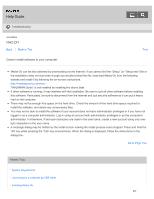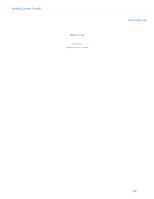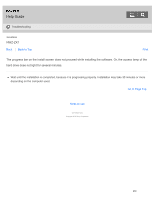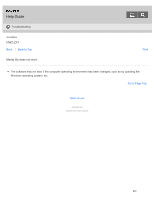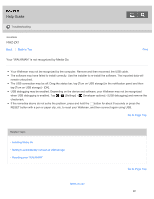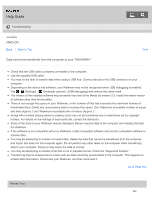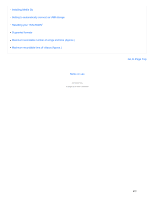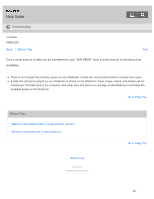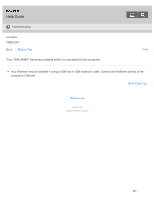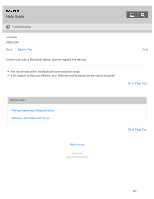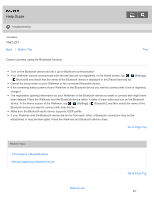Sony NWZ-ZX1 Help Guide - Page 250
Data cannot be transferred from the computer to your “WALKMAN.”, the Walkman.
 |
View all Sony NWZ-ZX1 manuals
Add to My Manuals
Save this manual to your list of manuals |
Page 250 highlights
Help Guide Troubleshooting WALKMAN NWZ-ZX1 Back Back to Top Data cannot be transferred from the computer to your "WALKMAN." Print Check that the USB cable is properly connected to the computer. Use the supplied USB cable. You may not be able to transfer data when using a USB hub. Connect directly to the USB connector on your computer. Depending on the device and software, your Walkman may not be recognized when USB debugging is enabled. Tap - [Settings] - [ Developer options] - [USB debugging] and remove the check mark. The version of the installed software may be earlier than that of the Media Go version 2.5. Install the newer version of software other than that bundled. There is not enough free space in your Walkman, or the number of files has exceeded the maximum number of transferable files. Delete any unnecessary data to increase free space. See "Maximum recordable number of songs and time (Approx.)" and "Maximum recordable time of videos (Approx.)." Songs with a limited playing period or playing count may not be transferred due to restrictions set by copyright holders. For details on the settings of each audio file, contact the distributor. Some of the data on your Walkman may be damaged. Return required data to the computer and initialize (format) the Walkman. If the software is not compatible with your Walkman, install compatible software and use the compatible software to transfer data. You may be attempting to transfer corrupted data. Delete the data that cannot be transferred from the computer, and import this data into the computer again. Do not perform any other tasks on the computer when transferring data to your computer. Doing so may cause the data to corrupt. You may be attempting to transfer a file that is not in playable format. Check the "Supported formats." Transferring may be stopped due to noise such as static electricity accumulated in the computer. This happens to protect data information. Disconnect your Walkman, and then reconnect it. Go to Page Top Related Topic 242