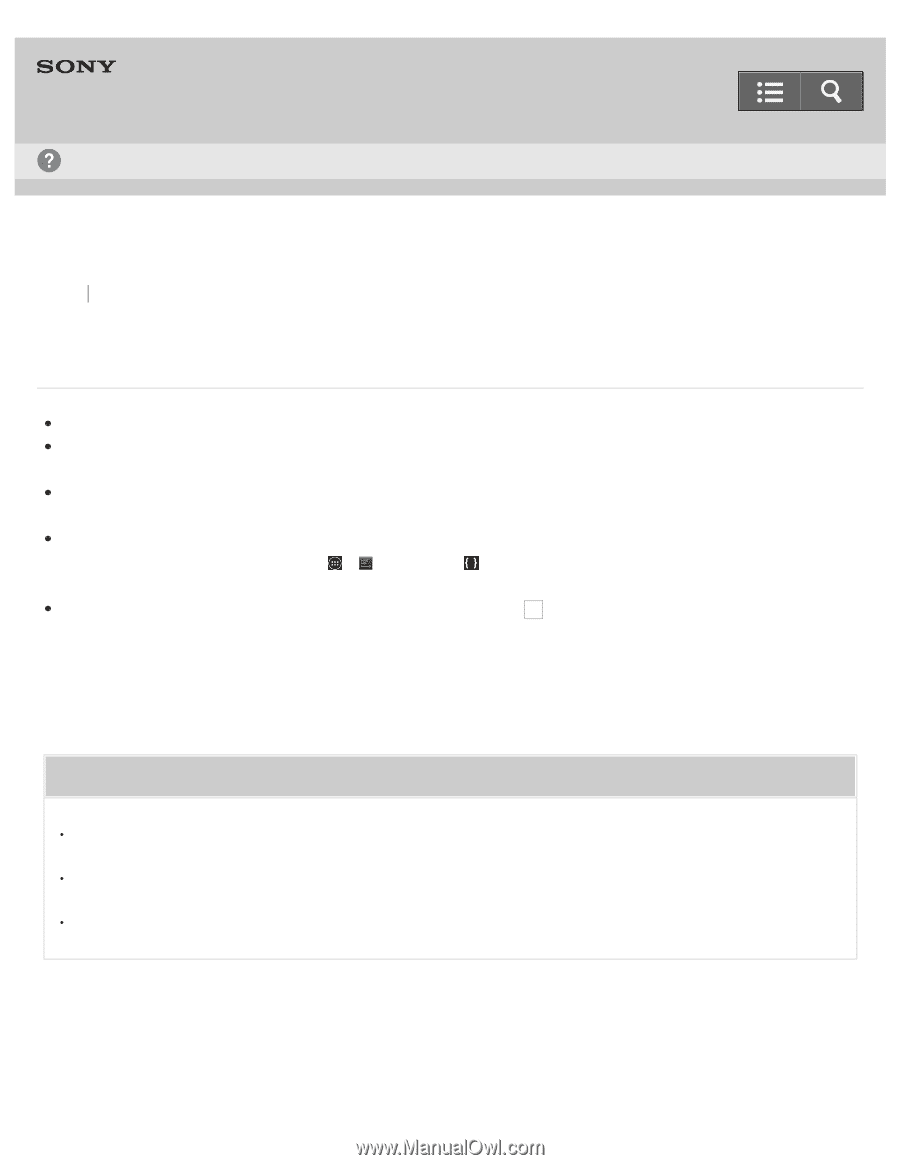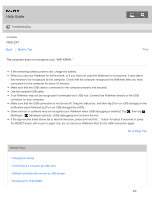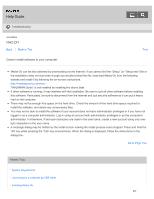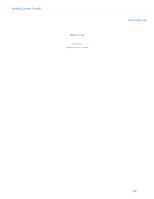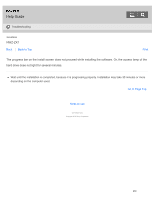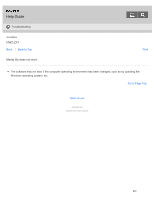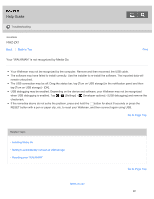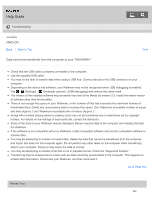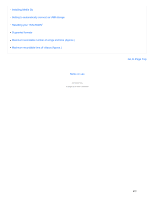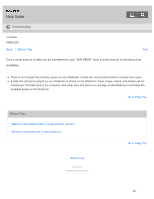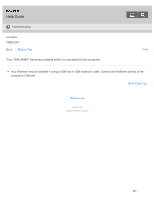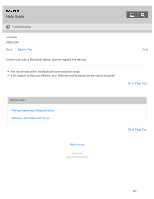Sony NWZ-ZX1 Help Guide - Page 249
Your “WALKMAN” is not recognized by Media Go., Developer options] - [USB debugging] and remove
 |
View all Sony NWZ-ZX1 manuals
Add to My Manuals
Save this manual to your list of manuals |
Page 249 highlights
Help Guide Troubleshooting WALKMAN NWZ-ZX1 Back Back to Top Your "WALKMAN" is not recognized by Media Go. Print Your Walkman may not be recognized by the computer. Remove and then reconnect the USB cable. The software may have failed to install correctly. Use the installer to re-install the software. The imported data will remain untouched. The USB connection may be off. Drag the status bar, tap [Turn on USB storage] in the notification panel and then tap [Turn on USB storage] - [OK]. USB debugging may be enabled. Depending on the device and software, your Walkman may not be recognized when USB debugging is enabled. Tap - [Settings] - [ Developer options] - [USB debugging] and remove the checkmark. If the remedies above do not solve the problem, press and hold the button for about 8 seconds or press the RESET button with a pen or paper clip, etc. to reset your Walkman, and then connect again using USB. Go to Page Top Related Topic Installing Media Go Setting to automatically connect as USB storage Resetting your "WALKMAN" Notes on use Go to Page Top 241