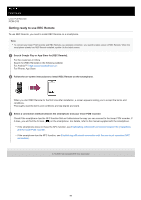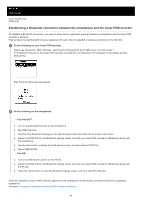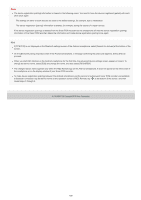Sony PCM-D10 Help Guide - Page 103
Using the smartphone for linear PCM recorder operations
 |
View all Sony PCM-D10 manuals
Add to My Manuals
Save this manual to your list of manuals |
Page 103 highlights
Help Guide Linear PCM Recorder PCM-D10 Using the smartphone for linear PCM recorder operations When a Bluetooth connection is established, the REC Remote screen appears on the smartphone. 1. Use the recording operation buttons. You can make the linear PCM recorder pause for recording by pressing , start/pause recording by pressing , or stop recording by pressing . To start recording while recording is on standby, press to make the linear PCM recorder pause for recording, and then press . Unless you press beforehand, you cannot start recording by pressing . 2. Display the settings screen. Select the [RECORDING SETTINGS] tab. Then, you can change the recording settings and the REC Remote settings. 3. View the help. Tap at the top right corner of the screen to display the REC Remote menu, and then tap [Help] on the menu. For details on operations, refer to the REC Remote help. Note REC Remote is not capable of adjusting the recording volume of your linear PCM recorder. Before recording, be sure to make a trial recording and adjust the recording volume on the linear PCM recorder. 4-744-529-11(2) Copyright 2018 Sony Corporation 103