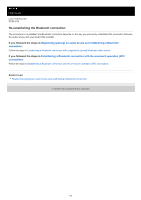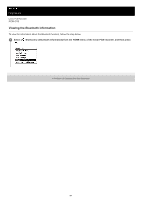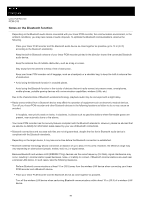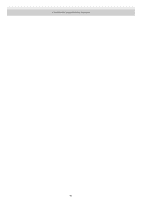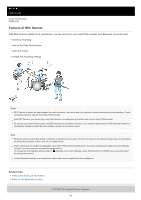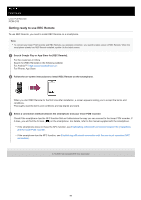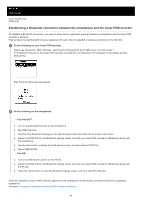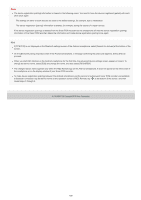Sony PCM-D10 Help Guide - Page 98
Getting ready to use REC Remote
 |
View all Sony PCM-D10 manuals
Add to My Manuals
Save this manual to your list of manuals |
Page 98 highlights
Help Guide Linear PCM Recorder PCM-D10 Getting ready to use REC Remote To use REC Remote, you need to install REC Remote on a smartphone. Note To connect your linear PCM recorder and REC Remote via a wireless connection, you need the latest version of REC Remote. When the smartphone already has REC Remote installed, update it to the latest version. 1 Search Google Play or App Store for [REC Remote]. For the customers in China Search for [REC Remote] on the following website: For Android™: https://www.sonystyle.com.cn For iPhone: App Store 2 Follow the on-screen instructions to install REC Remote on the smartphone. When you start REC Remote for the first time after installation, a screen appears asking you to accept the terms and conditions. Thoroughly read the terms and conditions and tap [Agree and start]. 3 Select a connection method between the smartphone and your linear PCM recorder. Check if the smartphone has the NFC function first as it determines the way you can connect to the linear PCM recorder. If it does, you will find the N mark ( ) on the smartphone. For details, refer to the manual supplied with the smartphone. If the smartphone does not have the NFC function, see Establishing a Bluetooth connection between the smartphone and the linear PCM recorder. If the smartphone has the NFC function, see Establishing a Bluetooth connection with the one-touch operation (NFC connection). 4-744-529-11(2) Copyright 2018 Sony Corporation 98