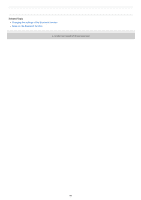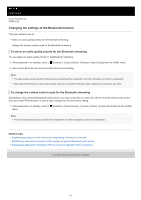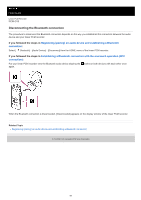Sony PCM-D10 Help Guide - Page 87
Establishing a Bluetooth connection with a registered paired Bluetooth audio device
 |
View all Sony PCM-D10 manuals
Add to My Manuals
Save this manual to your list of manuals |
Page 87 highlights
Help Guide Linear PCM Recorder PCM-D10 Establishing a Bluetooth connection with a registered (paired) Bluetooth audio device When your linear PCM recorder and a Bluetooth audio device are already registered (paired) with each other, you can simply establish a Bluetooth connection between the devices. 1 Turn on the Bluetooth function on the Bluetooth audio device as needed. 2 On the linear PCM recorder, select [ Bluetooth] - [Audio Device] - [Connect] from the HOME menu. The list of the registered (paired) Bluetooth audio devices appears on the display window. 3 Select the Bluetooth audio device that you want to connect with the linear PCM recorder. A Bluetooth connection is established and [Connection Complete] appears on the display window. 4 Start playback on the linear PCM recorder. Now, you can listen to audio from the Bluetooth audio device. To unregister a device Select [ Bluetooth] - [Audio Device] - [Manage Added Devices] from the HOME menu, select the desired Bluetooth audio device, and then select [Delete Device] on the OPTION menu. Follow the on-screen instructions to delete the device registration (pairing) information of the selected Bluetooth audio device. To switch the audio output destination between the Bluetooth headphones and the headphones connected to the linear PCM recorder While a Bluetooth connection is established, no audio is output to the headphones connected to the the linear PCM recorder. To use the connected headphones for listening, disconnect the Bluetooth connection. (headphones) jack on Note When an external device is connected to the LINE OUT jack on the linear PCM recorder, no audio is output from the connected Bluetooth audio device. To monitor the output audio from the device connected to the LINE OUT jack, connect headphones to the (headphones) jack. The device registration (pairing) information is cleared in the following cases. You need to register (pair) the device with your linear PCM recorder once again. The settings on either or both devices are reset to the default settings, for example, due to initialization. The device registration (pairing) information is deleted, for example, during the course of a repair service. If the device registration (pairing) is deleted from the linear PCM recorder but the Bluetooth audio device still has the device registration (pairing) information of the linear PCM recorder, delete the information and make device registration (pairing) once again. While the Bluetooth function is turned on, the battery wears quickly to a large extent. Depending on the Bluetooth audio device connected with your linear PCM recorder, the communication environment, or the ambient conditions, you may hear noises or audio dropouts. If the Auto Standby function is active on your linear PCM recorder, the linear PCM recorder will go into low power consumption mode in the specified time period even while it is connected with a device via a Bluetooth connection. To avoid this, change the time period for the Auto Standby function to suit your needs. 87