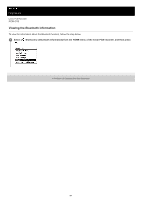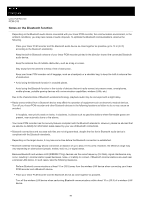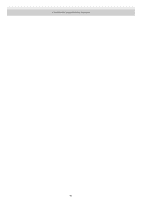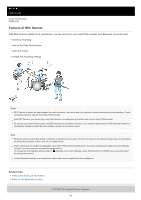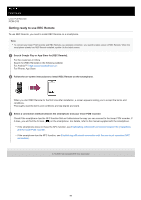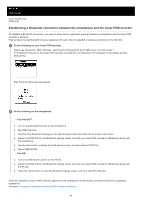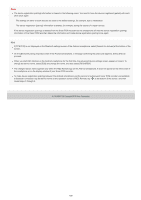Sony PCM-D10 Help Guide - Page 99
Establishing a Bluetooth connection between the smartphone and the linear PCM recorder
 |
View all Sony PCM-D10 manuals
Add to My Manuals
Save this manual to your list of manuals |
Page 99 highlights
Help Guide Linear PCM Recorder PCM-D10 Establishing a Bluetooth connection between the smartphone and the linear PCM recorder To establish a Bluetooth connection, you need to make device registration (pairing) between a smartphone and the linear PCM recorder in advance. Pairing means having Bluetooth devices registered with each other to establish a wireless connection for the first time. 1 Do the following on your linear PCM recorder. Select [ Bluetooth] - [REC Remote] - [Add Device (Pairing)] from the HOME menu, and then press . If the Bluetooth function of the linear PCM recorder is turned off, [Turn Bluetooth On?] appears on the display window. Select [Yes]. [Pair From the Other Device] appears. 2 Do the following on the smartphone. For Android™: 1. Turn on the Bluetooth function on the smartphone. 2. Start REC Remote. 3. Tap [Pair from Bluetooth Settings] on the [Add device] screen and follow the on-screen instructions. 4. Search for [PCM-D10] on the Bluetooth settings screen and add your linear PCM recorder for Bluetooth pairing with the smartphone. 5. Use the back button to display the [Add device] screen, and then select [PCM-D10]. 6. Select [REGISTER]. For iOS: 1. Turn on the Bluetooth function on the iPhone. 2. Search for [PCM-D10] on the Bluetooth settings screen and add your linear PCM recorder for Bluetooth pairing with the iPhone. 3. Press the Home button to close the Bluetooth settings screen, and then start REC Remote. When the operation screen of REC Remote appears on the smartphone, the Bluetooth connection should be successfully established. Proceed to Using the smartphone for linear PCM recorder operations. 99