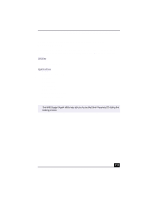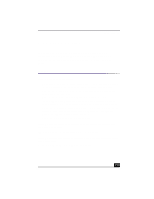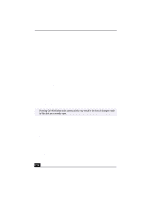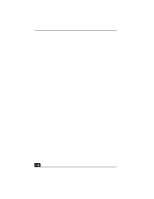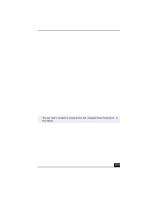Sony PCV-RX490TV VAIO User Guide (primary manual) - Page 118
RW drive in your VAIO Digital Studio
 |
View all Sony PCV-RX490TV manuals
Add to My Manuals
Save this manual to your list of manuals |
Page 118 highlights
Change to Current Document Title Topic: I cannot play a CD. ❑ After inserting your CD, wait a few seconds for it to be detected before trying to access it. ❑ Verify that the disc is in the tray with the label side facing up. ❑ Install your DVD/CD software according to the manufacturer's instructions. ❑ If your drive reads some CDs, but not others, check the shiny side of the disc for dirt or scratches. You may also need to clean the disc drive lens with an appropriate cleaner. Topic: I cannot play a DVD. ❑ If a region code warning appears when you are using the DVD player, it could be that the DVD you are trying to play is incompatible with the DVDRW drive in your VAIO Digital Studio™ Computer. The region code is listed on the disc's packaging. Region code indicators such as "1" or "ALL" are labeled on some DVDs to indicate what type of player can play the disc. Unless a "1" or "ALL" appears on the DVD or on the packaging, you cannot play the disc on this computer. ❑ If you hear audio but cannot see video, your computer's video resolution may be set too high. For best results, change the screen area to 800 x 600 using 16-bit color. To change this setting: 1 Click My Computer on your desktop. 2 Click Control Panel. 3 Click Display. 4 Click the Settings tab. 5 Change the screen area and color. 6 Click OK. ❑ If you see video but cannot hear audio, check all of the following: 1 Make sure your DVD player's mute setting is off. 2 Check the master volume setting in the audio Mixer. 3 Check the volume settings on your computer speakers. 4 Check the connections between your speakers and the computer. 116