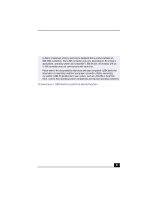Sony PCV-RX490TV VAIO User Guide (primary manual) - Page 24
DVD Subtitle button
 |
View all Sony PCV-RX490TV manuals
Add to My Manuals
Save this manual to your list of manuals |
Page 24 highlights
Change to Current Document Title 2 Channel number buttons Press to select specific channels. (Press the ENT button to activate channel selection.) JUMP button Press to return to the previous channel. Press again to return to the current channel. ENT button Press to activate channel selection. See channel number buttons. 3 AUDIO button Press to view available sound mode options on the monitor/display. 4 TV/VIDEO button Press to change the onscreen image from the TV/Recording deck to external video equipment, such as your VCR. 5 DVD angle button Not available for Giga Pocket functions. See the DVD player software instructions for more information. DVD Subtitle button Not available for Giga Pocket functions. See the DVD player software instructions for more information. SIZE button Press to view Giga Video Recorder in full-screen size. Press again to return the view to its original size. DISPLAY button Press to display the TV/Recording deck and playback deck screens. Press again to hide these views. 6 REW and FF buttons Press to rewind or fast-forward video content, while playing back video capsules. PREV and NEXT buttons Not available for Giga Pocket functions 7 DVD TITLE button Not available for Giga Pocket functions. See the DVD player software instructions for more information. 8 CANCEL button Press to close any error message dialog box. The window returns to its original size when displayed in full-screen mode. 9 STANDBY button Press to place the Windows Me™ operating system into standby mode. 10 GIGA POCKET button Press to launch Giga Video Recorder. Press again to exit Giga Pocket Video Recorder. DVD button Press to launch Media Bar DVD Player. Press again to exit Media Bar DVD Player. 22