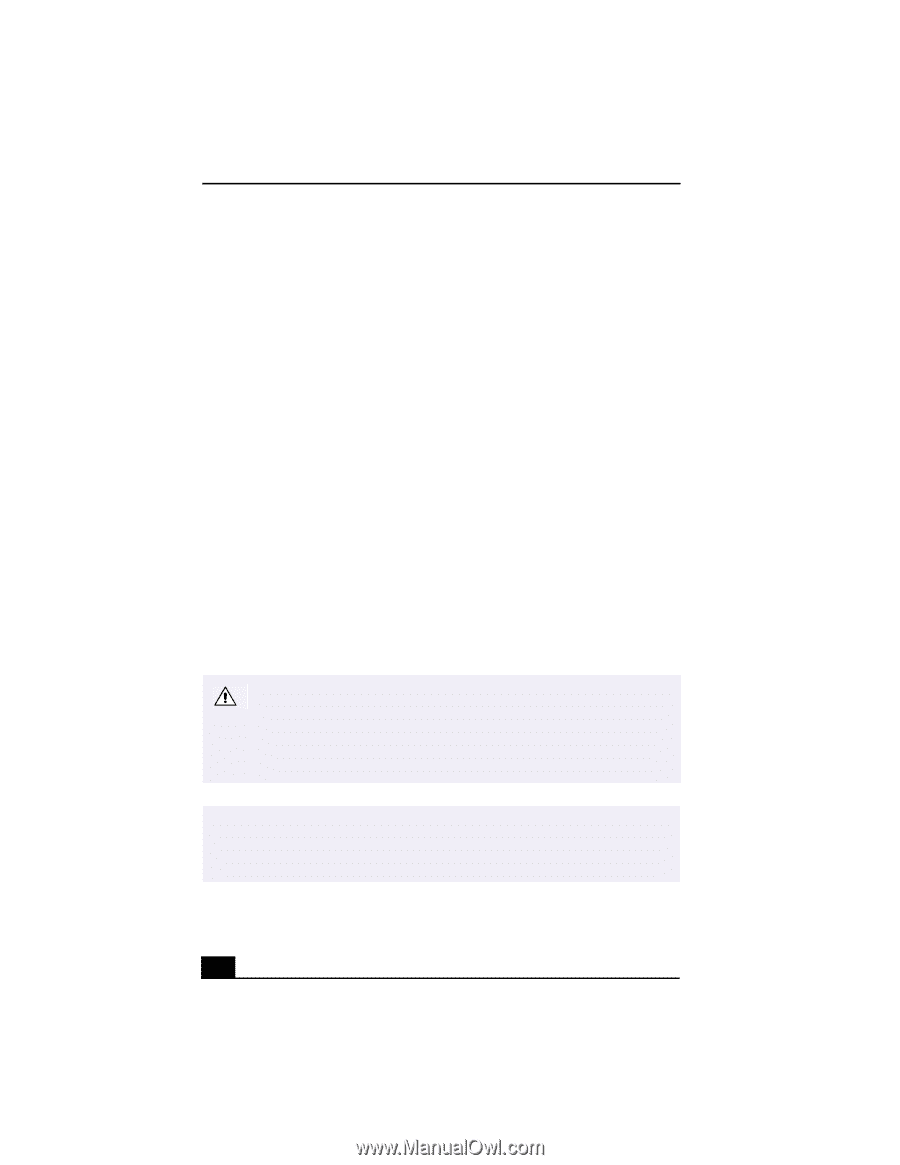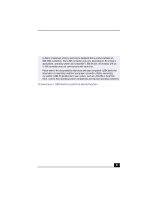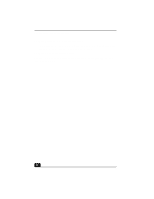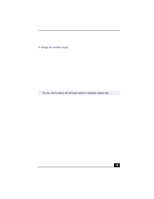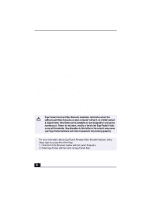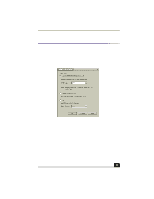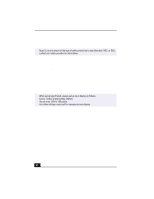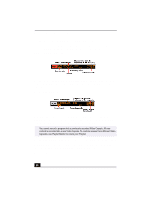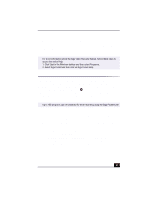Sony PCV-RX490TV VAIO User Guide (primary manual) - Page 34
Giga Pocket Personal Video Recorder includes
 |
View all Sony PCV-RX490TV manuals
Add to My Manuals
Save this manual to your list of manuals |
Page 34 highlights
Change to Current Document Title Giga Pocket Personal Video Recorder includes: ❑ Giga Video Recorder - This application enables you to watch TV programs on your computer's display and record them onto the hard disk drive as Video Capsules for later playback. ❑ Timer Recording Manager - The Timer Recording Manager keeps track of all TV program recordings you have scheduled. This program also enables you to modify timer recordings. ❑ Timer Recording Wizard - The Wizard interface guides you through setting up a timer recording schedule. You can program one-time recordings and set up daily or weekly recurring recording schedules. ❑ Video Explorer - The Video Explorer program functions as your video file management system, and stores recorded Video Capsules as well as modified Playlists. Video Explorer contains export/import functions for file format conversions. ❑ Playlist Builder - The Playlist Builder is a video editor that enables you to generate Playlists by selecting various cuts (scenes) from multiple recorded Video Capsules, and arranging them in any desired sequences for playback. ❑ PicoPlayer - This optional Video Capsule player application can be attached to Video Capsules that are exported with Video Explorer. You can play a Giga Pocket Video Capsule on computer systems that do not have Giga Pocket installed, if such systems support PicoPlayer software requirements. Giga Pocket Personal Video Recorder maintains information about the software and Video Capsules on your computer's drive D, in a folder named D:/Giga Pocket. This folder and its contents are not designed for your direct maintenance. Please do not move, modify or delete the Giga Pocket Folder or any of its contents. Any alteration to this folder or its contents may cause your Giga Pocket software and Video Capsules to stop working properly. ✍ For more information about Giga Pocket Personal Video Recorder features, follow these steps to access the online Help: 1. Click Start in the Windows taskbar and then select Programs. 2. Select Giga Pocket and then click on Giga Pocket Help. 32