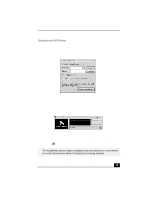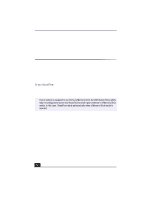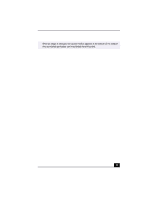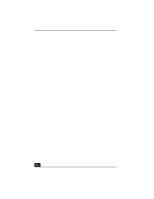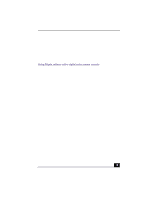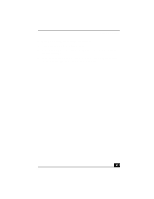Sony PCV-RX490TV VAIO User Guide (primary manual) - Page 78
VisualFlow™
 |
View all Sony PCV-RX490TV manuals
Add to My Manuals
Save this manual to your list of manuals |
Page 78 highlights
Change text to match document 4 Go to http://www.imagestation.com to view your uploaded pictures or movies. Follow the onscreen instructions to access your ImageStation account. The ImageStation Web site may ask you to complete a full login again, if your current session is not active. VisualFlow™ VisualFlow software is a Sony state-of-the-art multimedia browser designed specifically for Memory Stick® media. It displays any still picture, movie or sound files stored in a Memory Stick media in a visually pleasing, artistic manner. VisualFlow software plays a selected movie or sound file, and enables playback of files by other applications like PictureGear™, PictureToy™, Memory Stick Slideshow and Windows® Explorer. To use VisualFlow 1 From the Start menu, point to Programs, point to VisualFlow, and then click on VisualFlow. ✍ If your system is equipped to use the Sony Memory Stick, the VAIO Action Setup utility may be configured to launch the VisualFlow browser upon insertion of a Memory Stick media. In this case, VisualFlow starts automatically when a Memory Stick media is inserted. 2 Click on an icon in the View section on the main toolbar to select a display layout. 3 Click on an icon in the Sort section on the main toolbar to select a sorting method. 4 Placing your cursor on the left end of the main toolbar activates the current Memory Stick properties. 5 Placing your cursor on the right end of the main toolbar activates a secondary toolbar with more functions. 6 Click on an image to show a normal view centered on the screen. Double-clicking an image shows an enlarged view. 7 The movie file starts playback when the view is enlarged. Click again on the movie files to restore the view to normal. 76