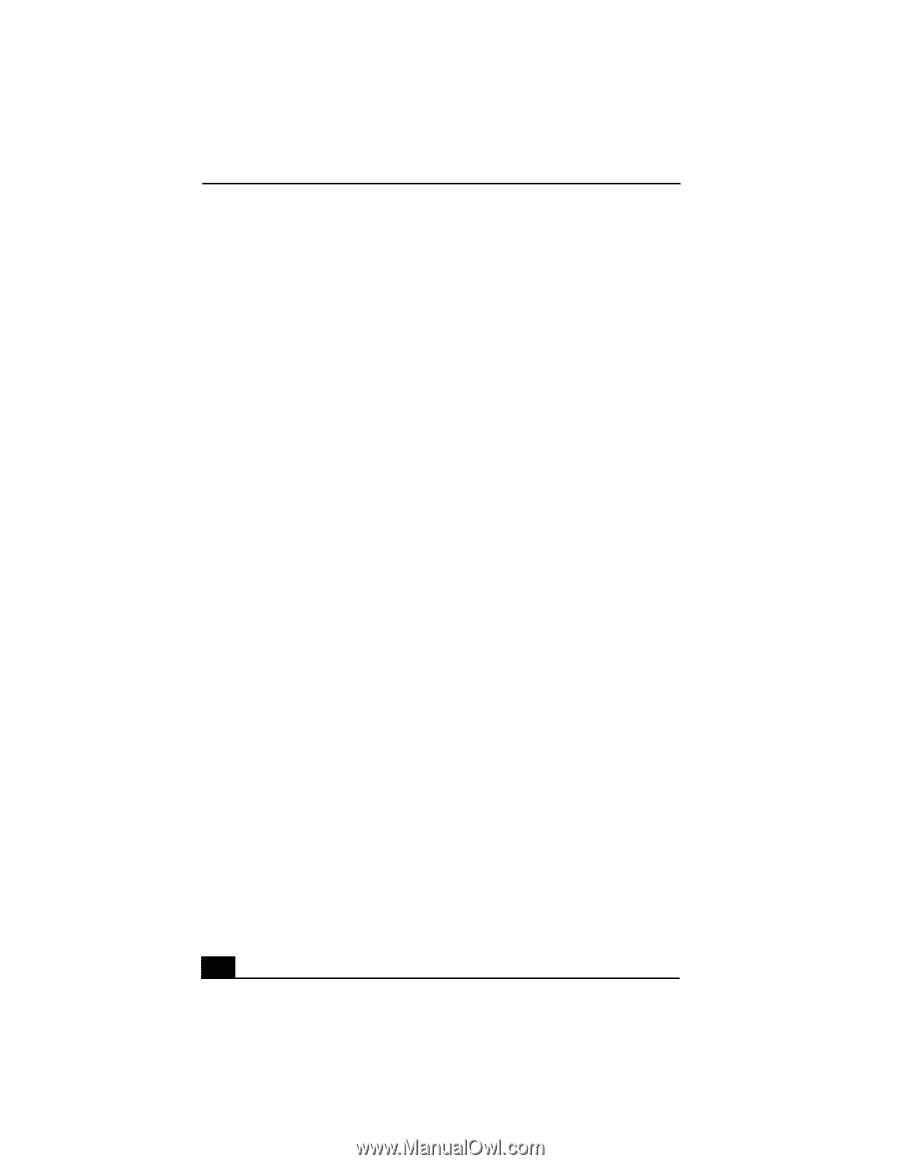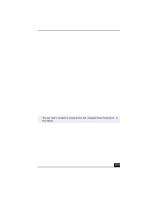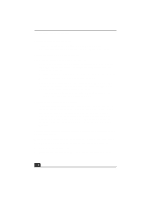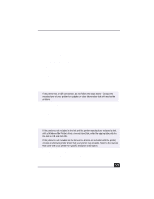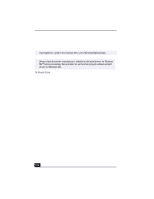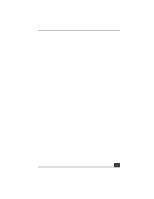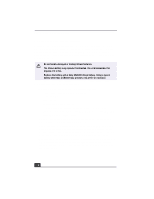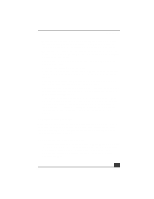Sony PCV-RX490TV VAIO User Guide (primary manual) - Page 124
Upgrading and Maintaining Your VAIO Digital Studio™, Computer - memory installation
 |
View all Sony PCV-RX490TV manuals
Add to My Manuals
Save this manual to your list of manuals |
Page 124 highlights
Change to Current Document Title Topic: My keyboard does not work. ❑ Check that the keyboard is plugged into the KEYBOARD port. ❑ Close all applications and turn off your computer. Restart your computer. Topic: I cannot find the Windows® taskbar. The Windows taskbar may be hidden or minimized. ❑ Use the mouse to locate a hidden taskbar by pointing to the left, right, top, and bottom edges of the screen. The taskbar appears when the cursor is placed over its location. 1 Right-click on the taskbar and select Properties from the shortcut menu. 2 Clear the checkbox for Autohide and then click OK. ❑ Use the mouse to locate a minimized taskbar by pointing to the left, right, top and bottom edges of the display screen. The taskbar has been located when the cursor changes into a double arrow cursor. ❑ Left-click and drag away from the edge of the display screen. The minimized taskbar resizes and becomes visible. Topic: Why is my system running slowly? ❑ The system responsiveness varies with the number of applications that are open and running. Close any applications that you are not currently using. ❑ Increasing the system memory may also help. The computer has four memory slots. For memory upgrades, use only PC-800 Rambus RIMM modules in pairs. For information on installing memory, please see the online document Upgrading and Maintaining Your VAIO Digital Studio™ Computer. Topic: My connected printer doesn't function after the computer resumes from a power saving mode. When this occurs, follow the procedures below to reset the printer connection: 1 Right-click My Computer on the desktop, and then select Properties. 2 Click the Device Manager tab. 3 Select Refresh, and then click OK. The printer should function properly. 122