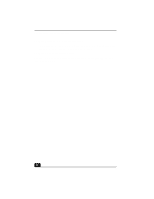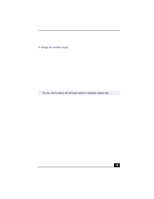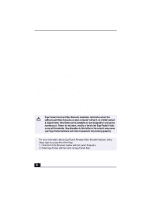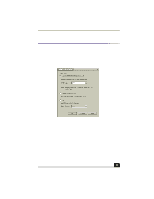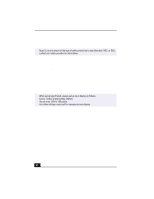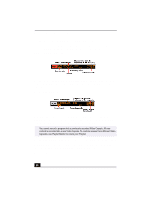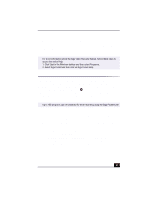Sony PCV-RX490TV VAIO User Guide (primary manual) - Page 35
Setting up Giga Pocket for TV viewing
 |
View all Sony PCV-RX490TV manuals
Add to My Manuals
Save this manual to your list of manuals |
Page 35 highlights
Giga Pocket™ Personal Video Recorder Setting up Giga Pocket for TV viewing When you start Giga Pocket Personal Video Recorder for the first time, you are automatically prompted to set the video input source for watching TV or cable TV (CATV) programs on your computer. See the VAIO Digital Studio™ Computer QuickStart, for details on setting up your Giga Pocket Personal Video Recorder system. Giga Pocket TV Setup window 1 Verify that the computer time and date settings as displayed in the taskbar are correct. To adjust these settings, right-click with your mouse on the time display and a dialog box will appear. 2 Click Start in the Windows taskbar, select Programs, and click Giga Pocket. 3 Select Giga Pocket TV Setup. The Setup dialog box appears. 4 Depending on your cable service access, select Standard CATV, Standard antenna, or set-top box (STB). ❑ Standard CATV (no STB) - For this connection, you must use a coaxial cable directly (without an STB) to your computer. The default 33