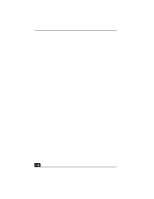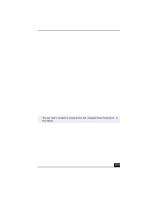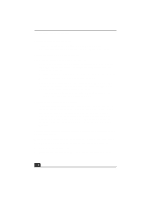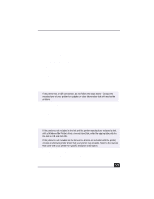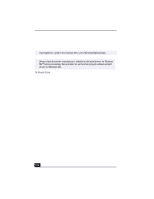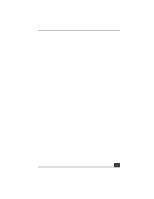Sony PCV-RX490TV VAIO User Guide (primary manual) - Page 122
Click Control Panel and then click Modems.
 |
View all Sony PCV-RX490TV manuals
Add to My Manuals
Save this manual to your list of manuals |
Page 122 highlights
Change to Current Document Title 4 Click the Diagnostics tab. 5 Select COM3. 6 Click More Info. If your modem is functioning, a More Info dialog box will display. If your modem is still not functioning properly, an error message will appear. ✍ You may need to reinstall the modem drivers. See "Using the Driver Recovery CD" in this manual. Topic: How do I change my modem to rotary or Touch-Tone dialing? 1 Click My Computer on your desktop. 2 Click Control Panel and then click Modems. 3 Click Dialing Properties. 4 Select the Tone dial or Pulse dial option next to "Dial using." 5 Click OK. Topic: My microphone does not work. Check that the microphone is plugged into the MIC jack. Topic: My microphone is too sensitive to background noise. If you find there is too much background noise when you record sound, you should adjust the microphone gain by following these steps: 1 Right-click the speaker icon (Volume) in the lower-right Windows® task tray. 2 Click Open Volume Controls. The Volume Control screen appears. 3 In the Options menu, select Properties. The Properties screen appears. 4 Change the setting for "Adjust volume for" from Playback to Recording, then click OK. 120