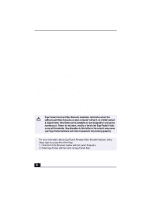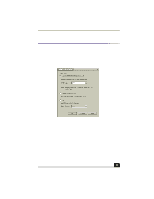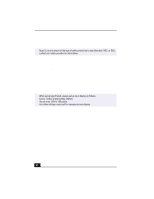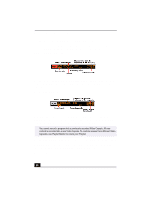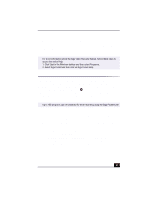Sony PCV-RX490TV VAIO User Guide (primary manual) - Page 38
Using the TV/Recording deck and Playback deck, Using Slip Play to watch in-progress recordings
 |
View all Sony PCV-RX490TV manuals
Add to My Manuals
Save this manual to your list of manuals |
Page 38 highlights
Change to Current Document Title Using the TV/Recording deck and Playback deck To use these functions, Giga Video Recorder features two decks on the main interface window: the TV/Recording deck and the Playback deck. TV/Recording deck (detail) Use the TV/Recording deck to view programs and record Video Capsules. You can use the Playback deck of your Giga Video Recorder to play back a Video Capsule. Playback deck (detail) Giga Video Recorder stores recorded images as Video Capsules. The Video Capsules provide file recording information, which can be viewed through Video Explorer. Manage your Video Capsules with Video Explorer. ✍ You cannot record a program into a previously recorded Video Capsule. All new content is recorded into a new Video Capsule. To combine scenes from different Video Capsules, use Playlist Builder to create your Playlist. Using Slip Play to watch in-progress recordings from the start While a program is being recorded on the TV/Recording deck, you can watch that same program from the beginning, using the Playback deck. To use Slip Play: 36