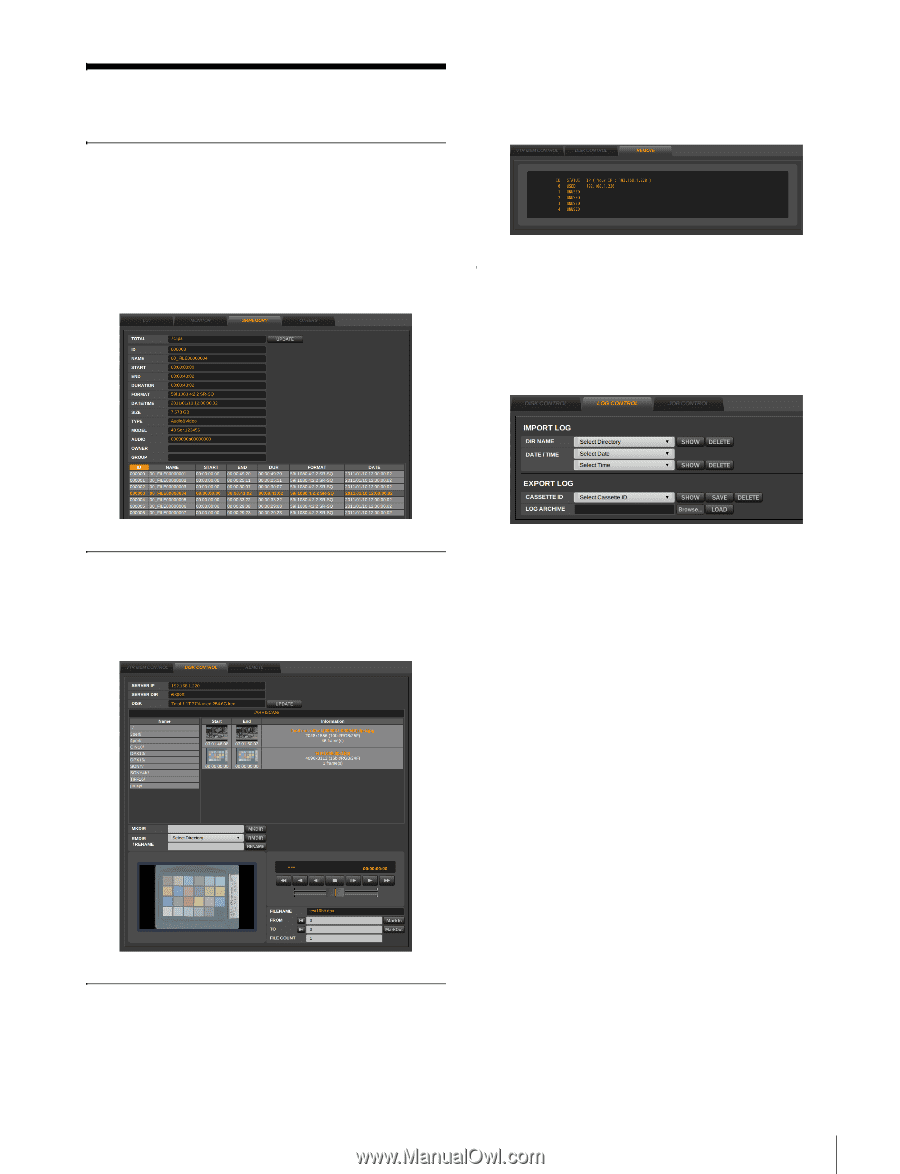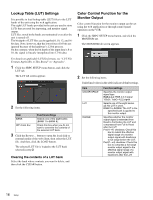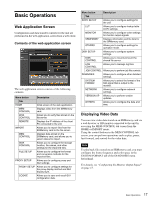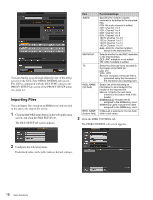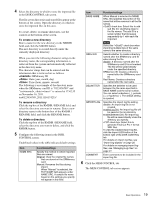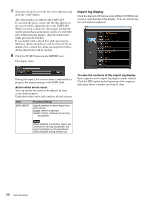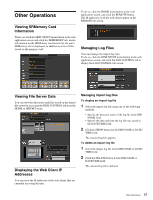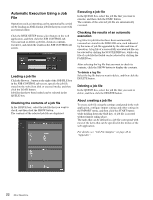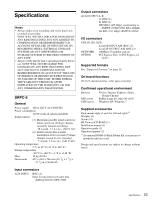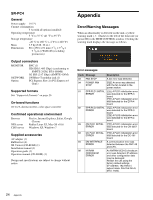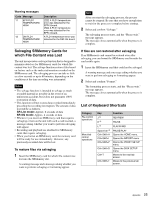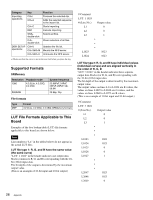Sony SRPC4 Product Manual (SRMASTER: SRPC4 / SRPC5 Operation Manual) - Page 21
Other Operations, Viewing SRMemory Card Information, Viewing File Server Data
 |
View all Sony SRPC4 manuals
Add to My Manuals
Save this manual to your list of manuals |
Page 21 highlights
Other Operations Viewing SRMemory Card Information When you click the SRPC SETUP menu button in the web application screen and click the SRMEMORY tab, media information on the SRMemory card inserted in the unit's SRMemory slot is displayed, in addition to a list of files stored on the memory card. To do so, click the HOME menu button in the web application screen, and click the REMOTE button. The IP addresses of all the web clients appear in the REMOTE tab screen. Managing Log Files You can manage the import log files. To do so, click the DISK SETUP menu button in the web application screen, and click the LOG CONTROL tab to display the LOG CONTROL tab screen. Viewing File Server Data You can view the directories and files stored on the shared file server by accessing the DISK CONTROL tab from the HOME or IMPORT menu. Displaying the Web Client IP Addresses You can view the IP addresses of the web clients that are currently accessing the unit. Managing import log files To display an import log file 1 Select the import log file using one of the following methods. • Specify the directory name of the log file in the DIR NAME field. • Specify the date and time the log file was saved in the DATE/TIME field. 2 Click the SHOW button for the DIR NAME or DATE/ TIME field. The selected log file appears. To delete an import log file 1 Select the import log file in the DIR NAME or DATE/ TIME field. 2 Click the DELETE button for the DIR NAME or DATE/TIME field. The selected log file is deleted. 21 Other Operations