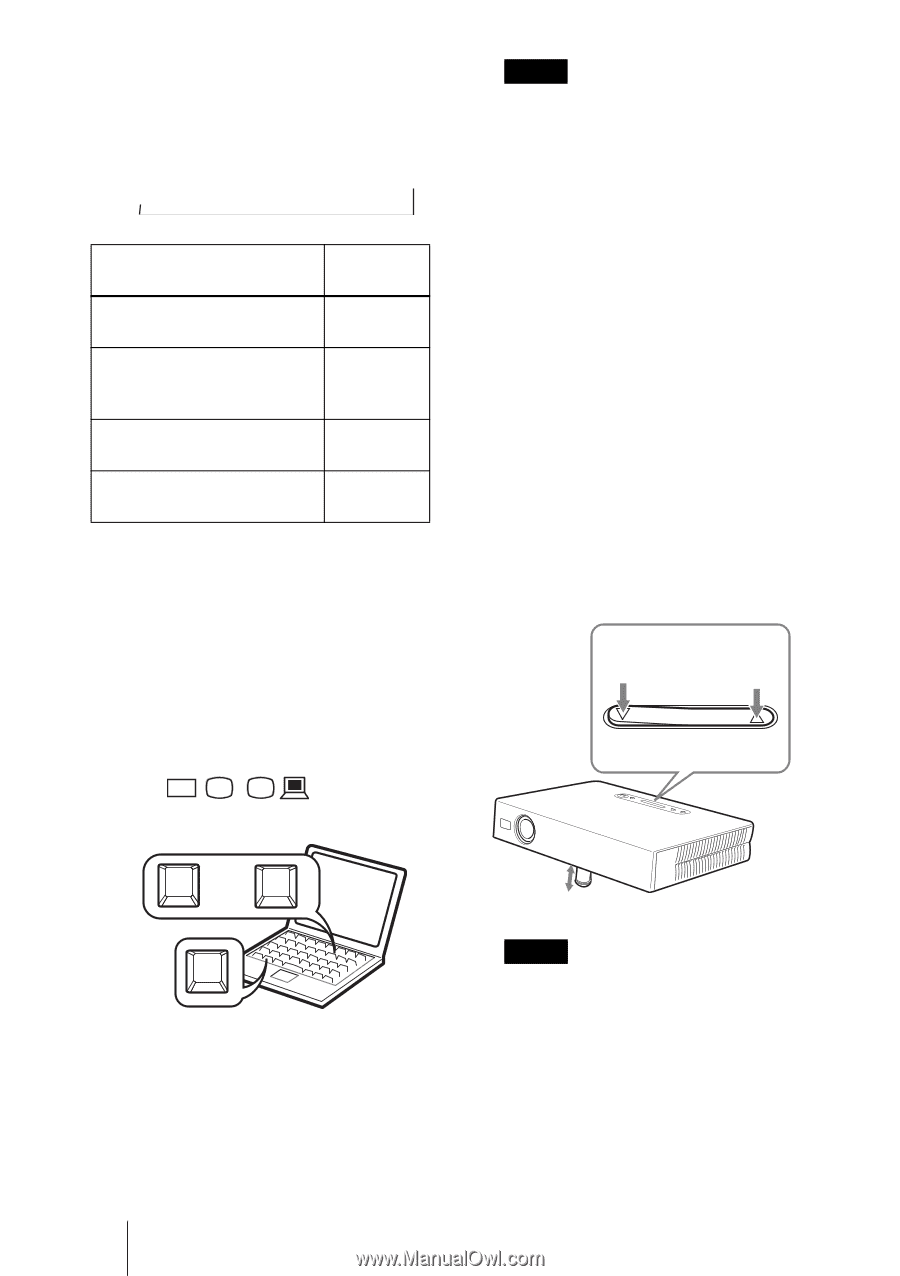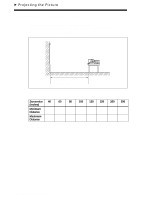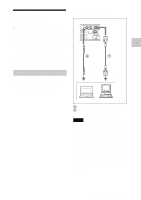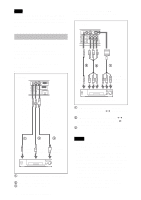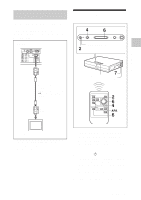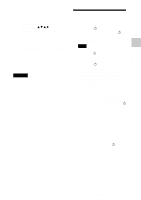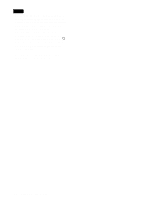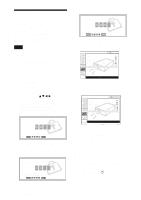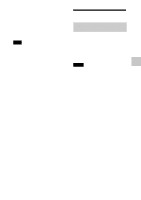Sony VPL-CS7 User Manual - Page 20
To input from, Press INPUT, to display, Press the INPUT key to select the, input source. - lcd projector
 |
View all Sony VPL-CS7 manuals
Add to My Manuals
Save this manual to your list of manuals |
Page 20 highlights
4 Press the INPUT key to select the input source. Each time you press the key, the input signal switches as follows: INPUT A t Component t VIDEO t S VIDEO (VPL-ES2 only) t To input from Press INPUT to display Computer connected to the INPUT A INPUT A connector Equipment connected to the component connector Component (VPL-ES2 only) Video equipment connected to VIDEO the VIDEO input connector Video equipment connected to S VIDEO the S VIDEO input connector Smart APA (Auto Pixel Alignment) adjusts the picture of the connected equipment so that it is projected clearly. 5 Switch the equipment to be connected to output to the projector. Depending on the type of your computer, for example a notebook, or an all-in-one LCD type, you may have to switch the computer to output to the projector by pressing certain keys (e.g., / LCD VGA , / , etc.), or by changing your computer's settings. Notes •If "Auto Input Search" is set to "On," the projector searches for the signals from the connected equipment and displays the input channel where the input signals are found. For details, see "Auto Input Search" in the SET SETTING menu on page 33. •The Smart APA is effective for the input signal from a computer only. 6 Adjust the position of the picture. To adjust using the Remote Commander To adjust the position of the picture, using the Remote Commander, press the D KEYSTONE key on the Remote Commander to display the Tilt menu and adjust the tilt using the v/V/b/B keys. To adjust using the Control Panel Press f on F of the TILT key to adjust the tilt of the projector. to lower the to raise the projector projector TILT TILT adjustment key F7 or Fx and Fn Fx:"x" indicate an optional numerical value. The Fx key varies depending on a computer's makers. 20 Projecting Powered tilt adjuster Notes • When you adjust the powered tilt adjuster with the TILT key, the V keystone adjustment is performed at the same time. If you do not want to perform the automatic keystone adjustment, set the V Keystone menu to "Manual." (See page 36.) • If you set the "V Keystone" adjustment to "Auto," the "V Keystone" correction is automatically adjusted. However, it may not be perfectly adjusted depending