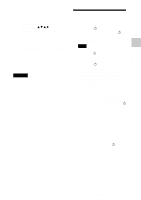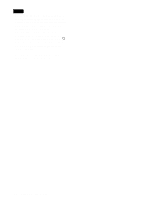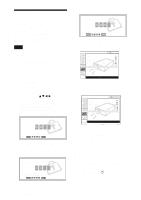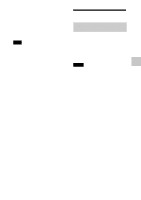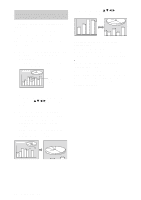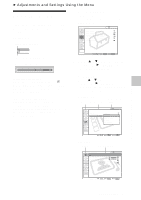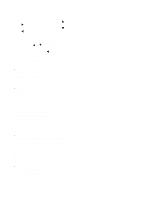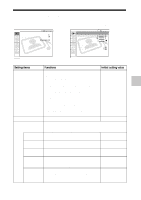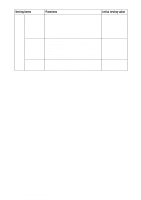Sony VPL-CS7 User Manual - Page 26
Effective Tools for Your Presentation, image you want to enlarge. Use - reset
 |
View all Sony VPL-CS7 manuals
Add to My Manuals
Save this manual to your list of manuals |
Page 26 highlights
Effective Tools for Your Presentation To enlarge the image (Digital Zoom function) You can select a point in the image to enlarge. This function works when a signal from a computer is input. This function does not work when a video signal is input. 1 Project a normal image, and press the D ZOOM + key on the Remote Commander. The digital zoom icon appears in the center of the image. Digital zoom icon 2 Move the icon to the point on the image you want to enlarge. Use the arrow key (v/V/b/B) to move the icon. 3 Press the D ZOOM + key again. The image where the icon is located is enlarged. The enlargement ratio is displayed on the screen for a few seconds. By pressing the + key repeatedly, the image size increases (ratio of enlargement: max. 4 times.) Use the arrow key (v/V/b/B) to scroll the enlarged image. To return the image back to its original size Press the D ZOOM - key. Just pressing the RESET key returns the image back to its original size immediately. To freeze the image projected (Freeze function) Press the FREEZE key. "Freeze" appears when the key is pressed. This function works when a signal from a computer is input. To restore the original screen, press the FREEZE key again. 26 Other Functions