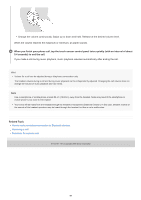Sony WH-1000XM4 Help Guide - Page 103
Using the Google Assistant
 |
View all Sony WH-1000XM4 manuals
Add to My Manuals
Save this manual to your list of manuals |
Page 103 highlights
Help Guide Wireless Noise Canceling Stereo Headset WH-1000XM4 Using the Google Assistant By using the Google Assistant feature that comes with the smartphone, you can speak to the headset's microphone to operate the smartphone or perform a search. Compatible smartphones Smartphones installed with Android 5.0 or later (The latest version of the Google app is required.) iPhone/iPod touch (Installation of the Google Assistant app is required.) 1 If your smartphone is an iPhone/iPod touch, open the Google Assistant app. If your smartphone is an Android smartphone, skip this step. 2 Open the "Sony | Headphones Connect" app, and set the CUSTOM button as the Google Assistant button. When using the Google Assistant for the first time, open the Google Assistant app and touch [Finish headphones setup] on the Conversation View, and follow the on-screen instructions to complete initial settings for the Google Assistant. For details on the "Sony | Headphones Connect" app, refer to the following URL. https://rd1.sony.net/help/mdr/hpc/h_zz/ 3 Press the CUSTOM button to use the Google Assistant. Press and hold the button: Input a voice command Press the button once: Read out the notification Press the button twice quickly: Cancel the voice command For details on the Google Assistant, refer to the following website: https://assistant.google.com https://g.co/headphones/help Hint Check or update the software version of the headset with the "Sony | Headphones Connect" app. When the Google Assistant is not available for reasons such as not being connected to the network, the voice guidance "The Google Assistant is not connected" is heard. If you do not see [Finish headphones setup] on the Conversation View of the Google Assistant app, delete the pairing information for the headset from the Bluetooth settings of your smartphone and redo the pairing process. Note If the CUSTOM button is set as the Google Assistant button in step 2, the noise canceling function, the Ambient Sound Mode, and the NC Optimizer function cannot be operated from the headset. 103