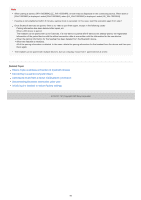Sony WH-1000XM4 Help Guide - Page 49
Click the speaker icon in the upper right part of the screen and select [WH-1000XM4].
 |
View all Sony WH-1000XM4 manuals
Add to My Manuals
Save this manual to your list of manuals |
Page 49 highlights
1. Select [ (System Preferences)] - [Bluetooth] from the task bar in the lower right part of the screen. 2. Select [WH-1000XM4] of the [Bluetooth] screen and click [Connect]. If Passkey (*) input is required, input "0000". The headset and computer are paired and connected with each other. You will hear the voice guidance say, "Bluetooth connected". If they are not connected, see "Connecting to a paired computer (Mac)". If [WH-1000XM4] does not appear on the computer screen, try again from the beginning of step 3. * A Passkey may be called "Passcode", "PIN code", "PIN number", or "Password". 4 Click the speaker icon in the upper right part of the screen and select [WH-1000XM4]. Now you are ready to enjoy music playback on your computer. Hint The operation above is an example. For more details, refer to the operating instructions supplied with the computer. To delete all Bluetooth pairing information, see "Initializing the headset to restore factory settings". 49