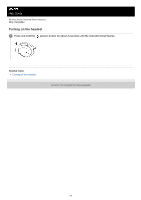Sony WH-1000XM4 Help Guide - Page 22
Checking the remaining battery charge
 |
View all Sony WH-1000XM4 manuals
Add to My Manuals
Save this manual to your list of manuals |
Page 22 highlights
Help Guide Wireless Noise Canceling Stereo Headset WH-1000XM4 Checking the remaining battery charge You can check the remaining battery charge of the rechargeable battery. When you press the (power) button while the headset is on, a voice guidance indicating the remaining battery charge can be heard. "Battery about XX %" (The "XX" value indicates the approximate remaining charge.) "Battery fully charged" The remaining battery charge indicated by the voice guidance may differ from the actual remaining charge in some cases. Please use it as a rough estimate. In addition, the indicator (red) flashes for about 15 seconds if the remaining battery charge is 10% or lower when the headset is turned on. When the remaining charge becomes low A warning beep sounds and the color of the operating indicator (blue) becomes red. If you hear the voice guidance say, "Low battery, please recharge headset", charge the headset as soon as possible. When the battery becomes completely empty, a warning beep sounds, the voice guidance says, "Please recharge headset. Power off", and the headset automatically turns off. When you are using iPhone or iPod touch When the headset is connected to an iPhone or iPod touch over an HFP Bluetooth connection, it will show an icon that indicates the remaining battery charge of the headset on the screen of the iPhone or iPod touch. A: Remaining battery charge of the headset The approximate remaining charge is shown at 10 different levels. B through E are display examples. B: 100% C: 70% D: 50% E: 10% or lower (requires charging) The remaining battery charge of the headset is also displayed on the widget of an iPhone or iPod touch running iOS 9 or later. For more details, refer to the operating instructions supplied with the iPhone or iPod touch. The remaining charge which is displayed may differ from the actual remaining charge in some cases. Please use it as a rough estimate. When you are using an Android™ smartphone (OS 8.1 or later) When the headset is connected to an Android smartphone via HFP Bluetooth connection, select [Settings] - [Device connection] - [Bluetooth] to display the remaining battery charge of the headset where the paired Bluetooth device is displayed on the smartphone's screen. It is displayed in 10 different levels such as "100%", "70%", "50%", or "10%". For details, refer to the operating instructions of the Android smartphone. The remaining charge which is displayed may differ from the actual remaining charge in some cases. Please use it as a rough estimate. Hint 22