Sony XBR-65A8G User Manual - Page 13
Related topics, Moving apps to a USB memory device, Note, Hint, To remove a USB memory device
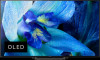 |
View all Sony XBR-65A8G manuals
Add to My Manuals
Save this manual to your list of manuals |
Page 13 highlights
Related topics Connecting to a network using a LAN cable Using Wi-Fi to connect the TV to the Internet/Network Moving apps to a USB memory device [14] Getting Started | Introducing Android TV™ Moving apps to a USB memory device You can move downloaded apps to a USB memory device to increase the space available in the TV. Note When you format a USB memory device, all data saved in the USB memory device will be deleted. Back up your important data before formatting. Performing this procedure formats the USB memory device for exclusive use with the TV. Therefore, you may be unable to use the USB memory device with a computer, etc. Some apps cannot be moved to a USB memory device. 1 Connect a USB memory device to the TV. 2 Press the HOME button, select [Settings] - [Storage & reset] - the desired USB memory device. 3 Format it as an internal storage device. 4 When formatting is finished, press the HOME button, then select [Settings] - [Apps]. 5 Select the app that you want to move to the USB memory device. 6 Select the USB memory device from the used storage. The app is moved to the USB memory device. Hint Repeat steps 4 to 6 to move additional apps to the USB memory device. To remove a USB memory device 1 Press the HOME button, select [Settings] - [Storage & reset] - the desired USB memory device, and then select the option to remove it. Note The USB memory device is used only for saving apps. To use the USB memory device for other purposes, you must format it again. If you delete an app in the USB memory device using a computer, you will be unable to launch it from the TV. If you remove a USB memory device from the TV, you will be unable to use the apps that were moved to the USB memory device. You cannot specify a USB memory device as the installation location of an app. First install the app on the TV as normal, and then move it to the USB memory device.















