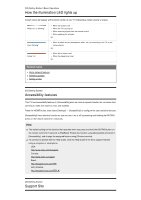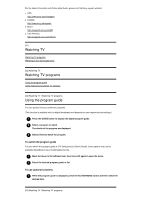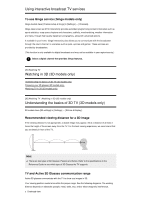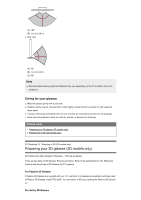Sony XBR-65A8G User Manual - Page 24
Adjusting the sound quality, Hint, “Sound adjustments” advanced settings, Note
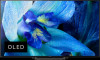 |
View all Sony XBR-65A8G manuals
Add to My Manuals
Save this manual to your list of manuals |
Page 24 highlights
Adjusting the picture quality [26] Getting Started | Basic Operations | Changing the picture and sound quality to your preferences Adjusting the sound quality You can configure various settings related to the TV's sound such as sound quality and sound mode. Press the HOME button, then select [Settings] - [Sound] - the desired option. You can change the following settings. Sound adjustments Adjust to experience the different sound effects. For details, refer to "Sound adjustments" advanced settings. Speakers Select TV or external speakers. Audio system prioritization Output sound from BRAVIA Sync compatible external speakers if detected when the TV is powered on. Headphone/Audio out Select usages of terminals. This setting is available only when [Speakers] is set to [TV speakers]. Headphone speaker link Switches the TV's speakers on/off when headphones are connected. Home theater control Turns your audio system on, and allows you to control it. System sounds Turn on/off the TV's operating sounds. Digital audio out Configure the output method when outputting digital audio. This setting is available only when [Speakers] is set to [Audio system]. TV position Choose optimal TV sound based on the position of your TV. Hint You can also display [ Sound adjustments] by pressing ACTION MENU while watching TV. [27] Getting Started | Basic Operations | Changing the picture and sound quality to your preferences "Sound adjustments" advanced settings This page introduces various settings for the features you can configure in [ Sound adjustments]. Note The actual display may vary or some settings may not be available depending on your model/country/region and the connected device.