Sony XBR-65A8G User Manual - Page 17
Hint, To change the settings of this function, Available options, Note
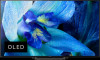 |
View all Sony XBR-65A8G manuals
Add to My Manuals
Save this manual to your list of manuals |
Page 17 highlights
Hint If you select [ Add to Favorites] from the [Action Menu], you can add the channel you are watching to [Favorite channels]. To change the settings of this function 1 Press the TV button while watching a TV broadcast. The TV Menu Bar is displayed at the bottom of the screen. 2 Move the focus to the [Settings] category. 3 Select the desired item to change the settings. Available options [Show/Hide categories] Select content categories to be shown in TV Menu Bar. You cannot hide [Settings]. You can hide [Top Picks] depending on your TV model. [Reorder categories] Select a content category to reorder. [Add genre categories] Add genres to create your own custom content category. [Add keyword categories] Add keywords to create your own custom content category. [Sort TV channels] Select the type of TV program sorting. [Display size] Select the display size of the menu. Note Some options may not be available depending on your model/region/country. [20] Getting Started | Basic Operations Using the "Content Bar" (DISCOVER) This feature is available for TVs in which the included remote control has a DISCOVER button. You can use the "Content Bar" to search for various content such as TV programs and Internet videos. The content displayed in the "Content Bar" varies depending on your model/region/country. 1 Press the DISCOVER button. The "Content Bar" is displayed at the bottom of the screen. 2 Move the focus up or down to select the desired category.















