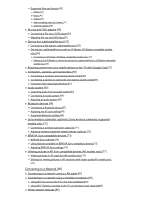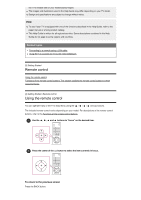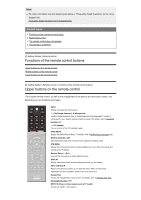Sony XBR-65A8G User Manual - Page 7
Hint, Related topics, Functions of the remote control buttons, Upper buttons on the remote control
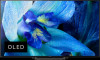 |
View all Sony XBR-65A8G manuals
Add to My Manuals
Save this manual to your list of manuals |
Page 7 highlights
Hint For other information, see the related topics below or "Frequently Asked Questions" on the Sony Support Site. Frequently Asked Questions for Troubleshooting Related topics Functions of the remote control buttons Searching by voice The remote control does not operate. Connecting to a Network [5] Getting Started | Remote control Functions of the remote control buttons Upper buttons on the remote control Middle buttons on the remote control Lower buttons on the remote control [6] Getting Started | Remote control | Functions of the remote control buttons Upper buttons on the remote control The included remote control, as well as the arrangement of the buttons and the button names, vary depending on your model/country/region. INPUT Display and select the input source. (The Google Assistant)/ (Microphone) Use the Google Assistant (only on limited region/country/language/TV model) or voice search. (e.g., Search various content by voice.) For details, refer to Searching by voice page. (TV standby) Turn on or turn off the TV (standby mode). SYNC MENU Display the BRAVIA Sync Menu. For details, refer to BRAVIA Sync overview page. DIGITAL/ANALOG, ANT Switch between Cable and Antenna mode or digital and analog mode. STB MENU Display the connected set-top box (cable/satellite box) menu after connecting and setting up the IR Blaster. Number Button/・(Dot) Use with the 0-9 buttons to select digital channels. DISPLAY Display information about the channel/program/input you are viewing. EXIT, SAIR SALIR Return to the previous screen or exit from the menu. When an Interactive Application service is available, press to exit from the service. Google Play Access the "Google Play" online service. For details, refer to Installing apps from the Google Play Store page. NETFLIX (Only on limited region/country/TV model) Access the "Netflix" online service.