Sony XBR-65A8G User Manual - Page 85
Related topics, You can connect to the Internet, but not to certain apps and services., Hint
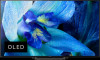 |
View all Sony XBR-65A8G manuals
Add to My Manuals
Save this manual to your list of manuals |
Page 85 highlights
server. Perform [Server diagnostics] to check if your media server is properly communicating with the TV. Press the HOME button, then select [Settings] - [Network] - [Home network] - [Server diagnostics]. Related topics Home network features The TV cannot connect to the Internet/Network. [148] Troubleshooting | Network (Internet/home)/apps You can connect to the Internet, but not to certain apps and services. The date and time settings of this TV may be incorrect. Depending on certain apps and services, you may not be able to connect to those apps and services if the time is incorrect. Press the HOME button, then select [Settings] - [Date & time] - [Automatic date & time] - [Use network time] to automatically adjust the time through the network. Check that the LAN cable and AC power cord (mains lead) of the router/modem* has been properly connected. * Your router/modem must first be setup to connect to the Internet. Contact your Internet service provider for router/modem settings. Try using apps later. The app content provider's server may be out of service. Hint For more information, please visit the Sony support website. Support Site Related topics Connecting to a network using a LAN cable Using Wi-Fi to connect the TV to the Internet/Network [149] Troubleshooting Remote control/accessories The remote control does not operate. You cannot turn the Active 3D Glasses on. (3D models only) The LED indicator on the Active 3D Glasses blinks. (3D models only) [150] Troubleshooting | Remote control/accessories The remote control does not operate. Check if the TV is working properly Press the power button on the TV to determine if the problem is with the remote control or not. For the location of the power button, refer to the Reference Guide supplied with the TV. If the TV is not working, try resetting it. If a full reset (restart) of the TV is required















