Sony XBR-65A8G User Manual - Page 46
Note, Related topics, Computers, cameras, and camcorders
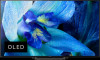 |
View all Sony XBR-65A8G manuals
Add to My Manuals
Save this manual to your list of manuals |
Page 46 highlights
3 Select the (cast) icon in the app. The screen of the mobile device is displayed on the TV. Note An Internet connection is required to use Google Cast. Related topics Connecting to a network using a LAN cable Using Wi-Fi to connect the TV to the Internet/Network [58] Using the TV with Other Devices Computers, cameras, and camcorders Connecting a computer and viewing stored content Connecting a camera or camcorder and viewing stored content Computer video signal specifications [59] Using the TV with Other Devices | Computers, cameras, and camcorders Connecting a computer and viewing stored content To connect a computer Use an HDMI cable to connect your computer to the TV. (A) (B) (A) Computer (B) HDMI cable (not supplied)* * Be sure to use an authorized HIGH SPEED HDMI cable bearing the HDMI logo. To check the video signal specifications Computer video signal specifications To view content stored on a computer After connecting the computer, press the HOME button, then select the input the computer is connected to. To check the supported file formats Supported files and formats Note For optimum picture quality, we recommend that you set your computer to output video signals according to one of the settings listed in "Computer video signal specifications".















