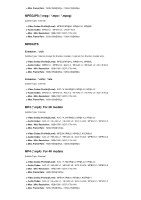Sony XBR-65A8G User Manual - Page 41
Blu-ray and DVD players, Connecting a Blu-ray or DVD player, Note, Hint, HDMI connection
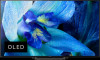 |
View all Sony XBR-65A8G manuals
Add to My Manuals
Save this manual to your list of manuals |
Page 41 highlights
[49] Using the TV with Other Devices Blu-ray and DVD players Connecting a Blu-ray or DVD player Watching Blu-ray and DVD discs [50] Using the TV with Other Devices | Blu-ray and DVD players Connecting a Blu-ray or DVD player Connect a Blu-ray/DVD player to the TV. Use a connection method below based on the terminals available on your TV. Note The available terminals depend your model/region/country. Hint You can also connect a set-top box (cable/satellite box) in the same way as a Blu-ray/DVD player. HDMI connection For optimum picture quality, we recommend connecting your player to the TV using an HDMI cable. If your Blu-ray/DVD player has an HDMI jack (socket), connect it using an HDMI cable. (A) (B) (A) Blu-ray/DVD player (same as connecting a set-top box) (B) HDMI cable (not supplied)* * Be sure to use an authorized HIGH SPEED HDMI cable bearing the HDMI logo. If the device has a DVI jack (socket), connect it to the HDMI (with AUDIO IN) port through a DVI HDMI adaptor interface (not supplied), and connect the device's audio out jacks (sockets) to HDMI 3 AUDIO IN / HDMI 1 AUDIO IN. Availability depends on your model/region/country. Refer to the Reference Guide to check if your TV supports HDMI 3 AUDIO IN / HDMI 1 AUDIO IN. Component video connection If your Blu-ray/DVD player has component video jacks (sockets), connect them to the TV using a component video cable and an audio cable.