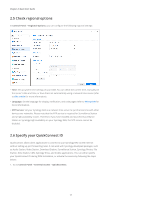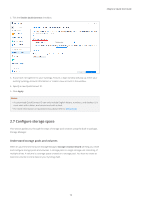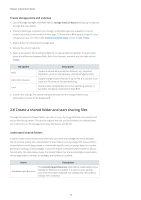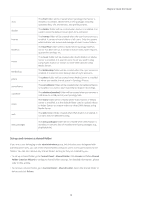Synology DS418 Synology NAS Users Guide - Based on DSM 7.1 - Page 12
Main menu, Upload Queue, External Devices, Notifications, Options, Personal, Widgets, Search
 |
View all Synology DS418 manuals
Add to My Manuals
Save this manual to your list of manuals |
Page 12 highlights
Chapter 2: Quick Start Guide 4. Upload Queue: Appears when you start uploading files to your Synology NAS. Click the icon to see more details, such as progress and upload speed. 5. External Devices: Appears when an external device (e.g., a USB flash drive) is attached to your Synology NAS. 6. Notifications: Displays notifications, such as errors, status updates, and package installation notifications. 7. Options: Click the menu to shut down, restart, or sign out of your Synology NAS. You can also select Personal from the menu to modify personal account settings. 8. Widgets: Show or hide widgets. Widgets are located on the right side of DSM desktop by default, displaying various types of system information, such as storage, system health, etc. 9. Search: Quickly find specific applications, packages, or DSM Help articles. Main menu You can find a list of applications and packages installed on your Synology NAS here. To create a desktop shortcut, open Main Menu, and click and drag an application or package to the side. 09