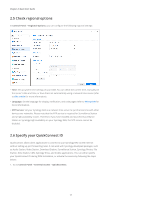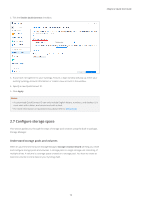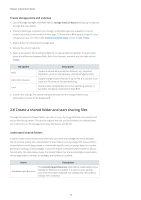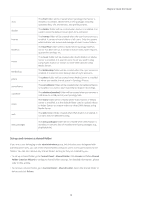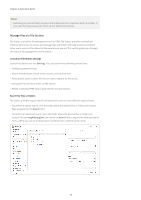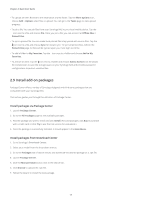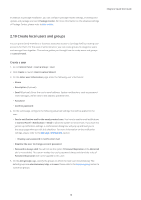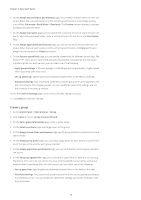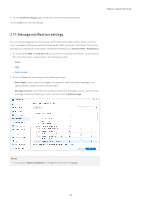Synology DS418 Synology NAS Users Guide - Based on DSM 7.1 - Page 18
Manage files via File Station, Customize File Station settings, Search for files or folders
 |
View all Synology DS418 manuals
Add to My Manuals
Save this manual to your list of manuals |
Page 18 highlights
Chapter 2: Quick Start Guide Notes: • Removing any shared folder removes all the data and their snapshots within the folder. If you need the data, please back them up first before the removal. Manage files via File Station File Station is a built-in file management tool on DSM. File Station provides a centralized interface where you can access and manage files and folders with web browsers and grant other users access to files based on the permissions you set. This section guides you through the steps of file management via File Station. Customize File Station settings Launch File Station and click Settings. You can perform the following actions here: • Configure general settings. • Mount shared folders, virtual drives, servers, and cloud service. • Allow specific users to share file links or make a request for file access. • Set speed limits for file transfer via File Station. • Enable converting HTML files to plain text for security reasons. Search for files or folders File Station provides regular search and advanced search to meet different requirements: • To perform a regular search, click the folder where the desired files or folders are located. Type a keyword in the Search field. • To perform an advanced search, go to the folder where the desired files or folders are located. Click the magnifying glass icon next to the Search field to expand the advanced search menu, where you can set multiple search conditions for a refined search result. 15