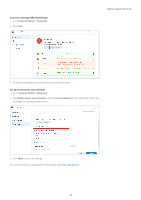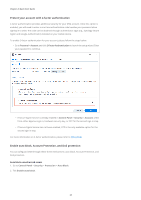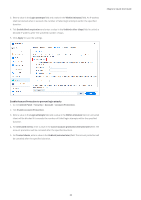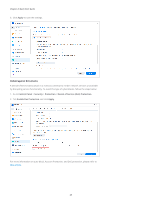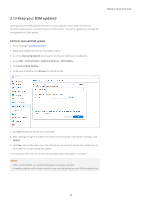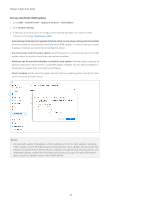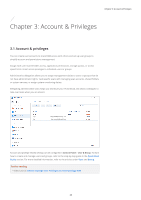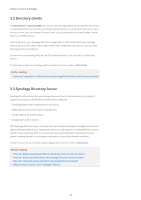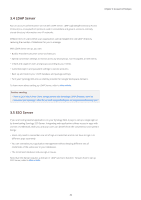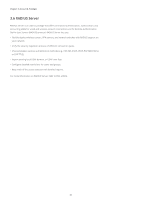Synology DS418 Synology NAS Users Guide - Based on DSM 7.1 - Page 30
Set up automatic DSM update, Update & Restore
 |
View all Synology DS418 manuals
Add to My Manuals
Save this manual to your list of manuals |
Page 30 highlights
Chapter 2: Quick Start Guide Set up automatic DSM update 1. Go to DSM > Control Panel > Update & Restore > DSM Update. 2. Click Update Settings. 3. In the pop-up window, you can configure the following settings to for check for DSM releases via Synology's Download Center. • Automatically install important updates that fixed critical security issues and bugs (Recommended): Allow the system to automatically install important DSM updates. To ensure that your system is always protected, we recommend enabling this option. • Automatically install the latest update: Allow the system to automatically install new DSM updates when the system check finds new updates available. • Notify me and let me decide whether to install the new update: Have the system notify you via desktop notifications when there is a new DSM update available. You can choose whether to download the update after receiving the notification. • Check schedule: Decide when the system should check for available updates. Specify the check time from the drop-down menus. Notes: • An automatic update only applies to minor updates and not to major updates. Generally, minor updates consist of bug fixes and security patches, major updates include brand-new features and performance enhancement in addition to bug fixes and security patches, and important updates contain fixes of critical security issues or bugs. For more information about important updates, please refer to this article. 27