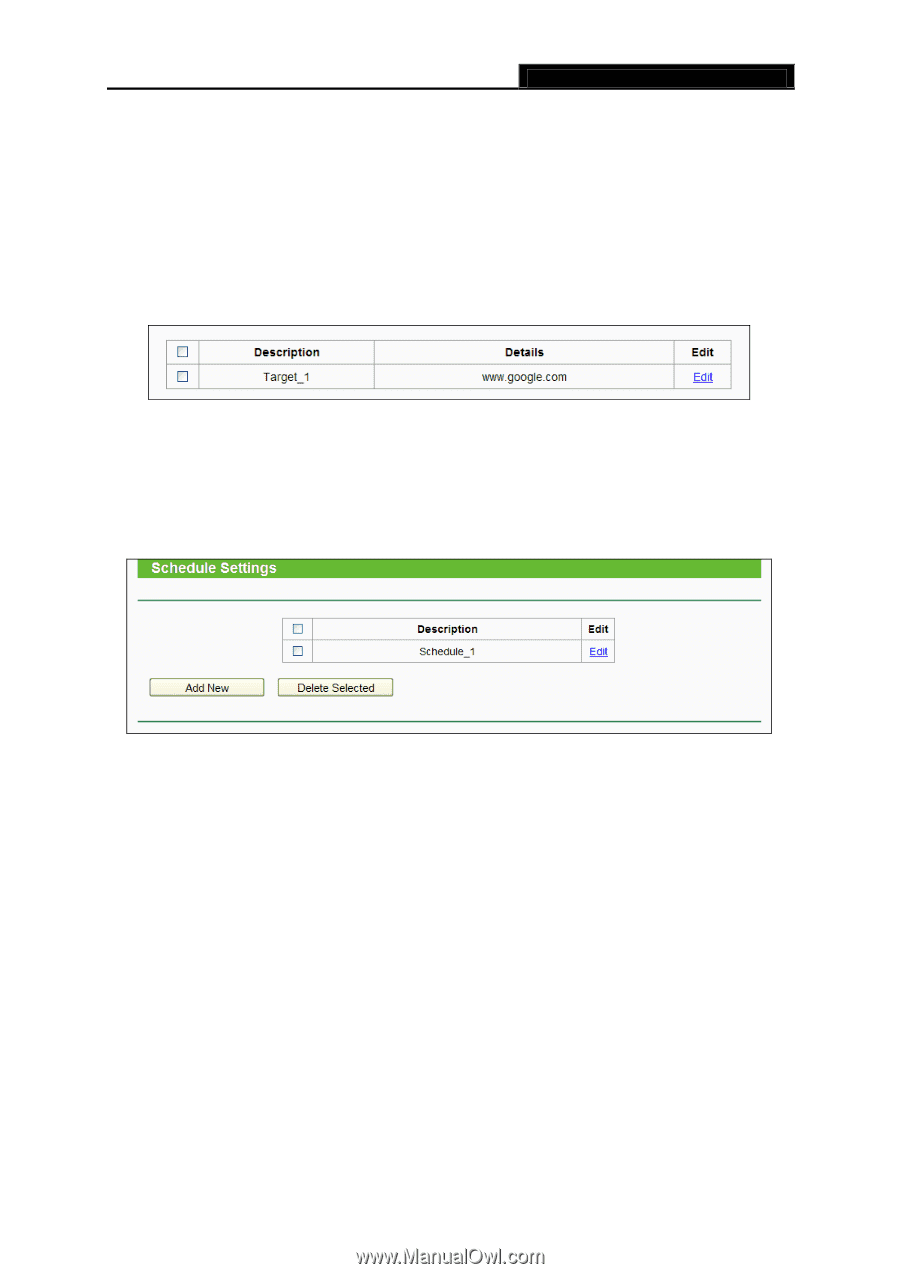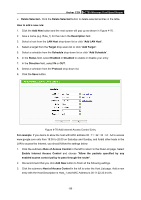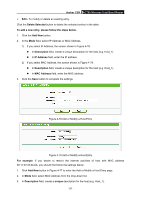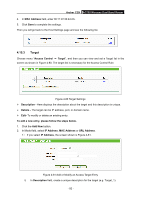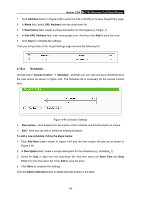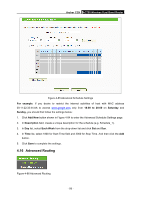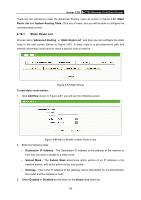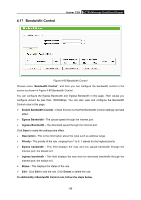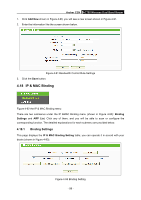TP-Link AC750 Archer C20i V1 User Guide - Page 105
Archer C20i, Add New, URL Address, Description, Access Control, Schedule, To add a new schedule,
 |
View all TP-Link AC750 manuals
Add to My Manuals
Save this manual to your list of manuals |
Page 105 highlights
Archer C20i AC750 Wireless Dual Band Router 1. Click Add New button in Figure 4-80 to enter the Add or Modify an Access Target Entry page. 2. In Mode field, select URL Address from the drop-down list. 3. In Description field, create a unique description for the target (e.g. Target_1). 4. In Add URL Address field, enter www.google.com. And then click Add to save the entry. 5. Click Save to complete the settings. Then you will go back to the Target Settings page and see the following list. 4.15.4 Schedule Choose menu "Access Control → Schedule", and then you can view and set a Schedule list in the next screen as shown in Figure 4-84. The Schedule list is necessary for the Access Control Rule. Figure 4-84 Schedule Settings Description - Here displays the description of the schedule and this description is unique. Edit - Here you can edit or delete an existing schedule. To add a new schedule, follow the steps below: 1. Click Add New button shown in Figure 4-84 and the next screen will pop-up as shown in Figure 4-85. 2. In Description field, create a unique description for the schedule (e.g. Schedule_1). 3. Select the Day or days from the drop-down list. And then select the Start Time and Stop Time from the drop-down list. Click Add to save the entry. 4. Click Save to complete the settings. Click the Delete Selected button to delete selected entries in the table. - 94 -