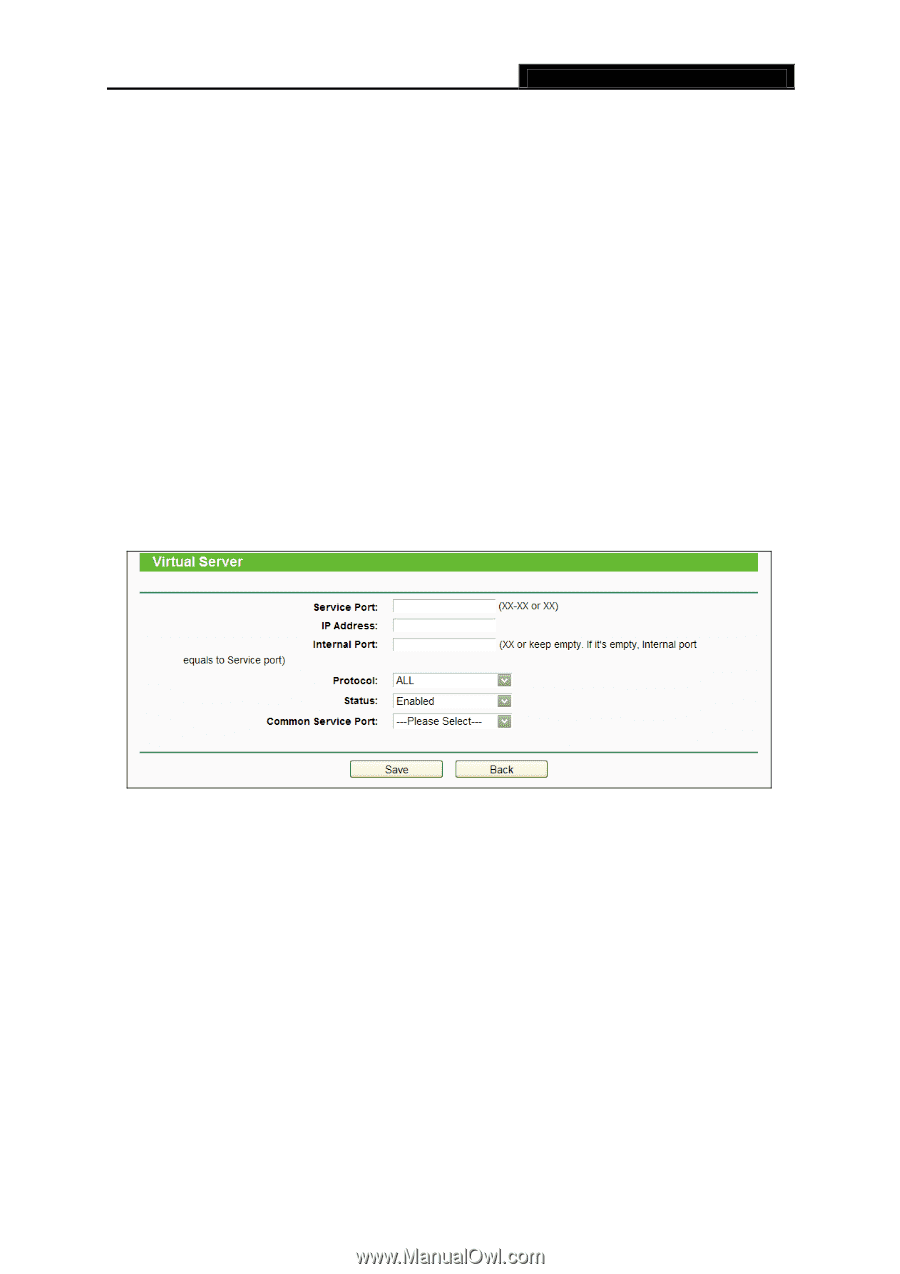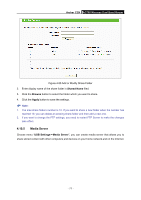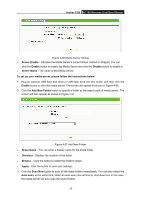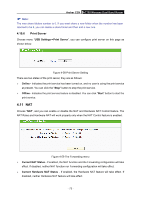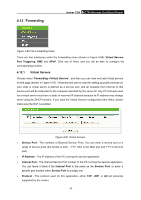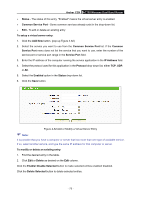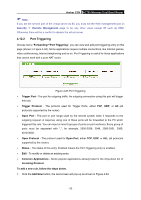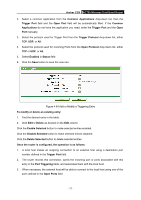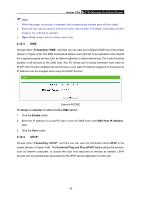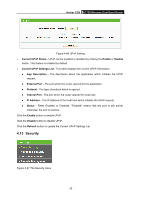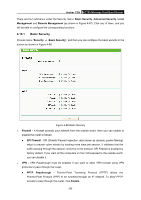TP-Link AC750 Archer C20i V1 User Guide - Page 86
Enable/ Disable Selected
 |
View all TP-Link AC750 manuals
Add to My Manuals
Save this manual to your list of manuals |
Page 86 highlights
Archer C20i AC750 Wireless Dual Band Router Status - The status of this entry, "Enabled" means the virtual server entry is enabled. Common Service Port - Some common services already exist in the drop-down list. Edit - To edit or delete an existing entry. To setup a virtual server entry: 1. Click the Add New button. (pop-up Figure 4-62) 2. Select the service you want to use from the Common Service Port list. If the Common Service Port menu does not list the service that you want to use, enter the number of the service port or service port range in the Service Port field. 3. Enter the IP address of the computer running the service application in the IP Address field. 4. Select the protocol used for this application in the Protocol drop-down list, either TCP, UDP, or All. 5. Select the Enabled option in the Status drop-down list. 6. Click the Save button. Figure 4-62 Add or Modify a Virtual Server Entry Note: It is possible that you have a computer or server that has more than one type of available service. If so, select another service, and type the same IP address for that computer or server. To modify or delete an existing entry: 1. Find the desired entry in the table. 2. Click Edit or Delete as desired on the Edit column. Click the Enable/ Disable Selected button to make selected entries enabled/ disabled. Click the Delete Selected button to delete selected entries. - 75 -