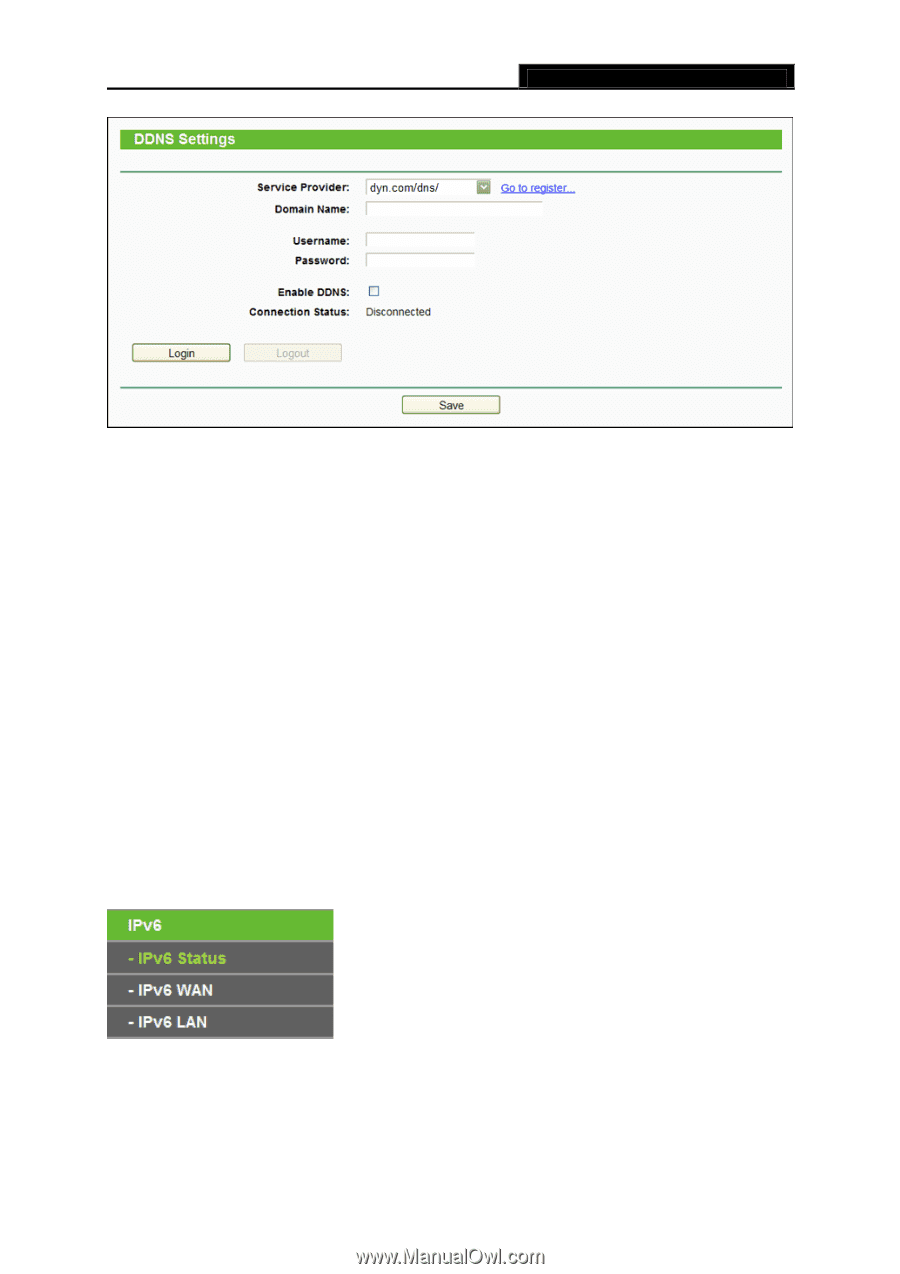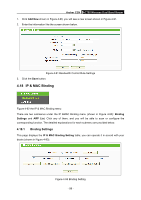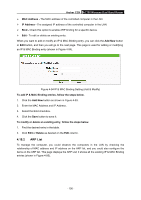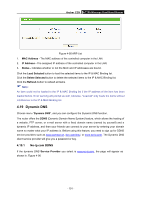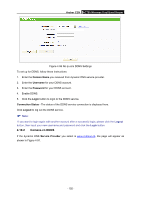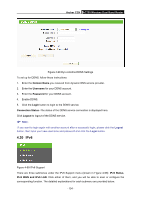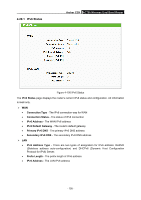TP-Link AC750 Archer C20i V1 User Guide - Page 115
IPv6
 |
View all TP-Link AC750 manuals
Add to My Manuals
Save this manual to your list of manuals |
Page 115 highlights
Archer C20i AC750 Wireless Dual Band Router Figure 4-98 Dyn.com/dns DDNS Settings To set up for DDNS, follow these instructions: 1. Enter the Domain Name you received from dynamic DNS service provider. 2. Enter the Username for your DDNS account. 3. Enter the Password for your DDNS account. 4. Enable DDNS. 5. Click the Login button to login to the DDNS service. Connection Status -The status of the DDNS service connection is displayed here. Click Logout to logout of the DDNS service. Note: If you want to login again with another account after a successful login, please click the Logout button, then input your new username and password and click the Login button. 4.20 IPv6 Figure 4-99 IPv6 Support There are three submenus under the IPv6 Support menu (shown in Figure 4-99): IPv6 Status, IPv6 WAN and IPv6 LAN. Click either of them, and you will be able to scan or configure the corresponding function. The detailed explanations for each submenu are provided below. - 104 -