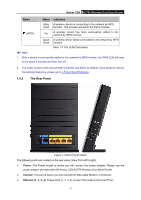TP-Link AC750 Archer C20i V1 User Guide - Page 19
AC750 Wireless Dual Band Router
 |
View all TP-Link AC750 manuals
Add to My Manuals
Save this manual to your list of manuals |
Page 19 highlights
Archer C20i AC750 Wireless Dual Band Router power on the router, please make sure your computer is NOT connected to any other wireless network.) Figure 2-1 Hardware Installation Figure 2-2 USB Installation Note: If you want to use the router to share files or printer, plug the USB storage device to the USB port or connect the printer to the router with a matching cable. - 8 -
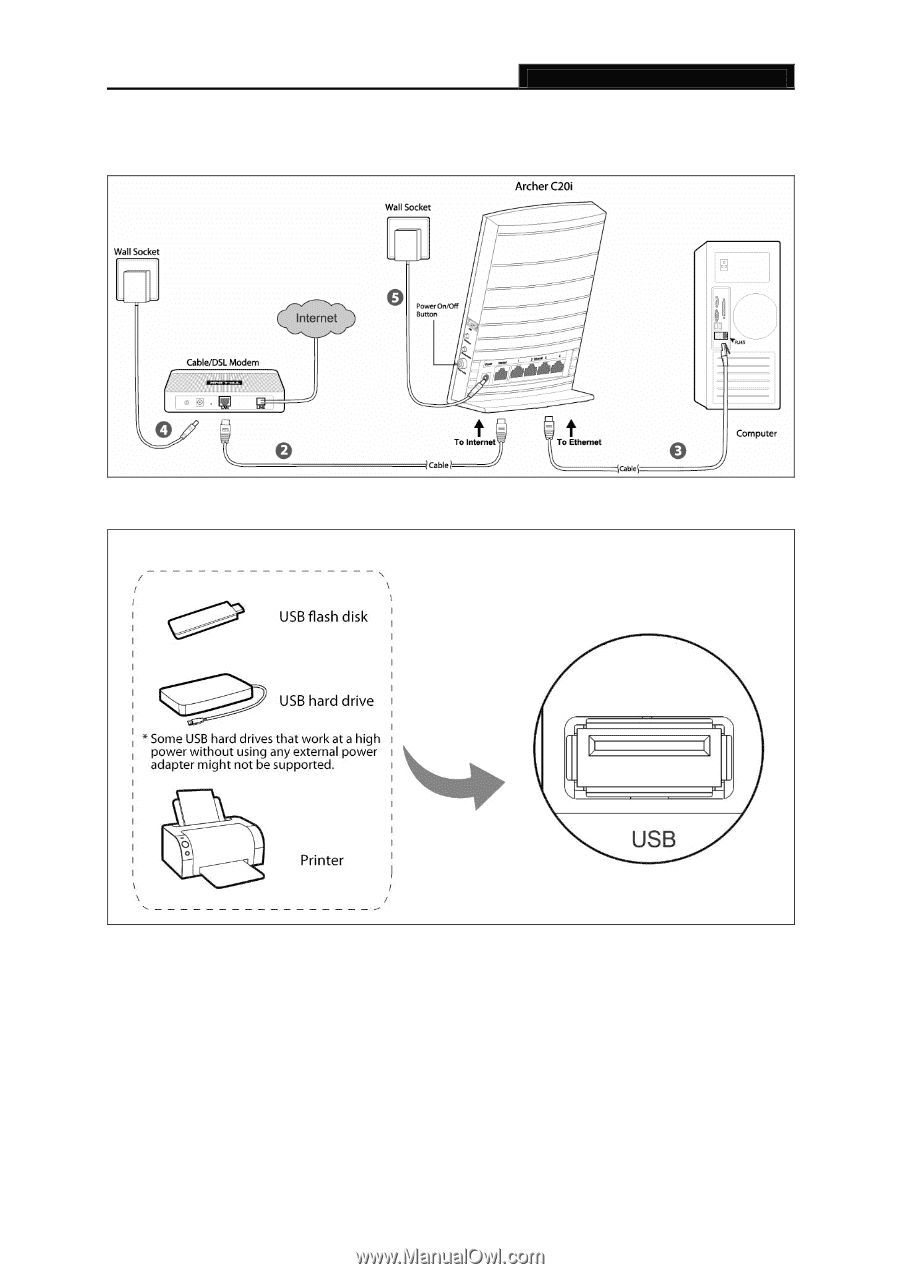
Archer C20i
AC750 Wireless Dual Band Router
- 8 -
power on the router, please make sure your computer is NOT connected to any other
wireless network.)
Figure 2-1 Hardware Installation
Figure 2-2 USB Installation
Note:
If you want to use the router to share files or printer, plug the USB storage device to the USB port
or connect the printer to the router with a matching cable.