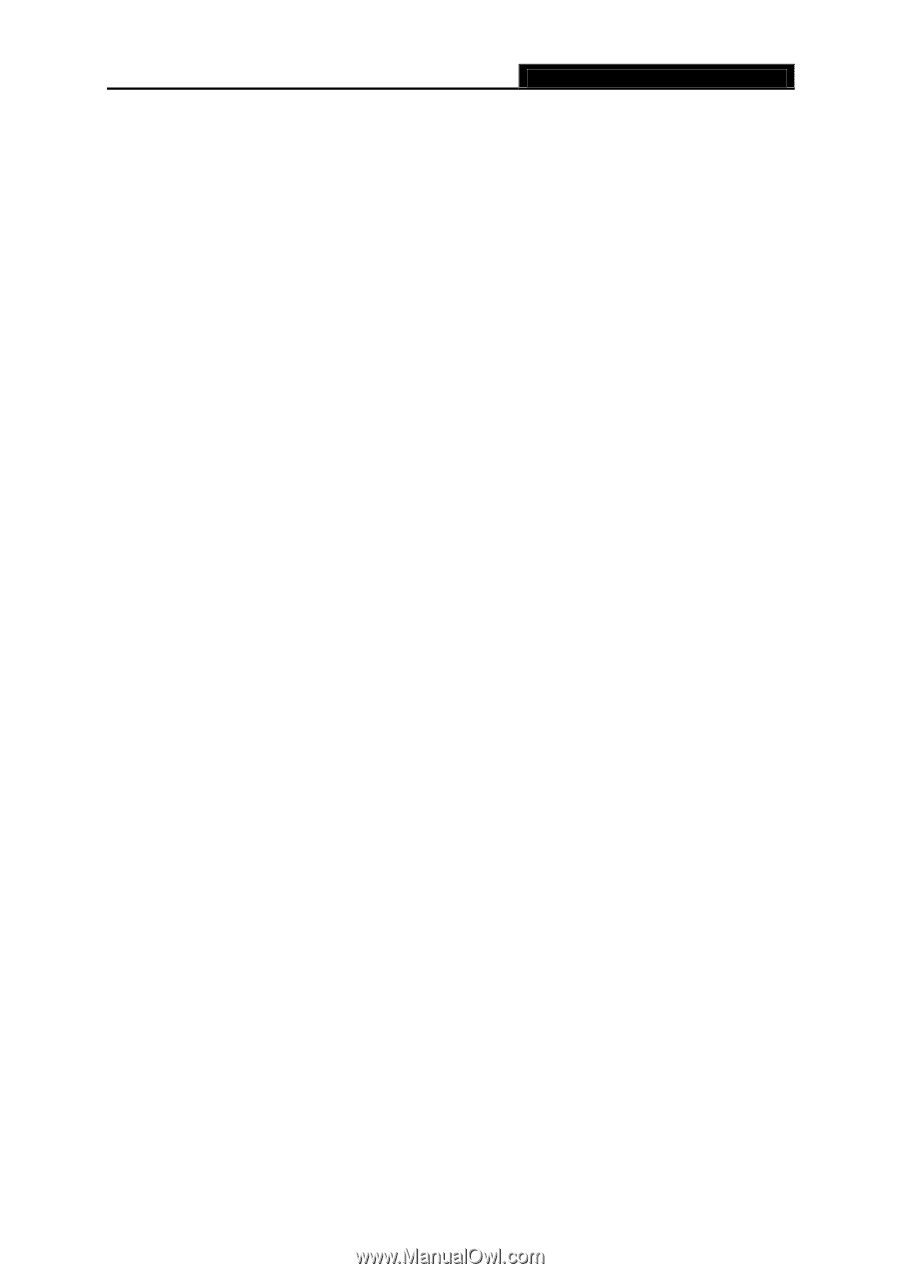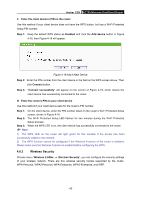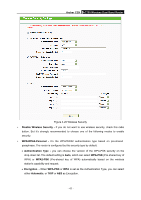TP-Link AC750 Archer C20i V1 User Guide - Page 56
Wireless MAC Address
 |
View all TP-Link AC750 manuals
Add to My Manuals
Save this manual to your list of manuals |
Page 56 highlights
Archer C20i AC750 Wireless Dual Band Router To add or modify a MAC Address Filtering entry, follow these instructions: 1. Enter the appropriate MAC Address into the MAC Address field. The format of the MAC Address is XX:XX:XX:XX:XX:XX (X is any hexadecimal digit). For example: 00:0A:EB:B0:00:0B. 2. Give a simple description for the wireless station in the Description field. For example: Wireless station A. 3. Select Enabled or Disabled for this entry on the Status drop-down list. 4. Click the Save button to save this entry. To edit or delete an existing entry: 1. Click the Edit in the entry you want to modify. If you want to delete the entry, click the Delete. 2. Modify the information. 3. Click the Save button. Click the Enable Selected button to make selected entries enabled Click the Disable Selected button to make selected entries disabled. Click the Delete Selected button to delete selected l entries. For example: If you desire that the wireless station A with MAC address 00:0A:EB:B0:00:0B and the wireless station B with MAC address 00:0A:EB:00:07:5F are able to access the router, but all the other wireless stations cannot access the router, you can configure the Wireless MAC Address Filtering list by following these steps: 1. Click the Enable button to enable this function. 2. Select the radio button "Allow the entries specified by any enabled entries in the list to access" for Filtering Rules. 3. Delete all or disable all entries if there are any entries already. 4. Click the Add New button. 1) Enter the MAC address 00:0A:EB:B0:00:0B /00:0A:EB:00:07:5F in the MAC Address field. 2) Enter wireless station A/B in the Description field. 3) Select Enabled in the Status drop-down list. 4) Click the Save button. The filtering rules that configured should be similar to the following list: - 45 -