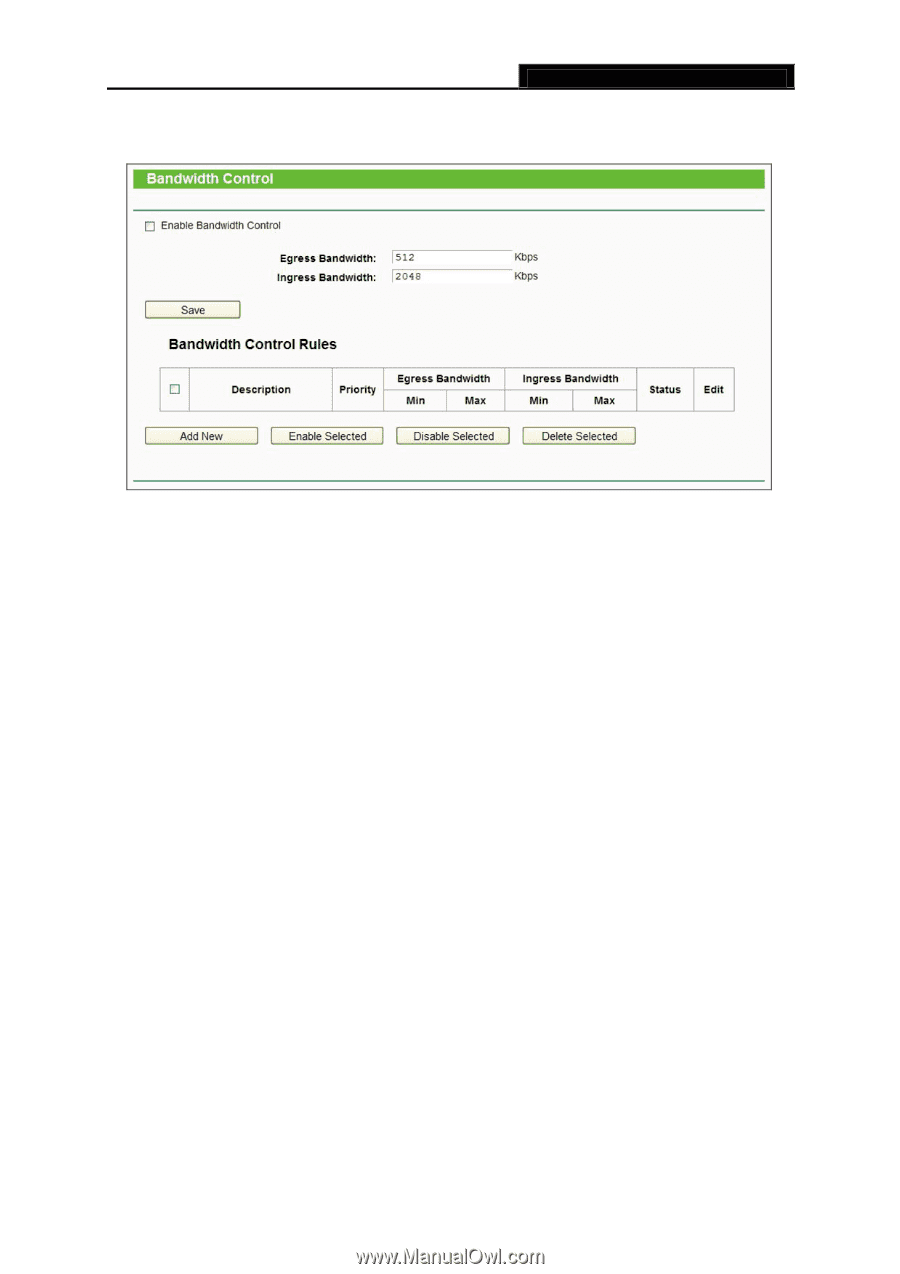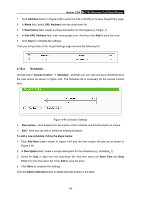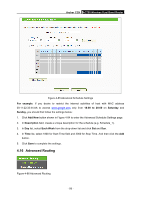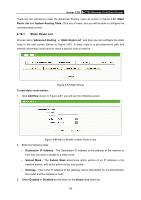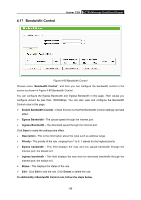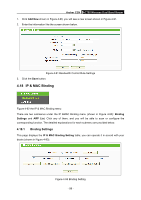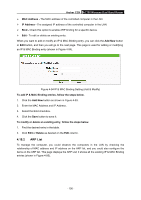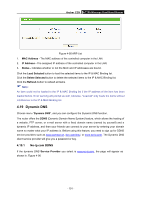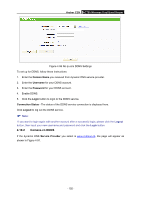TP-Link AC750 Archer C20i V1 User Guide - Page 109
Bandwidth Control
 |
View all TP-Link AC750 manuals
Add to My Manuals
Save this manual to your list of manuals |
Page 109 highlights
4.17 Bandwidth Control Archer C20i AC750 Wireless Dual Band Router Figure 4-90 Bandwidth Control Choose menu "Bandwidth Control", and then you can configure the bandwidth control in the screen as shown in Figure 4-90 Bandwidth Control. You can configure the Egress Bandwidth and Ingress Bandwidth in this page. Their values you configure should be less than 100000Kbps. You can also view and configure the Bandwidth Control rules in this page. Enable Bandwidth Control - Check this box so that the Bandwidth Control settings can take effect. Egress Bandwidth - The upload speed through the Internet port. Ingress Bandwidth - The download speed through the Internet port. Click Save to make the settings take effect. Description - This is the information about the rules such as address range. Priority - The priority of the rule, ranging from 1 to 8. 1 stands for the highest priority Egress bandwidth - This field displays the max and mix upload bandwidth through the Internet port, the default is 0. Ingress bandwidth - This field displays the max and mix download bandwidth through the Internet port, the default is 0. Status - This displays the status of the rule. Edit - Click Edit to edit the rule. Click Delete to delete the rule. To add/modify a Bandwidth Control rule, follow the steps below. - 98 -