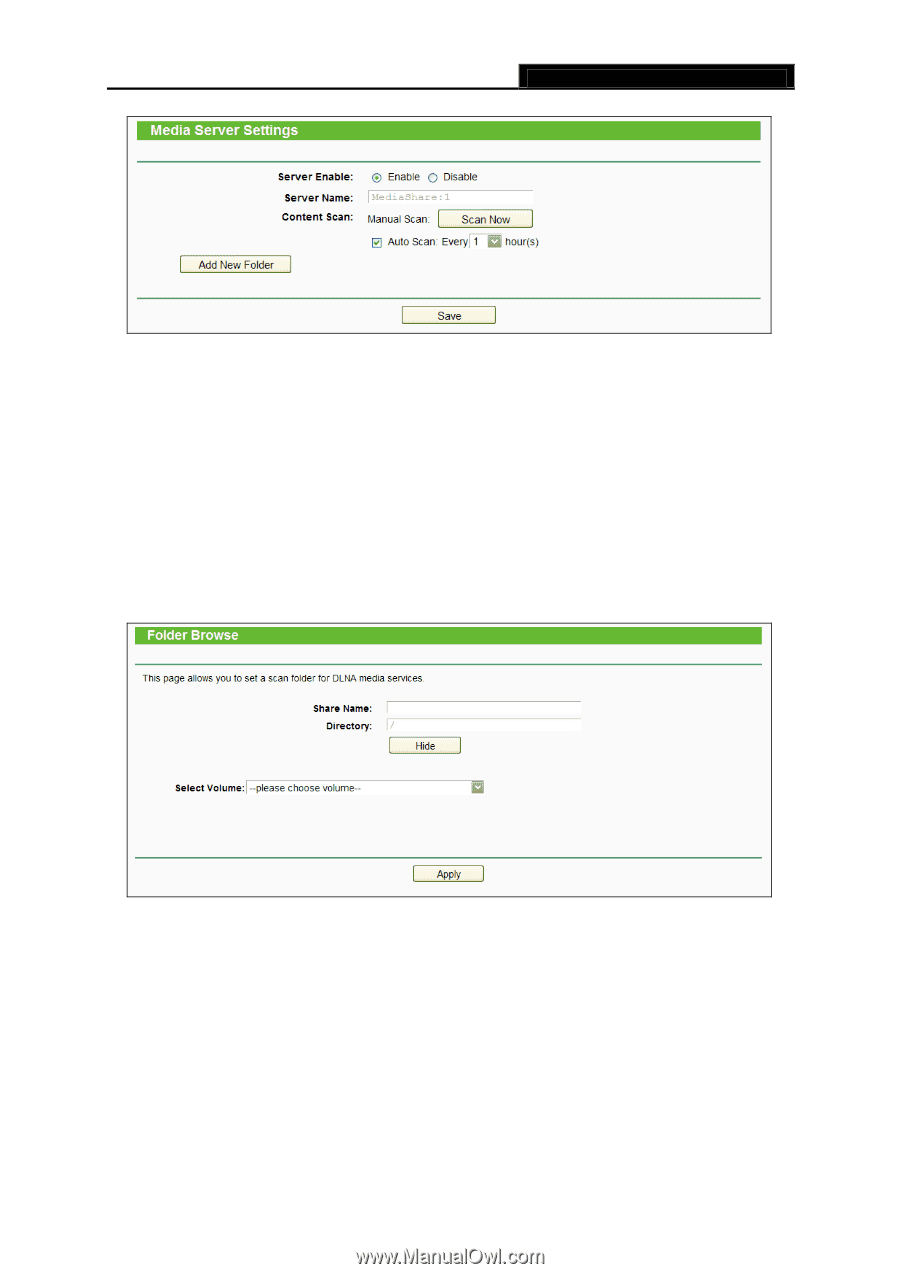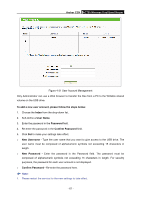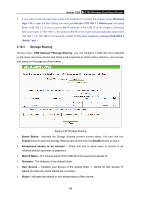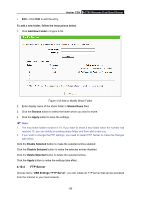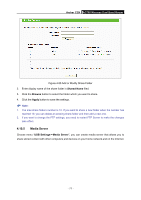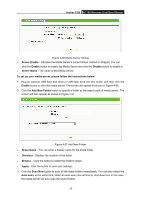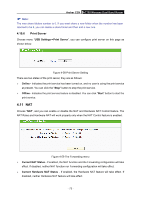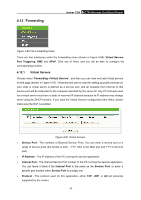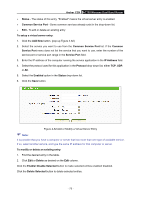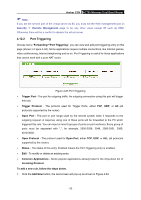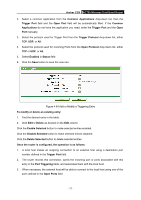TP-Link AC750 Archer C20i V1 User Guide - Page 83
Share Name
 |
View all TP-Link AC750 manuals
Add to My Manuals
Save this manual to your list of manuals |
Page 83 highlights
Archer C20i AC750 Wireless Dual Band Router Figure 4-56 Media Server Setting Server Enable - Indicates the Media Server's current status, started or stopped. You can click the Enable button to enable the Media Server and click the Disable button to disable it. Server Name - The name of this Media Server. To set up your media server, please follow the instructions below: 1. Plug an external USB hard disk drive or USB flash drive into this router, and then click the Enable button to start the media server. The screen will appear as shown in Figure 4-56. 2. Click the Add New Folder button to specify a folder as the search path of media server. The screen will then appear as shown in Figure 4-57. Figure 4-57 Add New Folder Share Name - You can enter a display name for the share folder. Directory - Displays the location of this folder. Browse - Click the button to select the folder to share. Apply - Click the button to save your settings. 3. Click the Scan Now button to scan all the share folders immediately. You can also select the Auto-scan, at the same time, select an auto scan interval time by drop-down list. In this case, the media server will auto scan the share folders. - 72 -