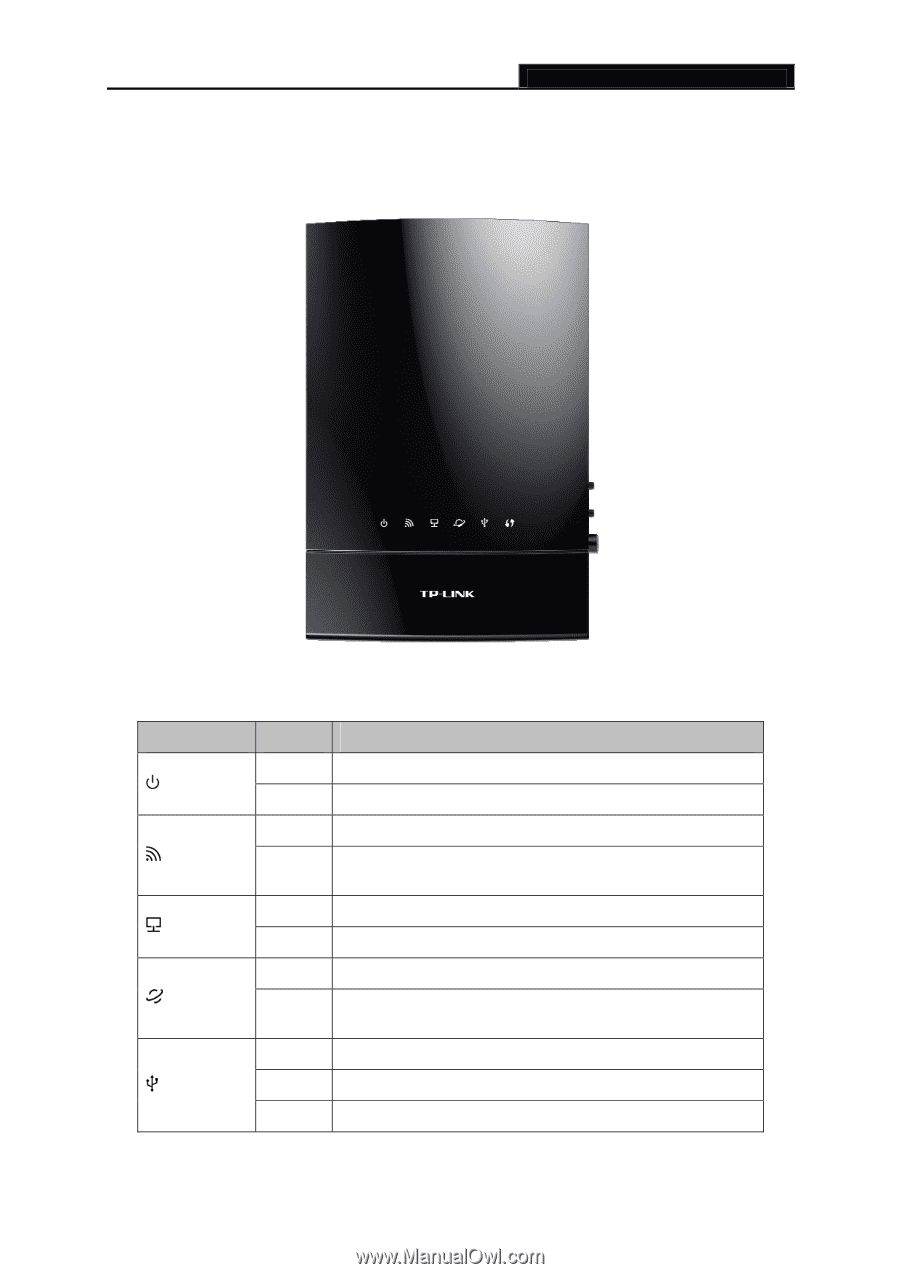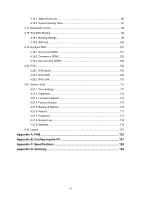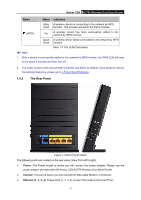TP-Link AC750 Archer C20i V1 User Guide - Page 15
Panel Layout
 |
View all TP-Link AC750 manuals
Add to My Manuals
Save this manual to your list of manuals |
Page 15 highlights
1.4 Panel Layout 1.4.1 The Front Panel Archer C20i AC750 Wireless Dual Band Router Figure 1-1 LEDs on the front panel The router's LEDs are located on the front panel (View from left to right). Name (Power) (Wireless) (Ethernet) (Internet) (USB) Status Indication Off Power is off. On Power is on. Off The wireless function is disabled. On The wireless function is enabled. The router is working on 2.4GHz or 5GHz or both radio bands. Off No device is connected to the Ethernet ports. On At least one device has connected to the Ethernet ports. Off The Internet connection is not available. On The network is available with a successful Internet connection. Off No storage device or printer is plugged into the USB port. Flashing A plugged-in storage device or printer is being recognized. On The storage device has been successfully recognized. - 4 -