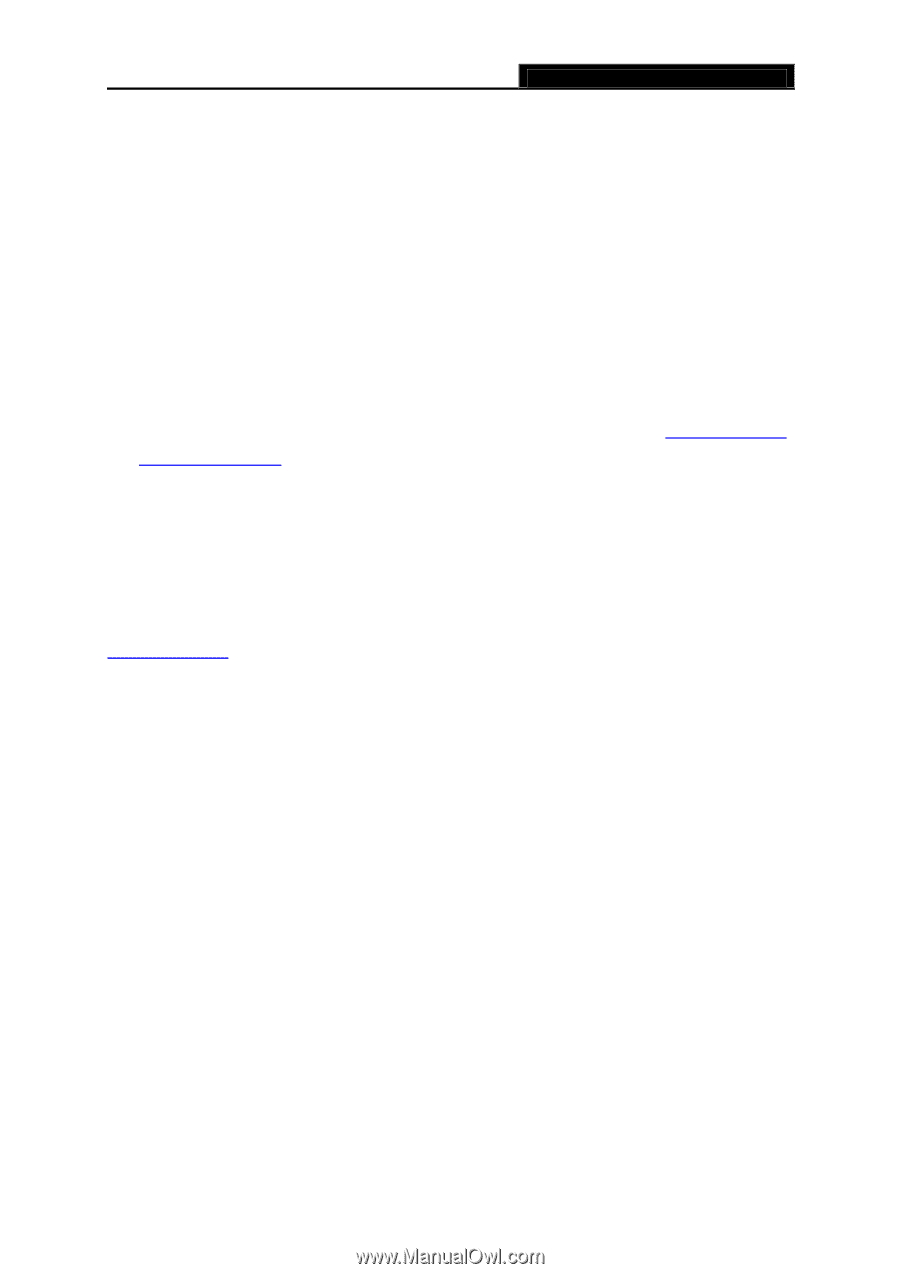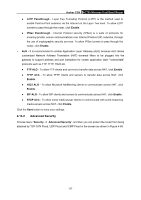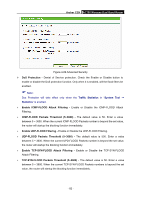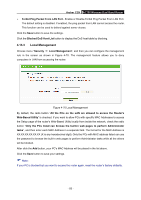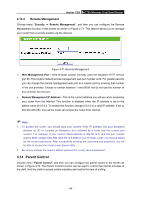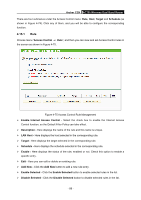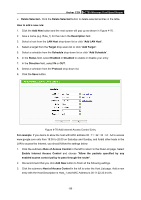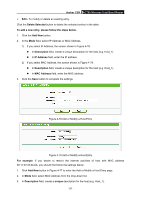TP-Link AC750 Archer C20i V1 User Guide - Page 97
MAC Address of Current PC
 |
View all TP-Link AC750 manuals
Add to My Manuals
Save this manual to your list of manuals |
Page 97 highlights
Archer C20i AC750 Wireless Dual Band Router MAC Address of Current PC - This field displays the MAC address of the PC that is managing this router. If the MAC Address of your adapter is registered, you can click the Copy To Above button to fill this address to the MAC Address of Parental PC field above. Click the Save button to make your settings take effect. To add a new entry, please follow the steps below. 1. Check the Enable Parent Control box. 2. Enter the MAC address of the PC (e.g. 00:11:22:33:44:AA) you'd like to control in the MAC Address 1-4 field, or you can choose the MAC address from the MAC Address in current LAN drop-down list. 3. Enter the allowed domain name of the website, either the full name or the keywords (e.g. google) in the Add URL field. Any domain name with keywords in it (www.google.com, www.google.com.hk) will be allowed. Click the Add button. 4. Set the time period allowed for the PC controlled to access the Internet. For detailed information, please go to "Access Control → Schedule". 5. Click the Save button. Click the Delete Selected button to delete the selected entries in the table. For example: If you desire that the child PC with MAC address 00:11:22:33:44:AA can access www.google.com on Saturday only while the parent PC with MAC address 00:11:22:33:44:BB is without any restriction, you should follow the settings below. 1. Click "Parent Control" menu on the left to enter the Parent Control Settings page. Check Enable and enter the MAC address 00:11:22:33:44:BB in the MAC Address of Parental PC field. 2. Click "Parent Control" menu on the left to go back to the Add or Modify Parent Control Entry page: 1) Enter 00:11:22:33:44:AA in the MAC Address 1 field. 2) Create a new schedule with Day is Sat and Time is all day-24 hours. Click Add. 3) Enter "www.google.com" in the Add URL field. Click Add. 3. Click Save to complete the settings. Then you will see the page as shown in Figure 4-73. - 86 -