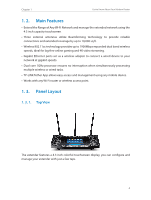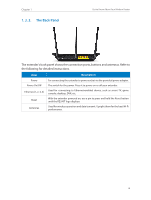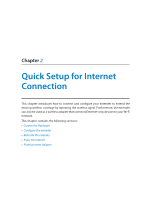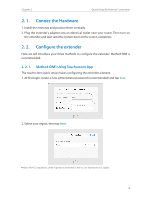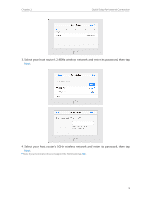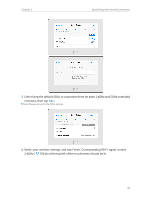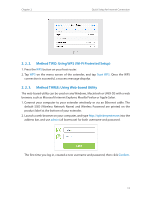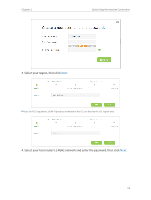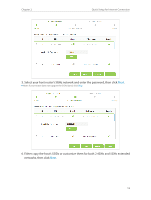TP-Link RE590T RE590T V1.0.0 User Guide - Page 10
Connec the Hardware, 2. 2. Con the extender - login
 |
View all TP-Link RE590T manuals
Add to My Manuals
Save this manual to your list of manuals |
Page 10 highlights
Chapter 2 Quick Setup for Internet Connection 2. 1. Connec the Hardware 1. Install the antennas and position them vertically. 2. Plug the extender's adapter into an elextrical outlet near your router. Then turn on the extender and wait until the system boot on the screen completes. 2. 2. Configure the extender Here we will introduce your three methods to configure the extender. Method ONE is recommended. 2. 2. 1. Method ONE: Using Touchscreen App The touchscreen quick setup makes configuring the extender a breeze. 1. At first login, create a new administrator password (recommended) and tap Save. 2. Select your region, then tap Next. Note: Per FCC regulations, all Wi-Fi products marketed in the U.S. are fixed to the U.S. region. 8
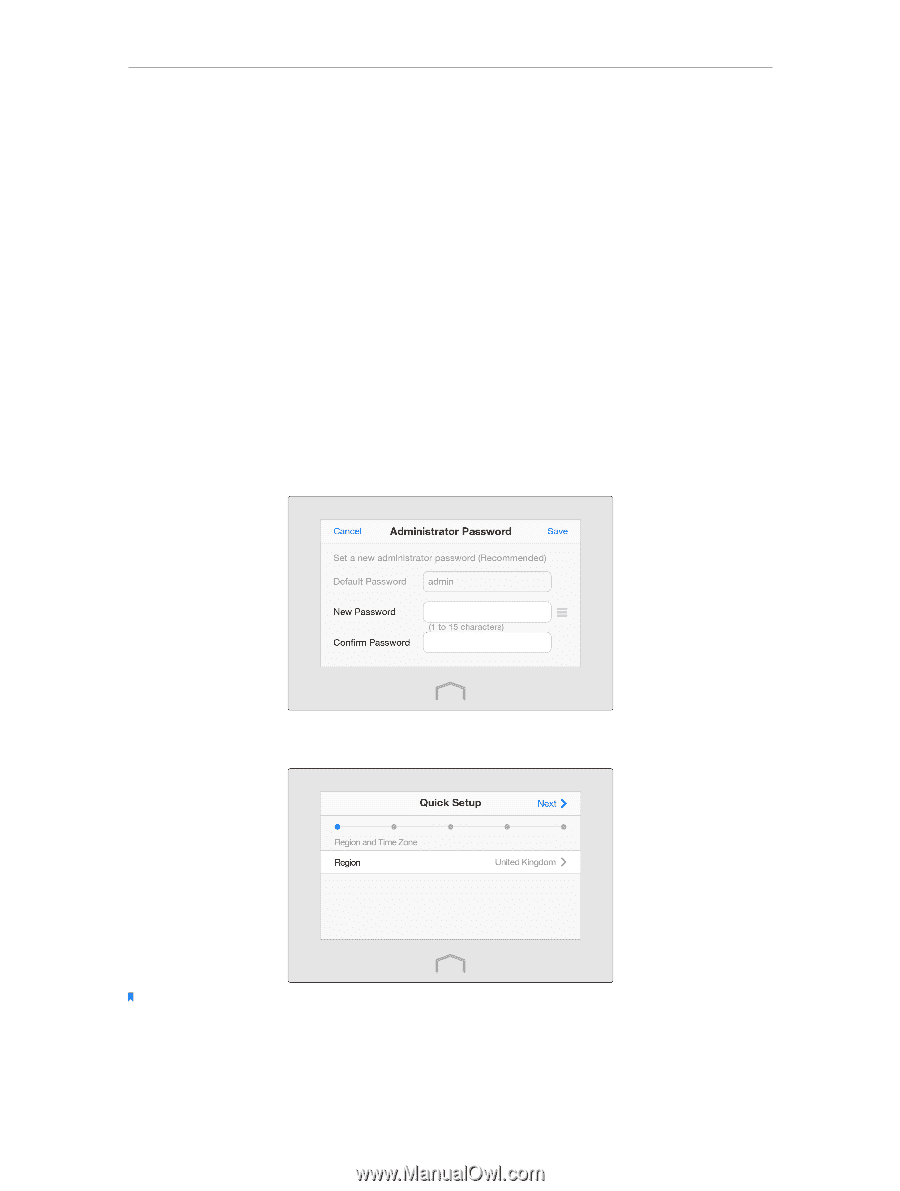
8
Chapter 2
Quick Setup for Internet Connection
2° 1°
Connec the Hardware
1. Install the antennas and position them vertically.
2. Plug the extender’s adapter into an elextrical outlet near your router. Then turn on
the extender and wait until the system boot on the screen completes.
2° 2°
Configure the extender
Here we will introduce your three methods to configure the extender. Method ONE is
recommended.
2° 2° 1°
Method ONE: Using Touchscreen App
The touchscreen quick setup makes configuring the extender a breeze.
1. At first login, create a new administrator password (recommended) and tap
Save
.
2. Select your region, then tap
Next
.
Note: Per FCC regulations, all Wi-Fi products marketed in the U.S. are fixed to the U.S. region.