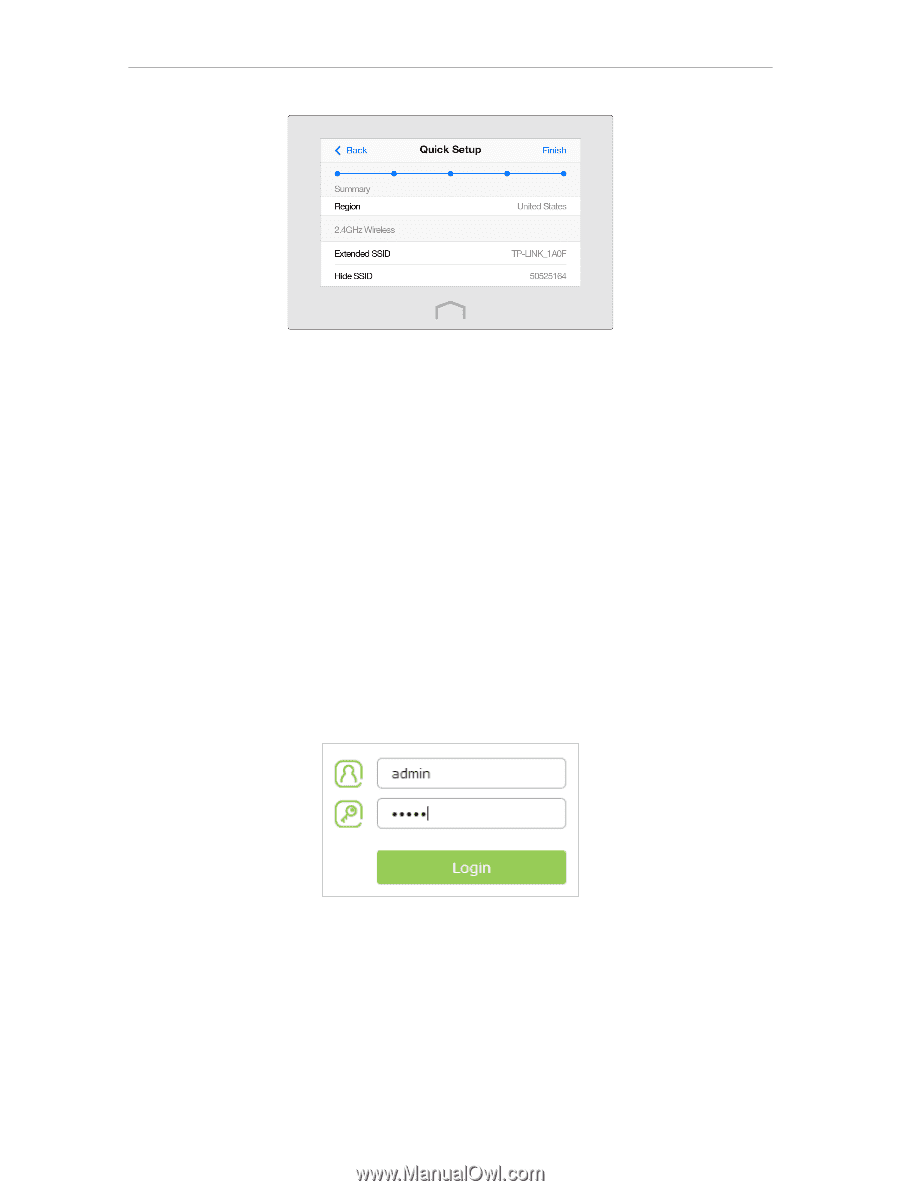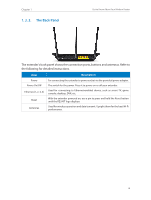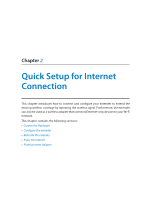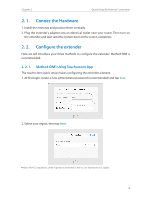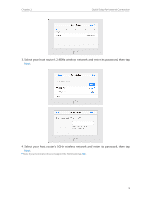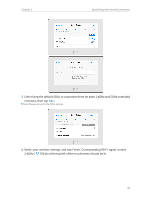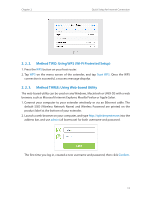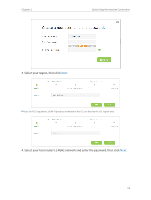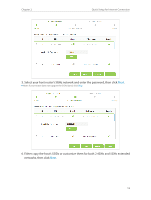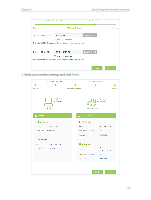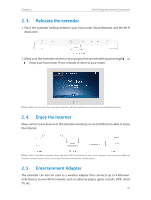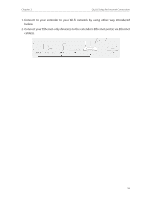TP-Link RE590T RE590T V1.0.0 User Guide - Page 13
° 2° 2°, Method TWO: Using WPS Wi-Fi Protected Setup, Method THREE: Using Web-based Utility - default password
 |
View all TP-Link RE590T manuals
Add to My Manuals
Save this manual to your list of manuals |
Page 13 highlights
Chapter 2 Quick Setup for Internet Connection 2. 2. 2. Method TWO: Using WPS (Wi-Fi Protected Setup) 1. Press the WPS button on your host router. 2. Tap WPS on the menu screen of the extender, and tap Start WPS. Once the WPS connection is successful, a success message dispalys. 2. 2. 3. Method THREE: Using Web-based Utility The web-based utility can be used on any Windows, Macintosh or UNIX OS with a web browser, such as Microsoft Internet Explorer, Mozilla Firefox or Apple Safari. 1. Connect your computer to your extender wirelessly or via an Ethernet cable. The default SSID (Wireless Network Name) and Wireless Password are printed on the product label at the bottom of your extender. 2. Launch a web-browser on your computer, and type http://tplinkrepeater.net into the address bar, and use admin (all lowercase) for both username and password. The first time you log in, created a new username and password, then click Confirm. 11