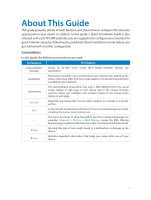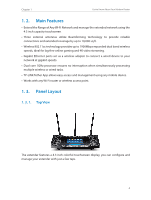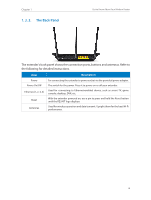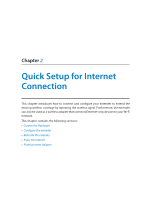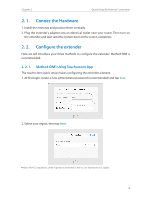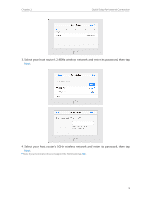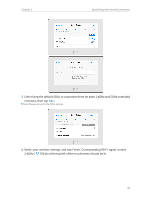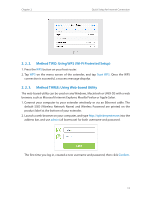TP-Link RE590T RE590T V1.0.0 User Guide - Page 8
° 3° 2°, The Back Panel, The extender's back panel shows the connection ports
 |
View all TP-Link RE590T manuals
Add to My Manuals
Save this manual to your list of manuals |
Page 8 highlights
Chapter 1 1. 3. 2. The Back Panel Get to Know About Your Modem Router The extender's back panel shows the connection ports, buttons and antennas. Refer to the following for detailed instructions. Item Power Power On/Off Ethernet (1, 2, 3, 4) Reset Antennas Description For connecting the extender to power socket via the provided power adapter. The switch for the power. Press it to power on or off your extender. Used for connecting to Ethernet-enabled device, such as smart TV, game console, desktop, DVR, etc. With the extender powered on, use a pin to press and hold the Reset button until the RE590T logo displays. Used for wireless operation and data transmit. Upright them for the best Wi-Fi performance. 6
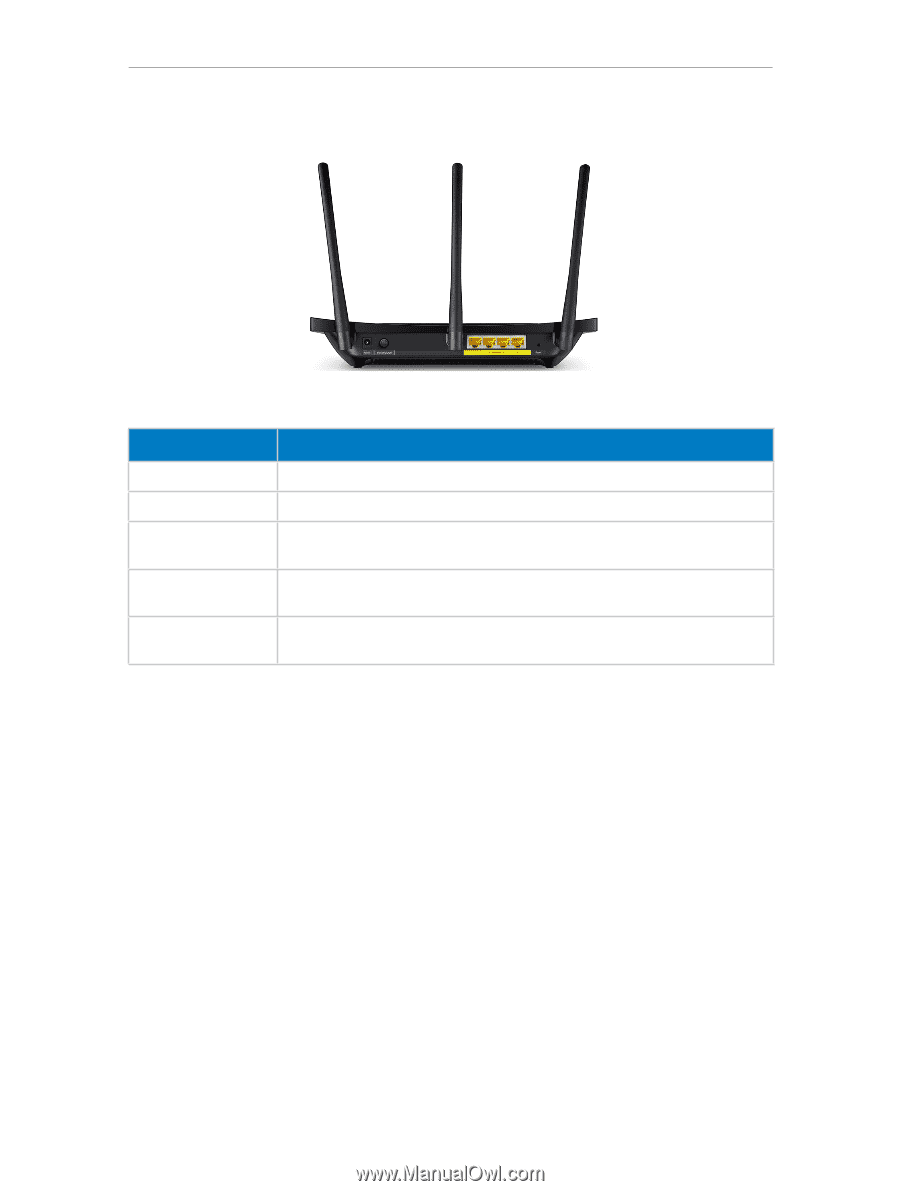
6
Chapter 1
Get to Know About Your Modem Router
1° 3° 2°
The Back Panel
The extender’s back panel shows the connection ports, buttons and antennas. Refer to
the following for detailed instructions.
Item
Description
Power
For connecting the extender to power socket via the provided power adapter.
Power On/Off
The switch for the power. Press it to power on or off your extender.
Ethernet (1, 2, 3, 4)
Used for connecting to Ethernet-enabled device, such as smart TV, game
console, desktop, DVR, etc.
Reset
With the extender powered on, use a pin to press and hold the Reset button
until the RE590T logo displays.
Antennas
Used for wireless operation and data transmit. Upright them for the best Wi-Fi
performance.