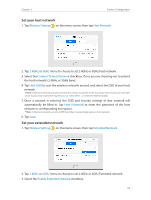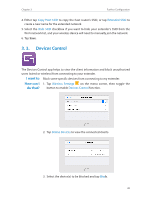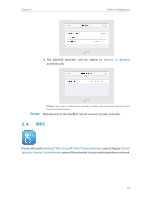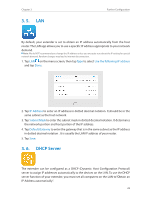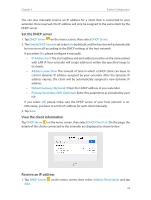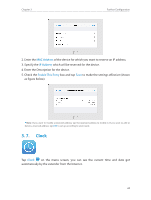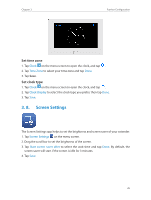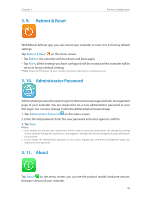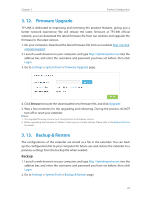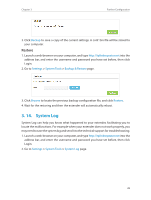TP-Link RE590T RE590T V1.0.0 User Guide - Page 26
Clock, MAC Address, Enable This Entry, Clock
 |
View all TP-Link RE590T manuals
Add to My Manuals
Save this manual to your list of manuals |
Page 26 highlights
Chapter 3 Further Configuration 2. Enter the MAC Address of the device for which you want to reserve an IP address. 3. Specify the IP Address which will be reserved for the device. 4. Enter the Description for the device. 5. Check the Enable This Entry box and tap Save to make the settings effective (shown as figure below). Note: If you want to modify a reserved address, tap the reserved address to modify it. If you want to add or delete a reserved address, tap Edit to set up according to your needs. 3. 7. Clock Tap Clock on the menu screen, you can see the current time and date got automatically by the extender from the Internet. 24
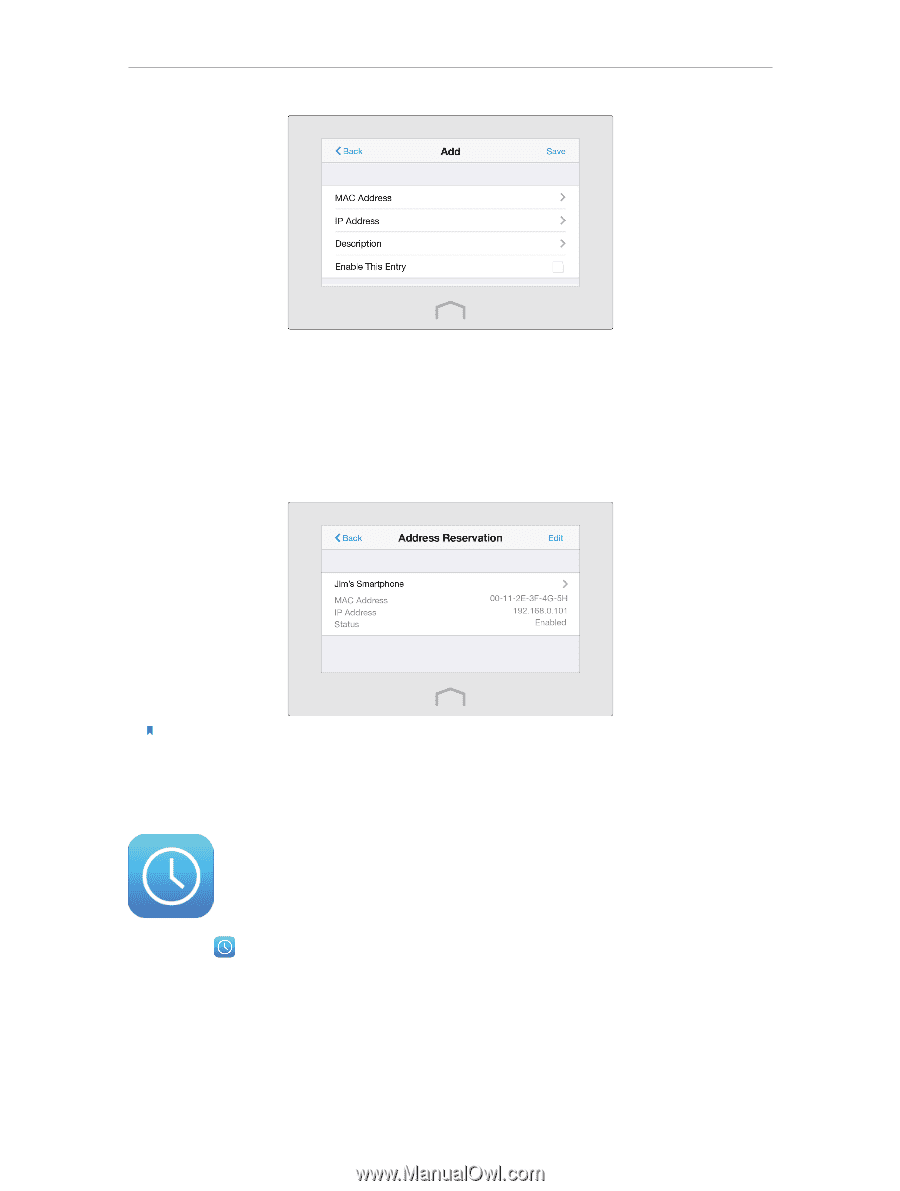
24
Chapter 3
Further Configuration
2. Enter the
MAC Address
of the device for which you want to reserve an IP address.
3. Specify the
IP Address
which will be reserved for the device.
4. Enter the Description for the device.
5. Check the
Enable This Entry
box and tap
Save
to make the settings effective (shown
as figure below).
Note:
If you want to modify a reserved address, tap the reserved address to modify it. If you want to add or
delete a reserved address, tap
Edit
to set up according to your needs.
3° 7°
Clock
Tap
Clock
on the menu screen, you can see the current time and date got
automatically by the extender from the Internet.