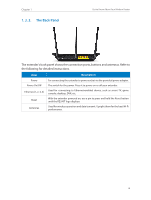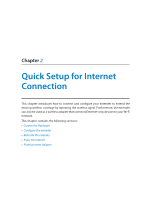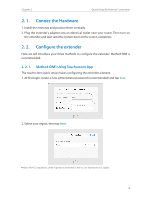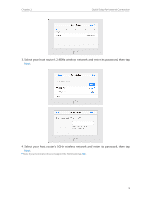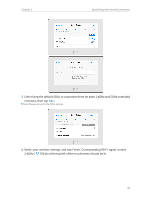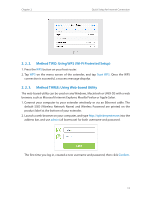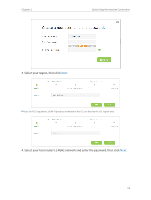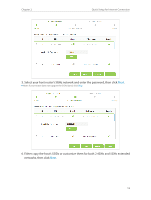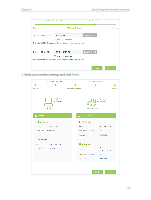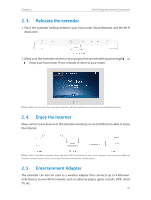TP-Link RE590T RE590T V1.0.0 User Guide - Page 12
GHz at the top left of the touchscreen should be lit., networks, then tap
 |
View all TP-Link RE590T manuals
Add to My Manuals
Save this manual to your list of manuals |
Page 12 highlights
Chapter 2 Quick Setup for Internet Connection 5. Either keep the default SSIDs or customize them for both 2.4GHz and 5GHz extended networks, then tap Next. Note: Please swip up for the 5GHz settings. 6. Verify your wireless settings and tap Finish. Corresponding Wi-Fi signal icon(s)( 2.4GHz / 5GHz) at the top left of the touchscreen should be lit. 10
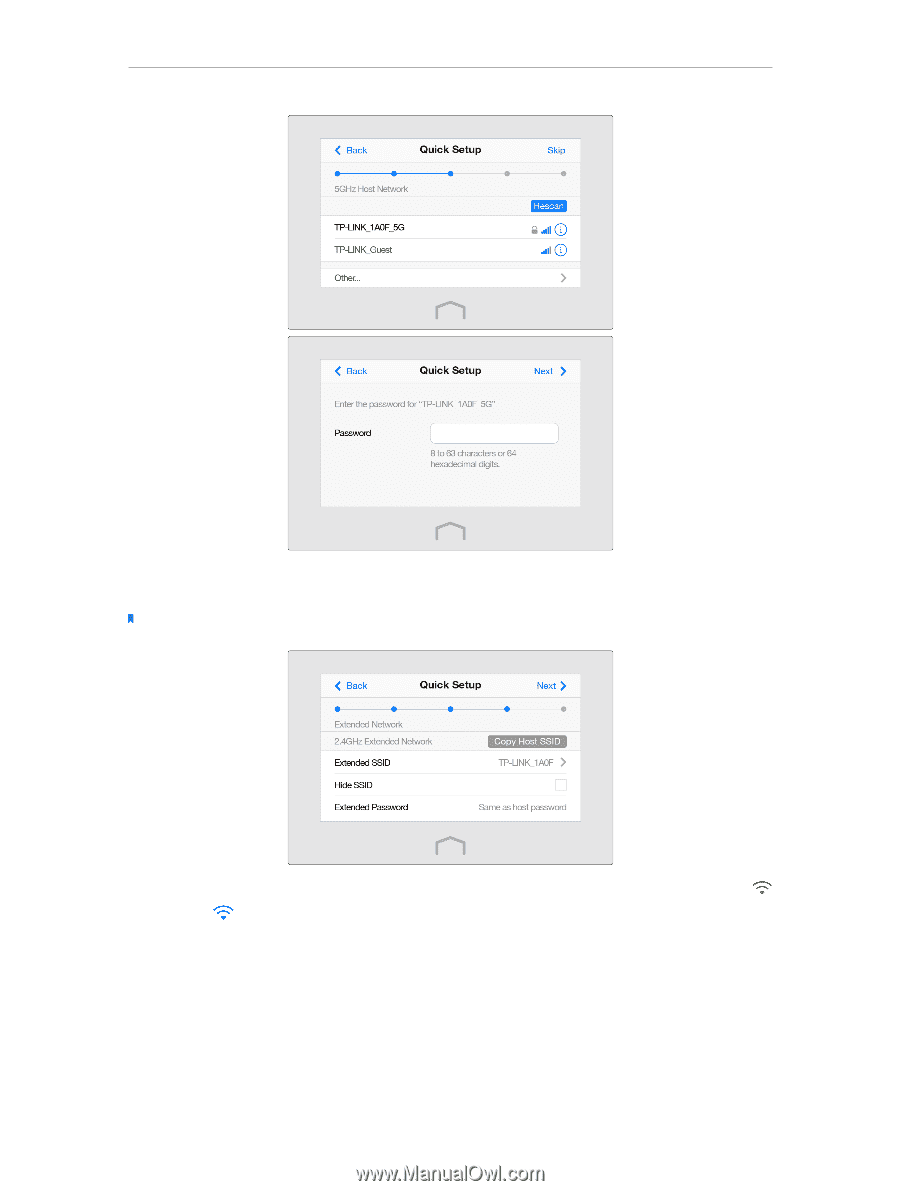
10
Chapter 2
Quick Setup for Internet Connection
5. Either keep the default SSIDs or customize them for both 2.4GHz and 5GHz extended
networks, then tap
Next
.
Note: Please swip up for the 5GHz settings.
6. Verify your wireless settings and tap Finish. Corresponding Wi-Fi signal icon(s)(
2.4GHz /
5GHz) at the top left of the touchscreen should be lit.