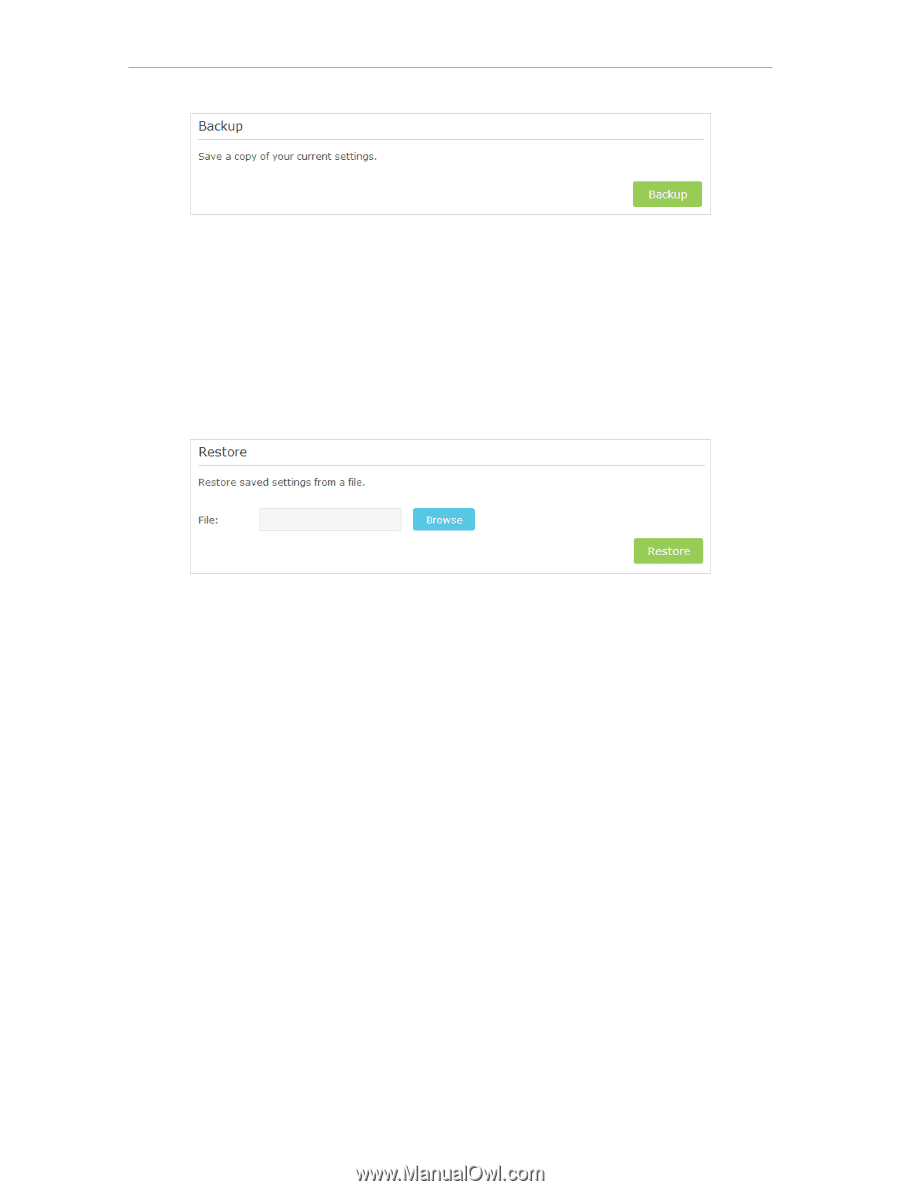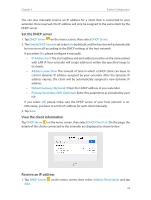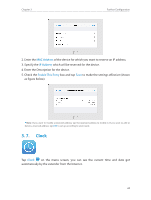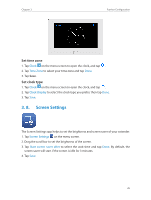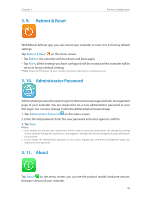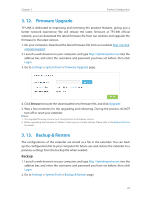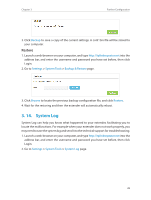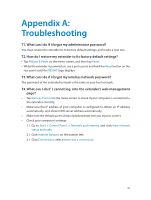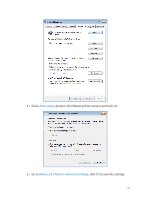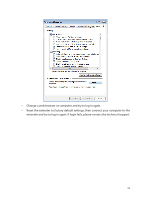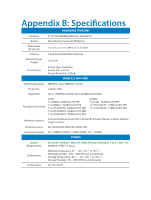TP-Link RE590T RE590T V1.0.0 User Guide - Page 30
System Log, Restore
 |
View all TP-Link RE590T manuals
Add to My Manuals
Save this manual to your list of manuals |
Page 30 highlights
Chapter 3 Further Configuration 3. Click Backup to save a copy of the current settings. A conf. bin file will be stored to your computer. Restore 1. Launch a web-browser on your computer, and type http://tplinkrepeater.net into the address bar, and enter the username and password you have set before, then click Login. 2. Go to Settings > System Tools > Backup & Restore page. 3. Click Browse to locate the previous backup configuration file, and click Restore. 4. Wait for the restoring and then the extender will automatically reboot. 3. 14. System Log System Log can help you know what happened to your extender, facilitating you to locate the malfunctions. For example when your extender does not work properly, you may need to save the system log and send it to the technical support for troubleshooting. 1. Launch a web-browser on your computer, and type http://tplinkrepeater.net into the address bar, and enter the username and password you have set before, then click Login. 2. Go to Settings > System Tools > System Log page. 28