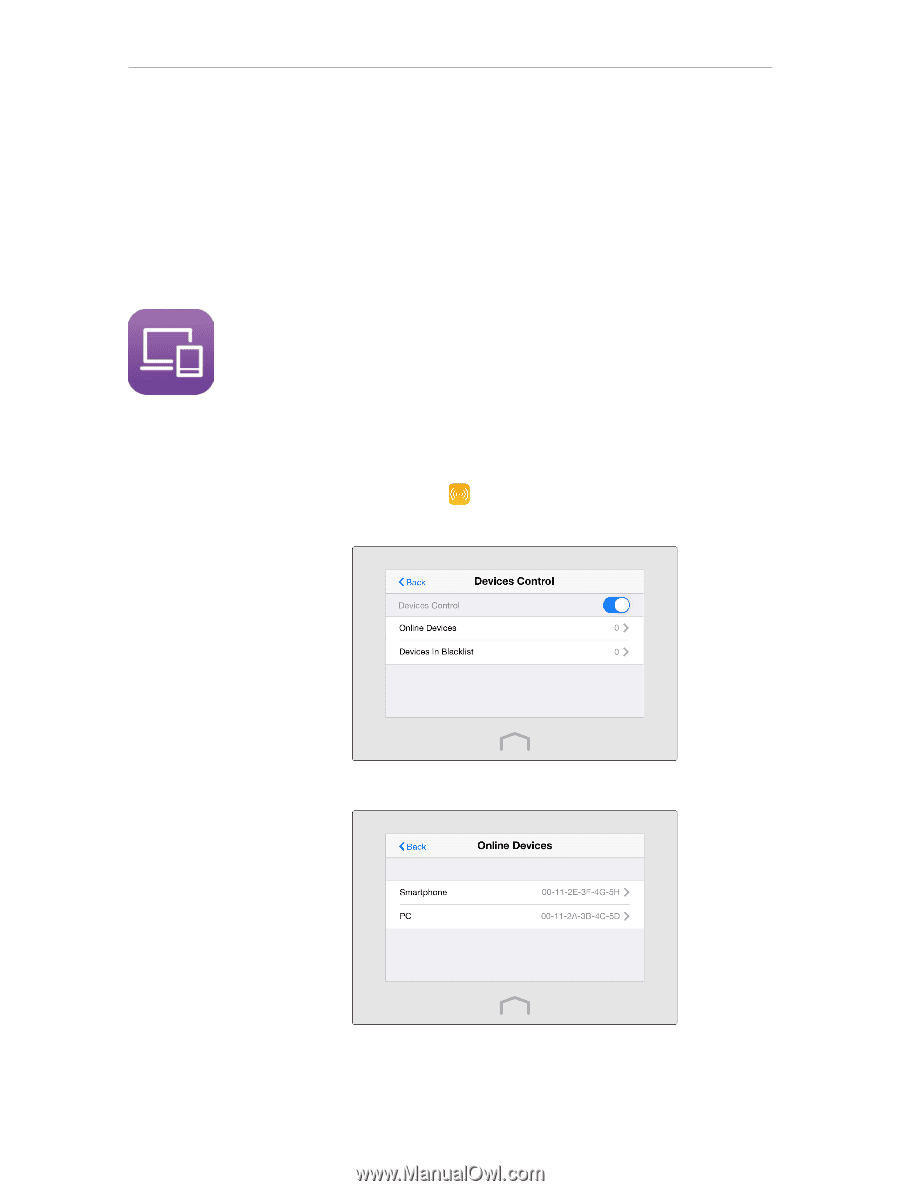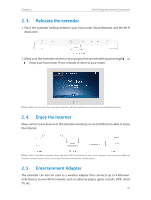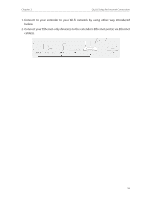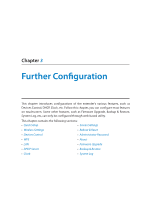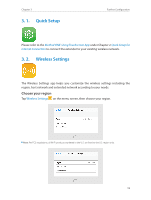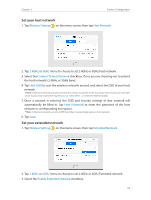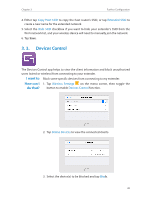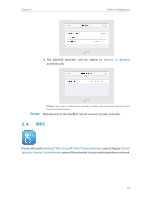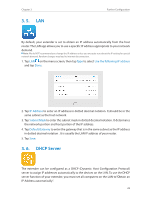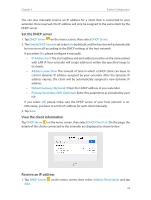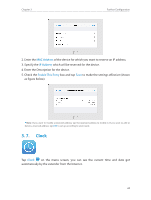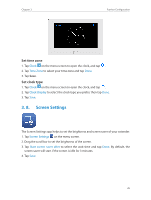TP-Link RE590T RE590T V1.0.0 User Guide - Page 22
Devices Control, I want to, How can I, do that?
 |
View all TP-Link RE590T manuals
Add to My Manuals
Save this manual to your list of manuals |
Page 22 highlights
Chapter 3 Further Configuration 4. Either tap Copy Host SSID to copy the host router's SSID, or tap Extended SSID to create a new name for the extended network. 5. Select the Hide SSID checkbox if you want to hide your extender's SSID from the Wi-Fi network list, and your wireless device will need to manually join the network. 6. Tap Save. 3. 3. Devices Control The Devices Control app helps to view the client information and block unauthorized users (wired or wireless) from connecting to your extender. I want to Block some specific devices from connecting to my extender. How can I 1. Tap Wireless Settings on the menu screen, then toggle the do that? button to enable Devices Control function. 2. Tap Online Devices to view the connected clients. 3. Select the device(s) to be blocked and tap Block. 20