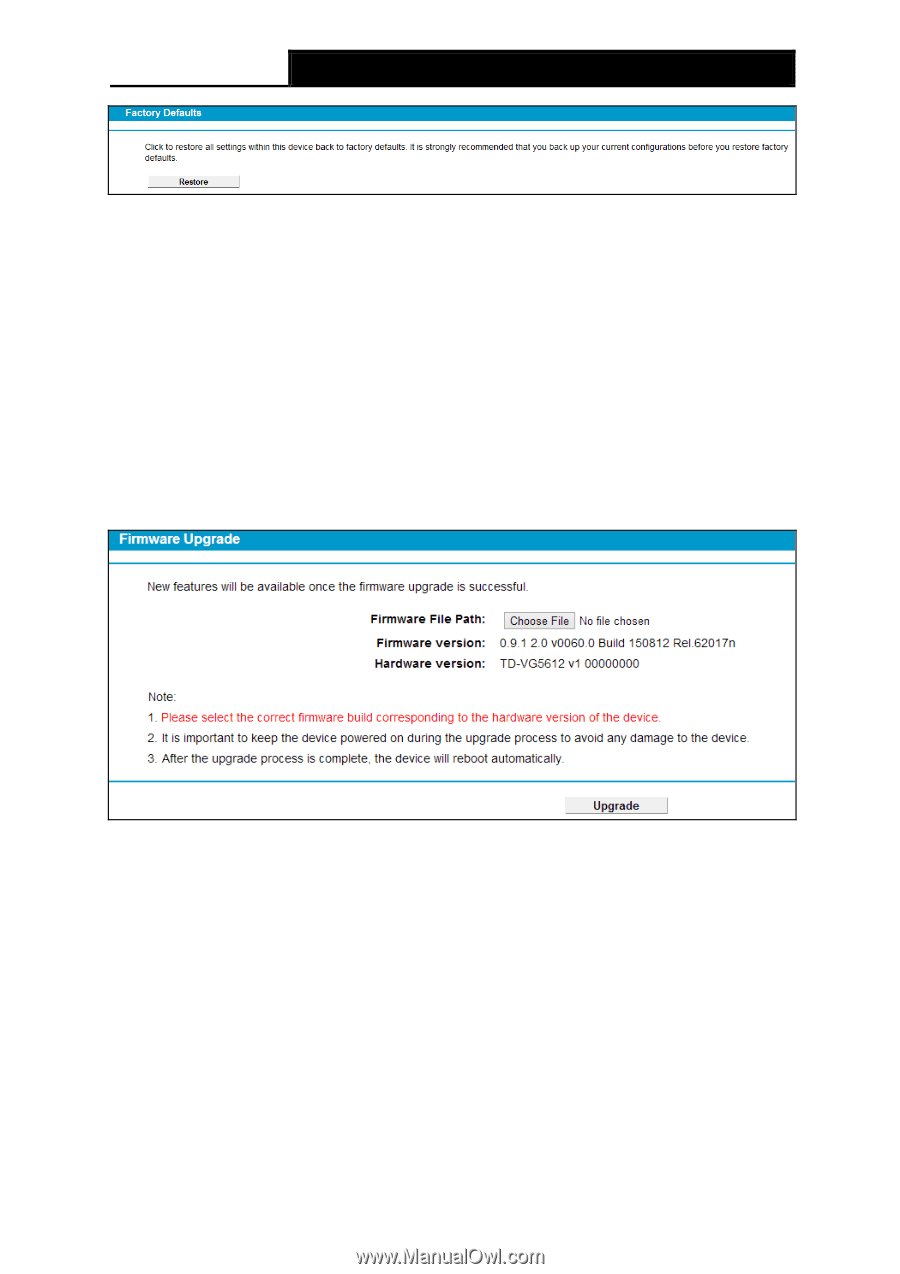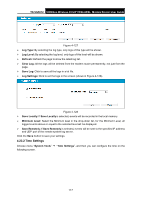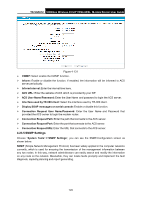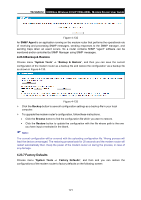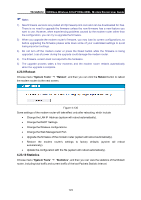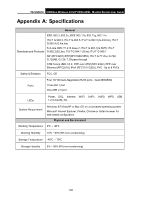TP-Link TD-VG5612 TD-VG5612 V1 User Guide - Page 133
Firmware Upgrade, Firmware Upgrade
 |
View all TP-Link TD-VG5612 manuals
Add to My Manuals
Save this manual to your list of manuals |
Page 133 highlights
TD-VG5612 300Mbps Wireless N VoIP VDSL/ADSL Modem Router User Guide Figure 4-134 Click the Restore button to reset all configuration settings to their default values. • The default User Name: admin • The default Password: admin • The default Subnet Mask: 255.255.255.0 Note: All changed settings will be lost when defaults are restored. 4.23.8 Firmware Upgrade Choose menu "System Tools → Firmware Upgrade", and then you can update the latest version of firmware for the modem router on the following screen. Figure 4-135 Firmware Ve rsion: Displays the current firmware version. Hardware Version: Displays the current hardware version. The hardware version of the upgrade file must accord with the modem router's current hardware version. To upgrade the modem router's firmware, follow these instructions be low: 1) Download a most recent firmware upgrade file from our website (www.tp-link.com). 2) Enter or select the path name where you save the downloaded file on the computer into the File Name blank. 3) Click the Upgrade button. 4) The modem router will reboot while the upgrading has been finished. 122